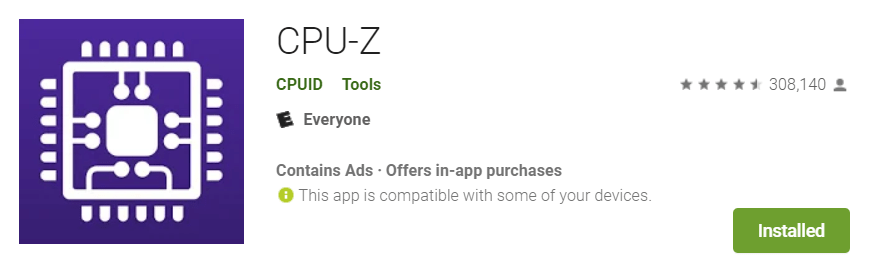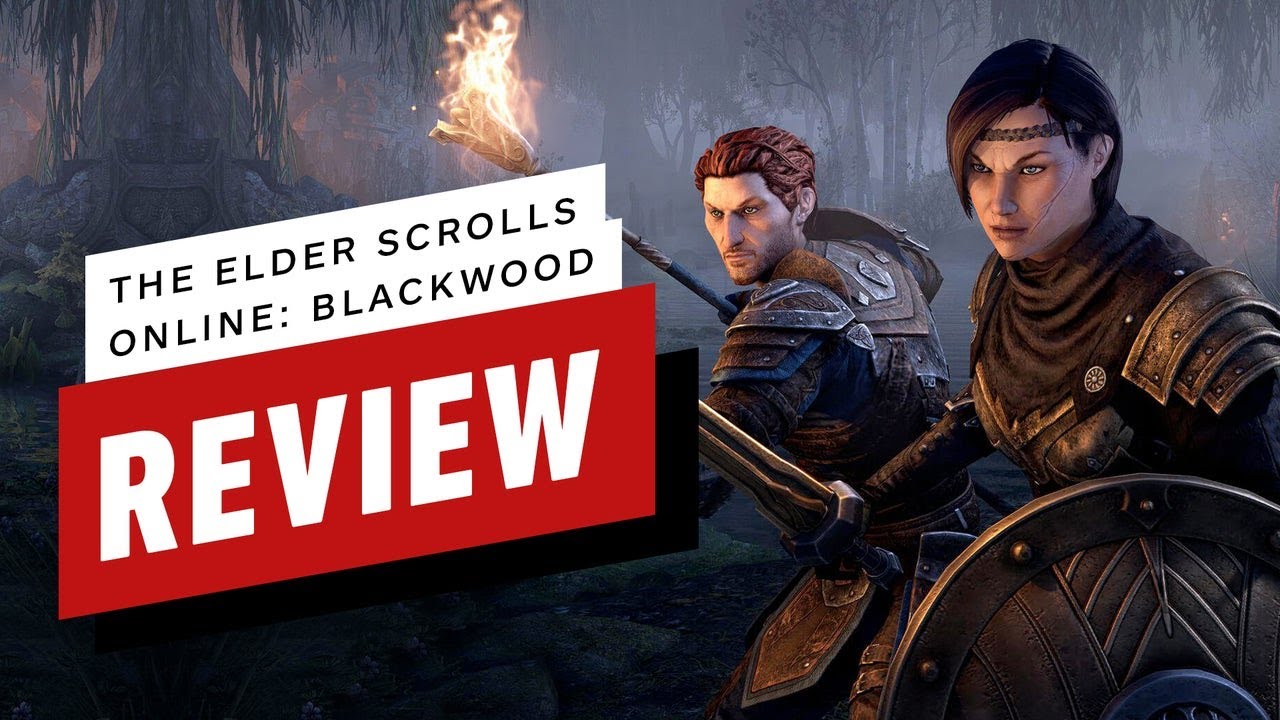In the heart of your smartphone lies a critical component known as the System on a Chip(SoC). This integrated circuit brings together numerous important elements of your device, such as the Central Processing Unit(CPU), the Graphics Processing Unit(GPU) and memory, among others, on a single chip. Essentially, it’s the core that powers your smartphone and enables all it’s functionalities.
Understanding the type of SoC your device uses is crucial as it directly impacts it’s performance, energy efficiency and even the quality of multimedia processing. It can dictate how swiftly apps run, how smoothly games play and how crisp videos appear. Furthermore, knowing your device’s SoC can help you understand the potential capabilities of your device, from AI processing to 5G connectivity and more.
Are you curious to know what’s under the hood of your Android device? Whether it’s powered by a Samsung Exynos, a Qualcomm Snapdragon, or a MediaTek chipset, this blog post will guide you in discovering the brain behind your smartphone.
Understand SoCs: Exynos, Snapdragon and MediaTek
Today’s smartphone market is primarily dominated by three key SoC manufacturers: Samsung with it’s Exynos chipsets, Qualcomm producing Snapdragon and MediaTek with it’s range of processors.
Exynos(Samsung): These SoCs are predominantly found in Samsung devices, especially in international markets outside North America. They are known for their great balance between power and energy efficiency and are often equipped with Samsung’s custom Mongoose cores, allowing for superior in-house optimization.
Snapdragon(Qualcomm): Arguably the most ubiquitous of the three, Snapdragon chipsets are used in a plethora of devices across various brands. They are widely recognized for their excellent performance, power efficiency and superior connectivity options, including cutting-edge support for new network standards like 5G.
MediaTek: MediaTek SoCs often provide a cost-effective alternative without compromising essential features. While they might not match the high-performance metrics of the other two, MediaTek chips are particularly noted for their value-for-money proposition, offering reliable performance for mid-range and budget smartphones.
Each of these SoCs brings something unique to the table in terms of device performance. They differ in their architecture, power management, connectivity options and graphics handling capabilities, thereby influencing the overall user experience of the smartphone they power.
How to Identify Your Smartphone’s SoC
If you’re wondering how to find out the SoC your smartphone uses, there’s a handy tool to help you: the CPU-Z application. CPU-Z is a free application that provides a wealth of information about the inner workings of your smartphone. Not only can it identify your SoC, but it also provides details about your device’s CPU, GPU, RAM, storage and much more.
Here’s how to install CPU-Z and use it to identify your smartphone’s SoC:
- Open the Google Play Store: Begin by opening the Google Play Store on your Android smartphone. It is typically accessible directly from your device’s home screen or app drawer.
- Search for CPU-Z: Once you’re in the Google Play Store, use the search bar at the top to look for ‘CPU-Z.’ Click on the search suggestion when it appears.
- Install the CPU-Z app: From the search results, find the app named ‘CPU-Z’ and tap ‘Install.’ The application will now download and install on your device.
- Launch CPU-Z: Once the installation is complete, run the CPU-Z app. The app does not require any special permissions to run.
- Navigate to the SoC Information: Upon opening CPU-Z, you’ll see several tabs, such as SOC, System, Battery, etc. The SoC tab should open by default, presenting an array of information about your device’s chipset.
- Identify Your SoC: On the SoC tab, look for the ‘Processor’ entry. The data next to this entry denotes your smartphone’s SoC. It typically displays the SoC manufacturer(Qualcomm, MediaTek, or Samsung), followed by the specific model number of the SoC.
Interpreting the Data Provided by CPU-Z
The data provided by CPU-Z gives you a detailed insight into your smartphone’s internal workings. Here’s a quick breakdown of the key components:
Processor: It tells you the manufacturer and model of your SoC.
Cores: This tells you how many processing cores your SoC has. More cores can mean better multitasking and overall performance.
Architecture: This refers to the SoC’s internal structure. Most modern smartphones use a 64-bit architecture.
Clock Speed: This shows the speed at which your SoC operates. Higher clock speeds can lead to faster performance but may also consume more power.
GPU: It refers to the Graphics Processing Unit integrated into your SoC, crucial for gaming and multimedia performance.
Understanding your device’s SoC can give you a better idea of your smartphone’s performance, power efficiency and multimedia capabilities. It can also assist you in making more informed decisions when purchasing a new device, troubleshooting issues, or optimizing your device’s performance.
Limitations: When CPU-Z Can’t Identify the SoC
While CPU-Z is an invaluable tool for identifying your smartphone’s SoC, there are cases where the application may not be able to recognize certain chipsets. It usually occurs when the SoC is particularly new, obscure, or hasn’t been updated in the CPU-Z’s database yet.
For instance, consider the Google Pixel 7 Pro, which uses the Google Tensor G2 SoC. This chipset, being relatively new at the time of writing, may not be recognized by CPU-Z. The application might still provide information on the type of CPU cores being used but may not display the actual SoC branding.
Such cases highlight that while CPU-Z is generally reliable, it is not infallible and can occasionally run into limitations in identifying the exact details of certain SoCs.
Other Ways to Check SoC
If you find that CPU-Z is unable to identify your device’s SoC, or if you are simply interested in exploring alternative methods, there are other apps and ways to check this information.
Other popular apps include AIDA64 and Droid Hardware Info, both available on the Google Play Store. These apps offer similar functionality to CPU-Z, providing detailed information about your device’s internal components.
Alternatively, you can also check the SoC information in the ‘About Phone’ section under the ‘Settings’ menu on your phone, although this method may not provide as much detail as a specialized app like CPU-Z.
By using these alternative methods, you can cross-verify the SoC information and gain a more comprehensive understanding of your device’s hardware capabilities.
Conclusion
The CPU-Z application is a practical tool for anyone looking to understand their device’s hardware, regardless of their tech savviness or whether the device is brand new or second-hand. This app can unveil the intricacies of your device’s inner workings, helping you better understand the power and potential within your hand. So, the next time you find yourself wondering about your smartphone’s specifications, remember CPU-Z has got you covered.
Experiencing difficulties with your Device, check out our “How To” page on how to resolve some of these issues.