Rosetta 2 is an essential translation layer that allows Apple silicon Macs to run apps designed for Intel-based Macs. It automatically translates these apps for use with Apple silicon the first time they are launched. However, Rosetta 2 is not included in the standard macOS installation and needs to be installed separately. In this guide, we will explore different methods to check if Rosetta 2 is installed on your Apple silicon Mac.
Method 1: Checking for the Presence of the “oahd” Process
One common way to detect if Rosetta 2 is installed is by looking for a process containing the string “oahd”. This string is used to refer to Rosetta 2 internally within macOS. However, it’s important to note that Apple has made changes along the way that may affect the accuracy of this method. For example, in macOS 11.5, checking for the LaunchDaemon /Library/Apple/System/Library/LaunchDaemons/com.apple.oahd.plist stopped working.
To check for the presence of the “oahd” process, you can use the following Terminal command:
ps aux | grep -i oahd
If the command returns a result, it means that the “oahd” process is running, indicating that Rosetta 2 is installed on your Apple silicon Mac. However, if the command does not return any result, it means that Rosetta 2 is not installed.
Method 2: Using the sysctl Command
Another way to check if Rosetta 2 is installed is by using the sysctl command to check the value of the sysctl.proc_translated property. This property indicates whether the system is capable of translating x86_64 instructions to run on Apple silicon.
To check the value of the sysctl.proc_translated property, open Terminal and enter the following command:
sysctl proc_translated
If the value returned is 1, it means that Rosetta 2 is installed and capable of translating x86_64 instructions. If the value returned is 0, it means that Rosetta 2 is not installed.
Method 3: Checking the Architecture of the Device
You can also determine if Rosetta 2 is installed by checking the architecture of your Apple silicon Mac. Apple silicon Macs use the arm64 architecture, while Intel-based Macs use the x86_64 architecture. If your Mac is running on the arm64 architecture, it means that Rosetta 2 is installed.
To check the architecture of your Mac, open Terminal and enter the following command:
uname -m
If the command returns arm64, it means that your Mac is running on the Apple silicon architecture and Rosetta 2 is installed. If the command returns x86_64, it means that your Mac is running on the Intel-based architecture and Rosetta 2 is not installed.
Method 4: Using a Jamf Extension Attribute
If you are using Jamf Pro, you can use a custom extension attribute to detect if Rosetta 2 is installed on your Apple silicon Mac. This method is more robust and less likely to provide a false positive. It checks if the device architecture is Apple silicon (arm64) and then verifies if the system is able to run x86_64 Intel code using the arch binary. If an Apple silicon device can run Intel code, it indicates that Rosetta 2 is installed.
Here’s an example of a Jamf extension attribute script that performs this check:
#!/bin/sh
# If the CPU is Apple branded, use arch binary to check if x86_64 code can run
if [[ “$(sysctl -n machdep.cpu.brand_string)” == *’Apple’* ]]; then
if arch -x86_64 /usr/bin/true 2> /dev/null; then
result=”Installed”
else
result=”Missing”
fi
else
result=”Ineligible”
fi
echo “$result”
Installing Rosetta 2
If you find that Rosetta 2 is not installed on your Apple silicon Mac, you will need to install it in order to run apps designed for Intel-based Macs. Luckily, macOS prompts you to install Rosetta 2 the first time you attempt to launch an app with Intel-based features. Simply double-click on the app, and a dialog prompt will appear asking if you want to install Rosetta. Click “Install” and enter your username and password to proceed with the installation. Once the installation is complete, Rosetta 2 will be available for any older apps that require it.
Conclusion
Checking if Rosetta 2 is installed on your Apple silicon Mac is crucial for ensuring compatibility with apps designed for Intel-based Macs. By using methods such as checking for the presence of the “oahd” process, using the sysctl command, or examining the device architecture, you can easily determine if Rosetta 2 is installed. If it’s not, you can follow the installation steps provided to ensure a smooth experience when running Intel-based apps on your Apple silicon Mac.
Remember, Rosetta 2 is an important component for leveraging the full potential of your Apple silicon Mac and ensuring compatibility with a wide range of applications. By keeping it up to date, you can enjoy a seamless transition to the new architecture without sacrificing access to your favorite apps.
Experiencing difficulties with your Device, check out our “How To” page on how to resolve some of these issues.



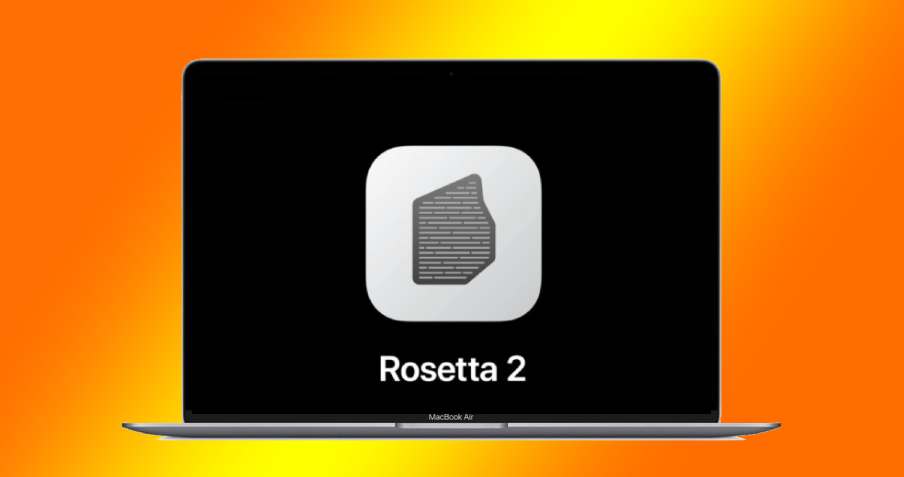

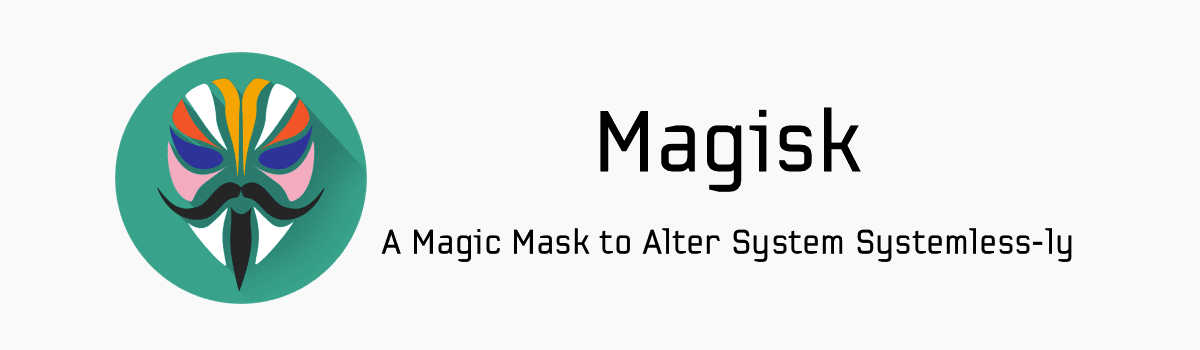

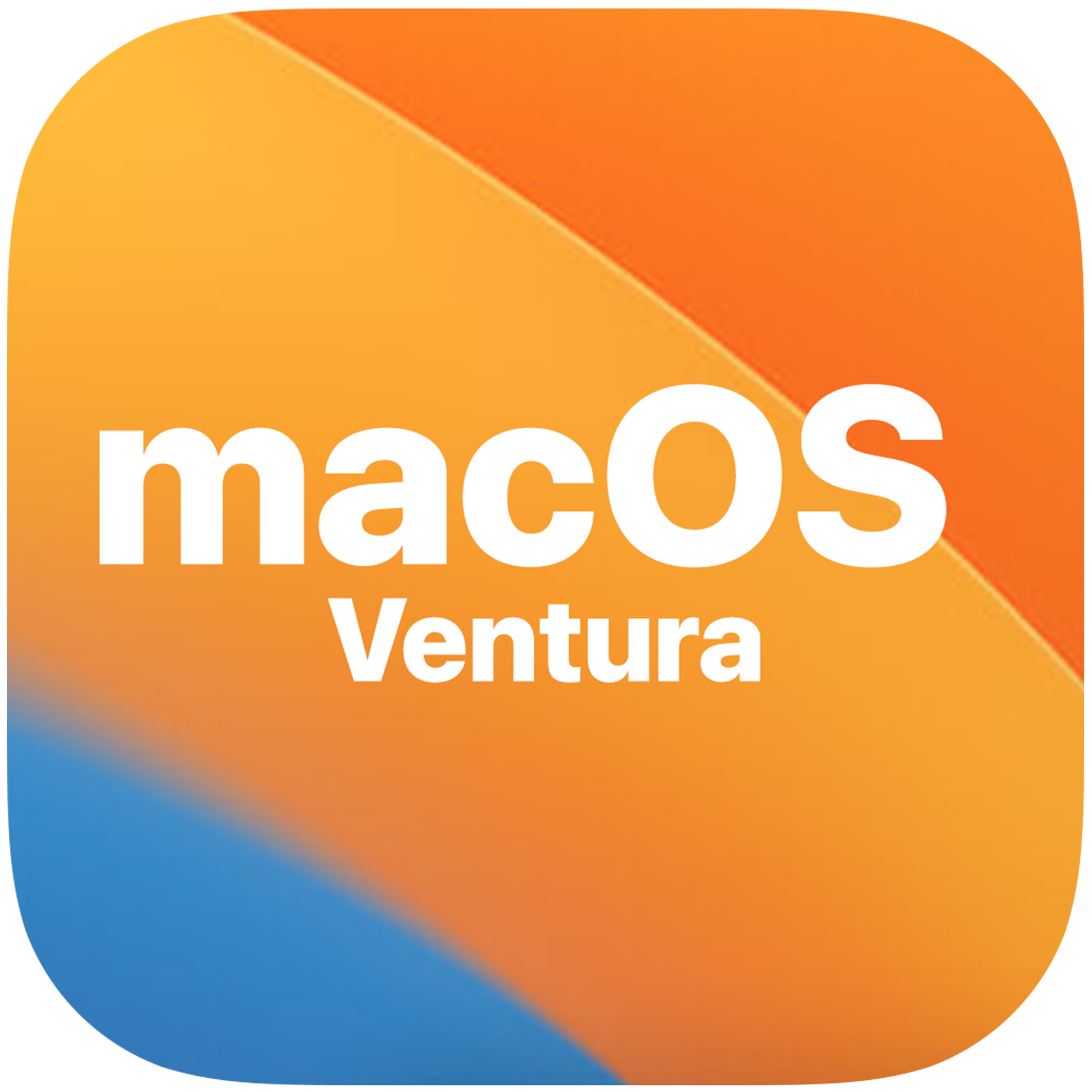
This doesn’t tell how to actually verify whether Rosetta is actually installed, I’m so tired of clickbait.