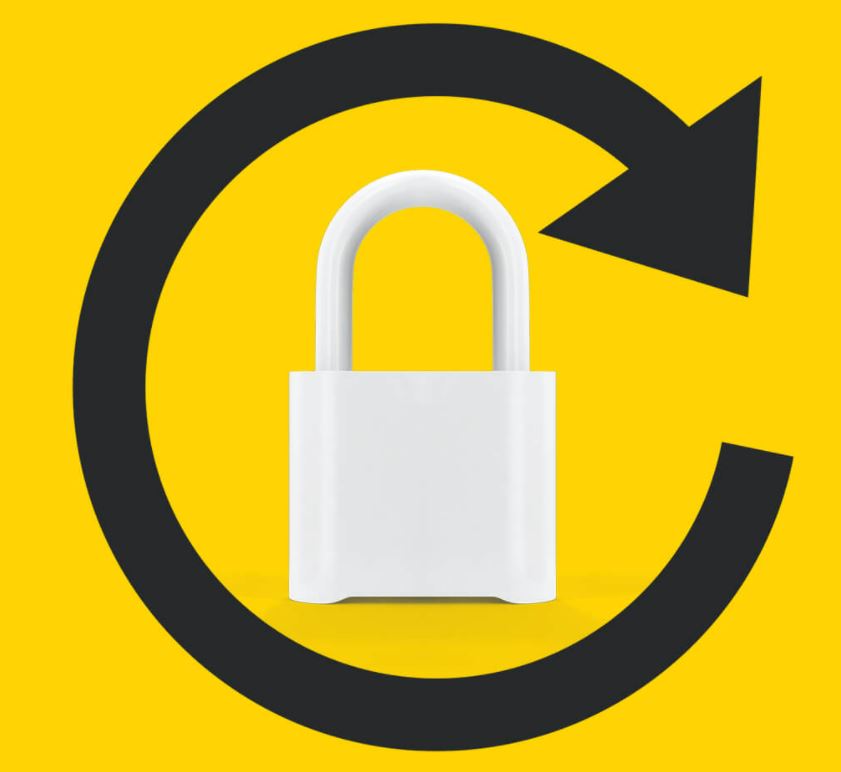In this digital age, streaming services have become an integral part of our entertainment lives. Netflix, with its vast library of movies and TV shows, is one of the most popular streaming platforms. While watching Netflix on your phone can be convenient, sometimes you may want to enjoy your favorite content on a bigger screen. Luckily, there are several ways to cast Netflix from your phone to your TV. In this comprehensive guide, we will explore different methods to help you easily cast Netflix from your phone to your TV.
Is Netflix Chromecast Compatible?
Before we dive into the different methods of casting Netflix from your phone to your TV, it’s important to determine if your Netflix app is Chromecast compatible. Chromecast is a popular device that allows you to stream content from your phone, tablet, or computer to your TV. The Netflix mobile app can connect to your TV if you have Chromecast or a smart TV, gaming system, or Blu-ray player with the Netflix app and a wireless connection. This compatibility enables a seamless casting experience for Netflix users.
How to Chromecast Netflix from Phone to TV
If you have a Chromecast device or a TV with Chromecast built-in, casting Netflix from your phone to your TV is a breeze. Follow these steps to get started:
- Plug your Chromecast into your TV’s HDMI input and turn on the TV.
- Open the Netflix mobile app on your phone.
- Tap the “cast” icon in the top right corner of the app.
- Select your Chromecast device from the list that appears.
- Choose the Netflix content you want to watch and enjoy it on your TV.
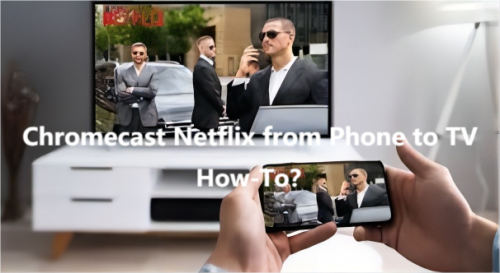
By following these simple steps, you can easily cast Netflix from your phone to your TV using Chromecast. Enjoy your favorite shows and movies on the big screen!
How to Cast Netflix from Phone to TV without Chromecast
If you don’t have a Chromecast device, don’t worry! There are alternative methods to cast Netflix from your phone to your TV. One such method is using AirDroid Cast, an online casting tool that allows you to share your iOS and Android devices on a bigger screen. Here’s how you can cast Netflix from your phone to your TV without Chromecast using AirDroid Cast:
- Download and install the AirDroid Cast app on your phone. You can find it on the official website.
- Connect your TV and phone to the same Wi-Fi network.
- Open AirDroid Cast Web on your smart TV by entering “webcast.airdroid.com” into the search box of your TV browser.
- Scan or enter the code displayed on the TV screen using the AirDroid Cast app on your phone.
- Once connected, you can start casting Netflix from your Android or iOS phone to your TV.
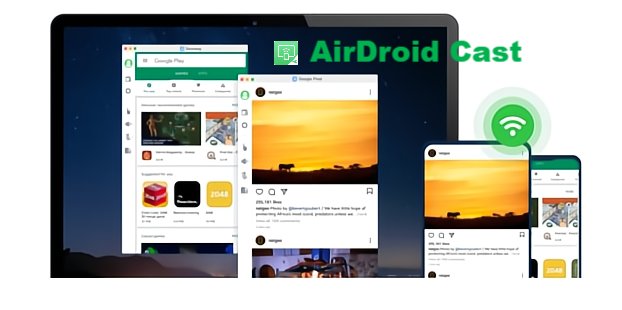
AirDroid Cast provides a convenient and user-friendly way to cast Netflix and other content from your phone to your TV. Enjoy your Netflix binge-watching sessions on a bigger screen without the need for Chromecast.
How to Cast Netflix from Phone to TV without WiFi
Streaming Netflix from your phone to your TV usually requires a Wi-Fi connection. However, there are situations where you may not have access to Wi-Fi or prefer to cast without it. In such cases, you can still cast Netflix from your phone to your TV using alternative methods. Let’s explore two options:
Cast Netflix from Phone to TV using Miracast
Miracast is a built-in feature that allows one device to mirror its screen to another wirelessly. While this method requires both your TV and smartphone to support Miracast, it provides a seamless casting experience without the need for Wi-Fi. Here’s how you can cast Netflix from your phone to TV using Miracast:
- On your phone, go to the “Settings” option.
- Tap on the “Attached devices” area.
- Click “Cast” to activate the wireless display feature.
- Choose your TV from the provided list and connect to it.
- Start watching Netflix from your phone on your TV.

By following these steps, you can cast Netflix from your phone to your TV without relying on a Wi-Fi connection. Enjoy your favorite shows and movies wherever you are.
Cast Netflix from Phone to TV via Ethernet
If you have an Ethernet connection available, you can use it to cast Netflix from your phone to your TV. Here’s how:
- Connect your router’s Ethernet port to your TV using an Ethernet cable.
- Connect the other end of the Ethernet cable to an Ethernet adapter.
- Connect a USB phone charging cord to the adapter and your TV’s HDMI port.
- Enable Wi-Fi on your phone and look for your Ethernet device in the list.
- Connect your phone to the Ethernet device wirelessly.
- Open Netflix on your Android phone and enjoy it on your TV.
By utilizing an Ethernet connection, you can bypass the need for Wi-Fi and still cast Netflix from your phone to your TV. This method provides a reliable and stable casting experience.
Why Does Netflix Not Work on Chromecast
While Chromecast is a popular device for casting Netflix, there are times when Netflix may not work properly on Chromecast. Here are some common reasons and potential solutions:
- Disable Airplane Mode: Ensure that Airplane Mode is disabled on your phone and that you’re connected to a Wi-Fi network, not just relying on a cellular network.
- Set up your Wi-Fi network: Install the Netflix app on your smart TV and make sure it is connected to your Wi-Fi network. Ensure that your devices are connected to the same Wi-Fi network for seamless casting.
- Restart your Chromecast: If you’re experiencing issues with your Chromecast, try unplugging it from the power supply and plugging it back in after a few minutes. You can also use the Google Home app to restart your Chromecast.
- Upgrade the Netflix app: Running an outdated version of the Netflix app may cause problems. Check for any available updates on the Play Store or App Store and install them.
- Clear the cache of your device: Clearing the cache of your Chromecast can resolve issues related to app loading and content playback. Clear the cache of your Android or iOS device to ensure smooth operation.

By following these troubleshooting steps, you can resolve common issues and ensure that Netflix works seamlessly on your Chromecast device.
Frequently Asked Questions about Casting Netflix to a TV
To provide further clarity, let’s address some frequently asked questions about casting Netflix to a TV:
How can I cast Netflix to my TV without WiFi?
You can cast Netflix to your TV without Wi-Fi by using wireless display technologies like Miracast or Chromecast. These technologies allow you to directly connect your sending and receiving devices without the need for a Wi-Fi network. Follow the instructions provided earlier in this guide to cast Netflix to your TV without Wi-Fi.
How can I use Netflix without a smart TV?
If you don’t have a smart TV, you can still enjoy Netflix on your TV using streaming devices like Chromecast, Roku, or Firestick. You can also cast Netflix content from your phone or the Google Chrome browser to your TV if you have a Chromecast or a TV with built-in Chromecast functionality.
Can I stream Netflix from my phone to my TV via USB?
Yes, you can stream Netflix from your phone to your TV via USB. Use an HDMI-to-USB adapter to connect your phone to your TV, and then switch the TV source to USB. Open the Netflix app on your phone and choose the content you want to watch.
Can I stream Netflix from my phone to my non-smart TV?
Yes, you can stream Netflix from your phone to a non-smart TV using various methods. You can use a gaming console, such as Xbox or PlayStation, or a streaming device like Apple TV, Roku, Chromecast, or Amazon Fire TV Stick. Alternatively, you can connect your laptop to your TV using an HDMI cable.
By utilizing these methods, you can enjoy Netflix on your non-smart TV without any hassle.
Conclusion
In conclusion, casting Netflix from your phone to your TV opens up a whole new world of entertainment possibilities. Whether you have Chromecast, AirDroid Cast, or other casting methods, you can easily enjoy your favorite movies and TV shows on the big screen. Remember to follow the instructions provided in this guide to ensure a smooth and seamless casting experience. Happy streaming!