DRM is a very touchy subject on smartphones and tablets these days. Devices need the ability to decrypt streaming videos from services such as Amazon Prime Video, Netflix, my5, and more. However, tripping Knox on some Samsung devices will result in these streaming apps displaying a DRM error, or they will simply refuse to begin playing the video.
Anyone can use DRM to keep certain things “safe” from the possibility of developers accessing something. In the example above, video streaming apps can use DRM in an attempt to make sure their content is being accessed by what they hope is a “safe” source. Netflix is known for not wanting those who can’t pass SafetyNet checks from installing the app.
Sony, on the other hand, will erase its camera algorithms if it detects the bootloader has become unlocked.
Samsung is also known for locking features down behind its bootloader security platform (Knox) with most of its recent devices losing features including Samsung Pay, Secure Folder, and others when you install 3rd-party code like Magisk or TWRP. It also seems that there’s an issue with video playback on some of these devices as well.
I have been unable to get a full list of which devices rely on this crypto method, but the developer does mention the Galaxy S9+, Galaxy Tab S3, Tab S4, and others. You should only try this if you’re having trouble playing DRM video content on your smartphone or tablet.
How to Fix Samsung DRM Video Playback Issues with Magisk?
Open up the Magisk Manager application
Tap on the Hamburger Menu icon in the top left corner
Then tap on the “Downloads” option
Now tap the Magnifying Glass icon in the top right corner
And search for “liboem” (without quotation marks)
This should filter out everything except the liboemcrypto disabler module.
Tap the Down Arrow download icon next to this Magisk Module
Tap the “Install” button to begin the installation
Wait for the module to be install
And then tap the “Reboot” button in the bottom right corner
- Or power the phone off and manually load Magisk when booting back up.
What is the DRM Disabler Module Fixing?
There are a number of different ways that an application developer can protect their content behind DRM. They always have the ability to implement their own systems (which is how Sony’s is camera-related) and these apps attempt to pass these DRM checks in various ways.
Some apps choose to check right when the app is opened. Others will wait until you try to perform an action within the app (when you try to play a video, for example).
In the case of certain Samsung smartphones and tablets, these apps are checking on a file named liboemcrypto.so. When an application such as Netflix, Amazon Prime Video, or My5 (and others) they have been shown to ask this file if they can play these videos for you. Due to Magisk being installed, this file will tell these apps that you fail the DRM check.
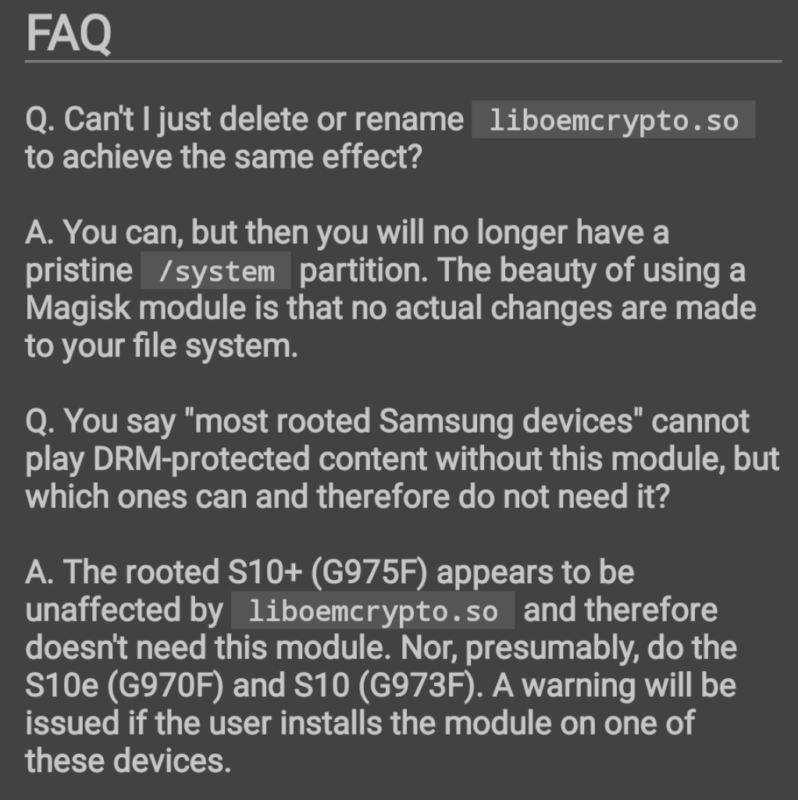
There is a workaround though, and that is to make that file disappear. This liboemcrypto.so file is located in /system/lib/, although sometimes it has been found in /system/vendor/lib/, and you can get around these video streaming DRM issues by deleting the file, renaming the file, or moving it to a different folder.
The downside to that approach is you have now modified the /system/ partition and that brings other problems with it. This disabler Magisk Module will simply mask the file with a zero-byte replacement.
This results in Android’s Widevine DRM falling back to L3 instead of granting access to the L1 layer of content. For Netflix, this means you can only stream SD videos (480p the last time I checked) on the Samsung device no matter what subscription plan you have. Although, without using this Magisk Module you are unable to stream those videos at all.
You can, of course, always revert your smartphone or tablet back to Samsung’s stock firmware images (SamFirm + Odin) to get around this DRM playback issue. But if you’re getting these errors on a Samsung smartphone or tablet with Magisk installed then this is going to be the only thing that fixes it.
Experiencing difficulties with your Device, check out our “How To” page on how to resolve some of these issues.






