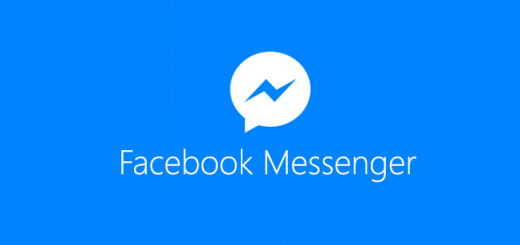If you’re not familiar with Samsung’s software, or maybe you’re new to Android altogether, here is a complete starter guide for all the tips you’ll need.
Samsung has packed so many features into the Galaxy S7, and it’s TouchWiz software, that it can be overwhelming to go through it all. You could take the time and go through each setting, but not many people have the time for that. Since the release of the Galaxy S7, I’ve been writing tips and tutorials for anyone who might not know the ins and outs of the software.
I go through each software feature and demo it on video, and I even teach you about booting into special Galaxy S7 and Android modes too.
I usually write up tutorials that require root access too, but there hasn’t been much progress made on this front. I have written one for how you can root the international Galaxy S7 and S7 Edge, but I can’t do specific root tutorials yet because my version of the S7 can’t be rooted (as of writing this). Once a root method becomes available for the US carrier variants of the Galaxy S7 and S7 Edge, I’ll be writing up tutorials for those. I will then follow those up with some tutorials that require root access.
For what is already written though, I’ll be linking to every Galaxy S7 and S7 Edge tip and tutorial that I ever write down below. When I write a new one, I’ll be linking to it down below. I hope this helps you to keep things simple so you can bookmark one page if you’d like to use as a reference. I will be dividing these tips and tutorials up into three separate sections. Minor Tutorials will be for things that everyone should know about. Core Tutorials will be more about ways to gain root access. Then the Software Tutorials will focus on TouchWiz and other useful software features.
Minor Galaxy S7 Tutorials
- How to Boot the Galaxy S7 into Safe Mode
- How to Boot the Galaxy S7 into Maintenance Mode
- How to Boot the Galaxy S7 into Download Mode
- How to Boot the Galaxy S7 into Recovery Mode
- How to Wipe the Galaxy S7 Cache Partition
- How to Factory Reset the Galaxy S7
- How to Clear App Cache and App Data on the Galaxy S7
- How to Return to Stock
- How to Manually Apply an OTA Update
Core Galaxy S7 Tutorials
- How to Root the Galaxy S7 and S7 Edge
Software Galaxy S7 Tutorials
- How to Enable Double Tap to Sleep
- How to Enable or Disable Fast Charging
- How to Customize Lock Screen Apps
- How to Disable Applications
- How to Enable or Disable Always On Display
- How to Disable App Notifications
- How to Show or Hide Battery Percentage
- How to Turn Off the LED Light
- How to Change the Screen Mode
- How to Disable Heads Up Notifications
- How to Change Default Apps
- How to Configure App Permissions
- How to Enable Smart Lock
- How to Encrypt the SD Card
- How to Enable Encryption Protection
- How to Disable Auto Factory Reset
- How to Pin Apps
- How to Configure Lock Screen Notifications
- How to Download and Apply a Theme
- How to Force a Restart
- How to Quick Launch the Camera
- How to Install an Icon Pack
- How to Disable Flipboard and Briefing
- How to Use Multi Window
- How to Enable Power Saving Mode
- How to Enable Easy Mode
- How to Adjust the Screen Grid Size
- How to Enable One-Handed Mode
- How to Enable Game Launcher
- How to Use Game Tools
- How to Change the Lock Screen Wallpaper
- How to Set Priority Notifications
- How to Disable Doze for an Application
- How to Configure the Quick Settings Panel
- How to Fix Overheating
- How to Disable Galaxy Apps Promotions
- How to Disable DT Ignite
If you know of some tips or tricks that aren’t here, or maybe you are curious about how to do something on the Galaxy S7, please feel free to leave suggestions in the comments section below.