If your Galaxy S6 is behaving oddly, it might be an application causing it. One of the ways to find out if a 3rd party application is causing issues is by booting up into safe mode so let’s look at how this is done.
Almost all of us enjoys that Android is so much more customizable than mobile platforms like iOS and Windows. In order to have applications that allow this much customization, Google has to allow these apps to have much more control of our operating system than the others.
Sadly, this comes with a downside because if an application isn’t optimized properly then it can lead to things like laggy performance and excessive battery drain. Thankfully, Google gives us some tools to help us find out what is going on.
One of those tools is Safe Mode and it should be available on every modern Android smartphone. When you boot your Galaxy S6 into safe mode, you are disabling all 3rd party applications until you turn off/reboot your device again. So, if you are seeing something like slow response times or very poor battery life, then the first thing I suggest is to boot your Galaxy S6 into safe mode and see if you experience the same issues while you are in safe mode.
If the issues are not present in safe mode then it’s most likely a 3rd party application that is causing the trouble. If the issue is still present in safe mode then there is most likely an underlying cause that might require you to wipe the cache partition or perform a factory reset. Either way, this is an important troubleshooting step to help you identify what is going on with your Galaxy S6. So let’s take a look at the steps required here.
Galaxy S6 Safe Mode
- Power Down Your Galaxy S6
- While the Galaxy S6 is Off, Press and Hold the Power Button
- When You See the Samsung Logo, Let Go of the Power Button
- Right When You Let Go of the Power Button, Immediately Press and Hold the Volume Down Button
- Continue Holding the Volume Down Button Until Your Galaxy S6 is Fully Booted
- After You Let Go of the Volume Down Button, Unlock the Galaxy S6 Like Normal
Explanation
To begin this tutorial, you will need to turn your Galaxy S6 off. Once you have powered down the S6, you’ll have to press and hold the power button so you can power it back on. Once you see the Samsung logo though, you will need to immediately let go of the power button(so you don’t turn it back off) and them instantly press and hold the Volume Down button. You should keep holding the Volume Down button until you boot up into Android. Once you are at the lock screen you can go ahead and let go of the Volume Down button and then unlock your device.
If you did everything correctly, you should see a ‘Safe Mode’ watermark at the bottom left of the screen. Just like it is shown in the image at the very top of this tutorial. This watermark will always be on the Galaxy S6’s screen while you are in safe mode since it acts as a reminder. Samsung and Google don’t want you to forget you are in safe mode because that can create a lot of technical support calls/emails that simply aren’t needed. So, as long as you see the safe mode watermark you should realize that you in safe mode and that 3rd party applications are disabled.
That’s right, while you are in safe mode for Android you cannot launch any 3rd party applications. This is the whole point of safe mode and you can instantly get out of safe mode by rebooting the Galaxy S6. So there is no need to panic about needing to launch an application when you can’t. As I mentioned before, if you don’t experience laggy performance or excessive battery drain while you are in safe mode(which you should be running for a few hours to test), then it is most likely a 3rd party application that is the culprit.
The next step into resolving any issues is to uninstall each of the 3rd party applications that you think might be causing the problem. Without root and without battery analyzing applications, the only way to find out which application is causing the trouble is by uninstalling all of them or uninstalling them one at a time. If the issue hasn’t been resolved by booting into safe mode then you might need to perform a factory reset or to wipe the cache partition. I will be covering tutorials for each of these things very soon.
If you run into any issues with this tutorial or if you have any questions about it, please feel free to leave a comment at the bottom of this article. I might not be able to reproduce the bug you are experiencing but I will definitely try my best to help out.





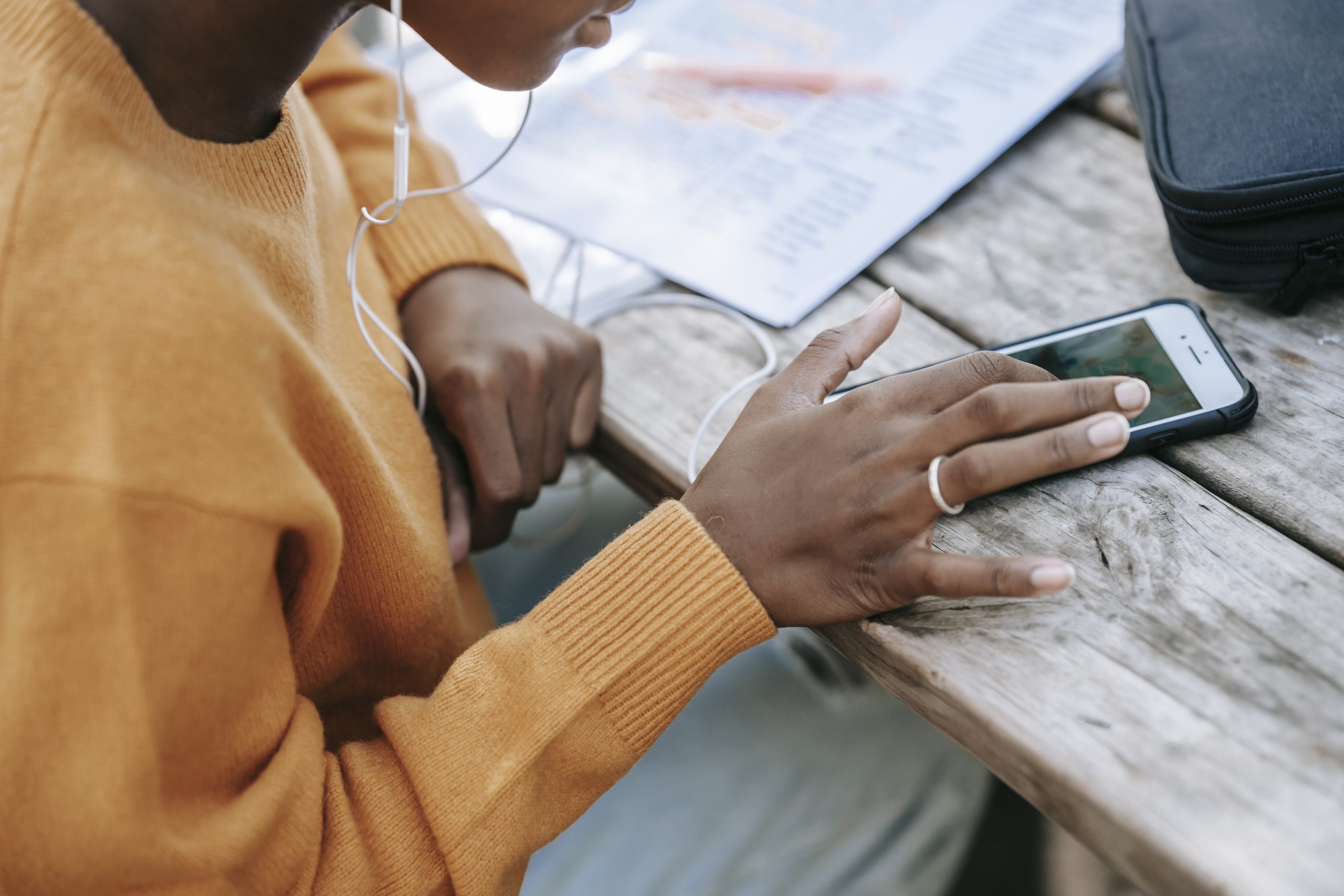
I can’t get mine out of safe mode. Its been turned off 4 times. Any idea?
Most people are able to get out of safe mode by just a regular restart or by powering down the s6 and then waiting a minute or two before powering it back up.
However, some(like yourself) seem to be getting stuck in safe mode but I was able to find a tip that seems to work for these people.
– turn off your phone then when u turn it on hold down the power button and the volume down button at the same time
I haven’t been able to find out how long you should hold those two buttons down during the boot up process though. So you might have to experiment to see what works.
Let me know if this helps to get you out of safe mode
Check to make sure your down volume button isnt stuck too. had a customer with the same issue and when the device was disassembled it didnt boot into safe mode. there was a slight bend in the volume button.
Ah, that’s good to know. Thanks for the feedback
hi there, i have done everything as instructed. my phone wont boot down now, help please
It won’t boot into any mode(normal mode or safe mode)? Does it have power? Have you tried plugging it into a wall outlet for a few minutes/hours?
All sorted, I had to go through Odin and reroot in download mode. Now I’m trying to unroot phone but can’t find stock firmware. Australian model SM-G9201.
My main reason for rooting was to try and get rid of carrier start up and shut down animation
Cheers
Ian
I’m unable to find a firmware file for that model right now 🙁 I’ll try to keep my eye out for you though
So I put my phone in safe mode on accident and restarting or powering off didn’t take it out of safe mode! I followed the instructions to hold power off and volume down button after turning it on which brought me to a screen that was black with red lettering and I hsd to scroll down to choose normal mode (or whatevrt it was called) after doing this my phone was no longer in safe mode but my apps were no longer where I had them organized! Any idea why?
Hi Tara. That is strange. I have no idea why that would happen. It seems that something was reset during this. Maybe the cache was wiped or something? Are you using the stock TouchWiz launcher or do you have something like Nova?
I have a Samsung curved soundbar. I am unable to have my Samsung galaxy6 bluetooth pair with the soundbar. I followed the safe mode tutorial but did not solve the problem. I’d love other suggestions. Thanks much.
Maybe try this
– https://www.techexplained.co/galaxy-s6-clear-app-cache/
But when you get to the app list, tap the More button at the top right and tell it to display system apps.
Then look for the ‘Bluetooth Share’ application and clear both the app cache as well as the data for it(cache first, then data)
Then let me know if you can pair the soundbar to it
My S6 had a cup of milk spilled on it. I dried it out as best I could and it is working, but wi-fi and bluetooth won’t turn on. The battery is going down really fast and it seems to show that it is bluetooth that is draining the power. Any suggestions? I have turned it off, rebooted, put it in safe mode…
Safe Mode won’t help here. Anytime a phone gets wet, you want to turn it off completely and submerge it in a container that is full of rice.
You want to keep it in this rice container for hours (preferably for a day or two) until all the liquid has been extracted out by the rice. Although milk could leave some residue behind, so that’s not good.
Only after this long waiting period ends, then you can try turning it on. turning it on/keeping it on while it is wet can cause permanent damage to the electrical components (which is what it sounds like here)
So I would turn it off and try the rice thing for at least a day before turning it on a trying to use WiFi and Bluetooth.
OK, I did leave the phone in rice for about 36 hours before turning it back on, but I guess that the milk has got into the hardware that controls the wi fi & bluetooth. Looks like I have to contact my insurance company… Thanks for the prompt advice!
Fantastic thank you. very clear instructions.. worked a treat.
My son has a Galaxy S6 and his phone has the FBI virus. I tried to get the phone to the factory reset screen but It wont come up. I got it into safe mode but he forgot his password!!!! what are my options?
my blue tooth is paired to my cars blue tooth and the phone works fine over this but it wont set up to play my music. any clues please.. rgds Nick