Also known as Odin Mode, the Galaxy S6 download mode is required if you want to manually flash a firmware onto your device. Since we talk a lot about customization, let’s talk about how this is done.
Samsung includes this download mode/odin mode on their smartphones and tablets as a way for their technicians to repair it. It’s also there for customers who know about it to flash an official firmware onto their device. Even if it isn’t there for their customers, thanks to download mode and the Odin program, we can.
Doing this, assuming you flash an official firmware, will not void your warranty either. So just make sure you have an official firmware downloaded before you flash it(I recommend getting these from SamMobile).
Getting into download mode and flashing Samsung firmware images allows us to do a lot of different things. The most basic thing is that it allows us to re-flash the firmware we are currently on. Some might want to do this instead of doing a factory reset, others might need this in case downloading the update failed or became corrupt. This also allows us to downgrade from one version of Android to another. Not everyone wants to latest version of the software and thankfully we have this option. Lastly, this allows you to flash an OTA update without waiting it to be pushed to your device.
So please remember, download mode(and Odin) can let us do some extremely powerful things to our smartphones and tablets. If something bad happens, or if you select the wrong option during this process, then things can go south pretty fast. Please be sure to follow the guides here(or posted on reputable websites) before you dive into download mode. This also lets us recover from a customization that messed up badly. While doing a hard reset like this isn’t the ideal option, it’s much better than having a bricked Galaxy S6.
Galaxy S6 Download Mode
- Power Down the Galaxy S6
- Press and Hold the Home Button, Power Button and Volume Down Buttons at the Same Time
- Continue Holding These Buttons Until You See a Special Download Mode Menu
- Once You See that Download Mode Menu, Immediately Let Go of Those Buttons
- You’ll Need to Press the Volume Up Button to Accept the Warning
Explanation
As with most special boot modes for Android, you’ll need to start this one by powering down the Samsung Galaxy S6. Once the device is in a powered off state, press the following buttons down at the same time – Home, Power and Volume Down. You’ll want to continue holding these three buttons down until you see a special Download/Odin Mode menu appear. Once you see this menu then you should immediately let go of all three buttons. This process can take you a time or three before you get the hang of it.
If you see that you are booting up into the regular Android OS then simply wait for the boot to finish so you can power the Galaxy S6 down and try again. When you properly boot up into the Galaxy S6’s download mode, you’ll most likely see a warning message that tells you about a custom OS. You can flash a custom OS with odin and this is just a warning. As long as you flash an official firmware here, you shouldn’t run into any issues. Once you dismiss the message, then you will be taken directly into the full download mode menu and this is where you would connect the Galaxy S6 to the computer that is running Odin.
Note – To get out of the Galaxy S6 Download Mode, you’ll need to press and hold the Power button and the Volume Down button at the same time.
I will be sure to include tutorials later that require download mode. These tutorials include how to downgrade the Galaxy S6, how to revert back to stock, etc. As always, if you have a question or if you get stuck on this tutorial then please leave a comment at the bottom of this article and I will help out in any way that I can.




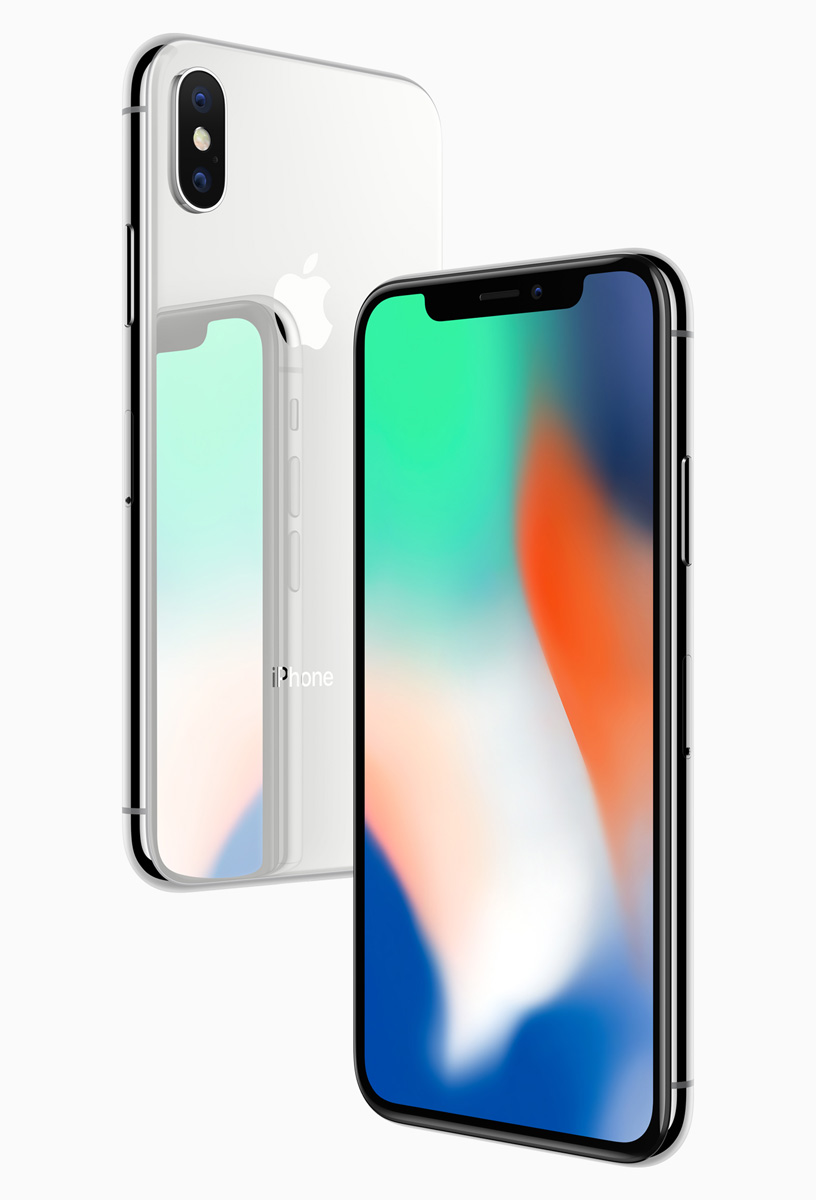
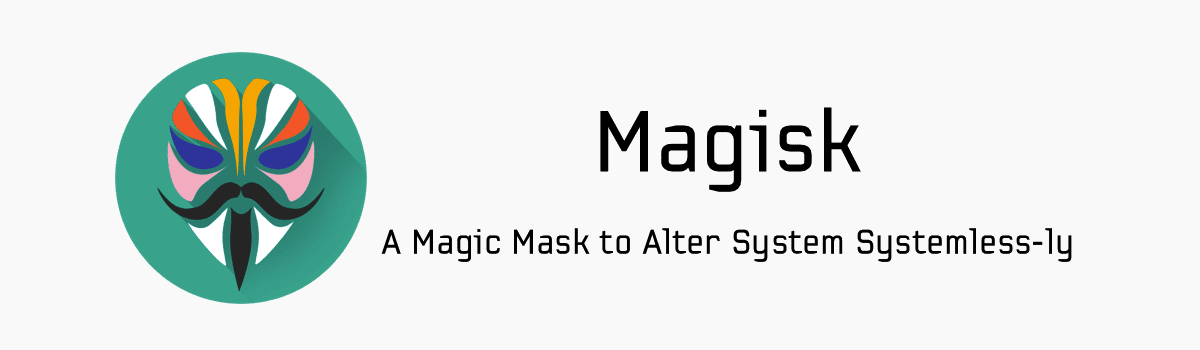
How do you get out of Download mode once you get into it
From what I can gather, you simply need to do a battery pull to get out of Download Mode
Battery is sealed in S6 🙁
Oh, lol, you’re definitely right.
When the battery is sealed though, you should be able to hold down the power button until the device turns off
Nope. Power button doesn’t do it. Nor does a repeat of the button combination. The only thing I can think of is to flash a stock image of something (kernel maybe – something small), and then Odin will reboot. I am currently letting the battery run out until I someone can tell me what I am missing
EDIT: Power and volume down (no home button) for a few seconds will power it down from download mode. Phew.
Awesome. I was just about to suggest this since I wrote up a tip about it last night. I’m sorry that I couldn’t reply sooner but I’m glad that you were able to figure it out. I’ll be sure to include this in the tutorial right now
Hi, i accessed the download mode purely by accident while trying to follow an online tutorial (that was completely wrong), once i was in there i basically just exited within a minute and did not perform any flash or modification however i noticed that i got a knox warranty void 0x1 message. Did i really just void my warranty that easily??
From what I am reading from this page
http://www.kingoapp.com/help/samsung-knox-counter.htm
It does seem that Knox has been tripped and your warranty has been voided. However, just booting into download mode will not(or at least should not) trip Knox at all. Are you sure that you didn’t trip knox by doing something else?
No definitely havent done anything else which is why im so confused by this. I have checked the phone security settings and it says there have been no unauthorized modifications, wouldn’t that display some sort of error too? My use has only been all standard apart from that accidental access..
I wish I could say for certain but I’m just not that familiar with Samsung’s latest version of Knox to know for sure. This is why I needed to look up the knox tripped flag details before I replied to you
I am 99.9% certain though that booting into Download Mode will not trip knox
Here are some more details about knox
http://androidforums.com/threads/virgin-mobile-guide-q-a-myths-and-truths-about-knox.807185/
Very usefull information, it helped me. Thanks mate!
You’re very welcome 🙂
How long does it take guys? mine is taking for ever! (over a hour now)
How long does what take? Which part is taking over an hour?
Odin download mode ?? It’s stuck more then a hour. Now I want to wait or ??
Have you initiated anything with the Odin program from your computer?
Hi. How long does it take to download?
It should be rather instant
when the warning page come i press volume up but nothing happened why ?
I’m not sure. If you press volume down, does it cancel out and reboot back to Android?
NO ITS THE SEAM NOTHING HAPPENED :/
yeah same
This does not work, I repeatedly try this, careful to press all three at the same time, it cycles a few times then I get a sort of “DOS” screen asking which BOOT MODE to use… HELP!
My phone booted in Download mode after I shut it off because it was overheating because I accidentally splashed some water on it near the home button and I believe some got into the charging port (mUSB). It is now stuck in download mode and even the Power-Volume Down button combination does not work. Help???
-Catalina
Will booting your phone in Download mode wipe everything on the phone?
The act of booting the S7 into download mode will not wipe everything(you can reboot out of Download Mode after booting into it). However, if you flash a firmware file via Odin, then that will wipe the data
Thank you, I panicked! I was able to restart because of this.
Thanks for the feedback 🙂 I’m glad to hear that it helped
First time trying this… my screen is stuck on for more than a few hours…??? What do I do??? Phone technology & I don’t exactly get along too well when it comes to stuff like this, we’re like oil & water… lol. Please help me…
Odin Mode is also known as Download Mode (I mention this in the intro paragraph). If you were wanting to boot into Download Mode (which I would assume you are since you followed the guide), then you’ve already done it
You generally only want to boot into Download Mode if you want to flash a new/old firmware with a piece of desktop software called Odin.
To get out of Download Mode, you can follow this tutorial to force a reboot
– https://www.techexplained.co/galaxy-s6-force-reboot/
Does this download restart my s6 and do i loose all photos contacts and data. I actually stuck ove put a pin in and cant remember it so i can not access my s6 but dont wont to loose all my data pics and contacts. Does this help in any way
Does any1 know how i can get into my s6 withput lising anything from my ph like pics especially i put a pin code in and cant remember it. Ive tryed numerous pins but have to wait every 60 mins to retry. Pls help.
My Pc does not see the phone
What can I do
That means you have a USB driver issue and need to resolve that. There can be all sorts of issues with drivers, so sadly I can’t go through all of the solutions. You’ll need to do research on Galaxy S6 USB driver issues or something