A lot of carriers have updated their Galaxy S5 devices to Lollipop and this last left people who loved the Xposed Framework waiting for an update. The developer has released Xposed for Lollipop and it will run on the Galaxy S5 but there are some things you should know ahead of time.
Warning:
Note from the Developer – “It seems to boot loop on Samsung stock ROMs. I have received a file which I can use to analyse this issue, but it might take some time. Update: There’s a difference in the format of *.oat files on Samsung ROMs. I’m trying to find out more.” So don’t install this on Stock TouchWiz ROMs at this time. I will update this tutorial when there is more information.
A lot of people have been delaying their Lollipop update because they wanted to wait until Xposed for Lollipop was released. The developer behind the project, Rovo89, has released an update but like the warning above says, it doesn’t work on Samsung devices that are running TouchWiz.
So, if you want this on your Samsung Galaxy S5, you will need to install an AOSP based custom ROM like CM12 first. Either that, or you’ll need to wait for an update.
Remember, Xposed for Lollipop is still in Alpha stage and the developer for it has a life and a full-time job already. He does this as a side project and it could take months before something is released. Please be patient and consider donating if you want to spark some interest from him in the project. This isn’t to say that you have to donate, in fact he has asked that people not donate, but it is still a nice gesture to show him just how much you appreciate the work he has done.
Requirements
As with a lot of the modifications that I talk about on Android Explained, there are some things that you need to have done ahead of time. The first thing is having a custom recovery installed on the Galaxy S5. Once you have that you need to flash a script to give you root access to the Galaxy S5. Then, you should consider creating a Nandroid backup of your Galaxy S5 so you can always restore to a point where the device works. This ensures that you will keep all of your important data just in case you run into a bootloop or something.
As another reminder, Xposed for Lollipop does not work on Samsung devices with the stock based TouchWiz firmware installed. You will need to flash a custom ROM like CM12(or any AOSP based ROM) so you don’t run into a bootloop and so you can actually use Xposed for Lollipop on the Galaxy S5.
Galaxy S5 Install Xposed
- Download the Xposed Framework APK to the Galaxy S5
- Download the 32-bit Installer to the Galaxy S5
- Download the 32-bit Uninstaller to the Galaxy S5
- Boot the Galaxy S5 into Recovery Mode
- Tap on Install
- Browse to Where you Downloaded the Xposed Zip File
- Tap on the Xposed Zip File
- Swipe the Arrow(at the bottom) to the Far Right to Install
- Tap the Back Button and then Tap the Reboot Button
- Download and Install ES File Explorer
- Launch ES File Explorer and Browse to the Download Folder
- Tap on the Xposed Installer APK You Downloaded
- Tap on the Install Button to Install it
- Launch the Xposed Installer App You Installed
- Grant Root Access to Xposed
Note – If you run into a bootloop or something goes wrong, you can flash the uninstaller zip file that you downloaded, or just restore from a Nandroid backup.
Explanation
This tutorial can be somewhat complex if you have never installed it before but as long as you follow this tutorial then it should work just fine. The first thing you need to do is download the Xposed Zip file that is linked in the tutorial above. You need to download it onto your Galaxy S5 so you can flash it after you boot up into Recovery Mode. After it is downloaded, go ahead and boot the Galaxy S5 into Recovery Mode and follow the instructions above to install it. After it is installed, you can reboot the device and then we can proceed to the next step.
For the next part of this tutorial, you will need a file explorer application. I recommend ES File Explorer but you can use whichever one you feel comfortable with. Once you have a file explorer open, you can download the Xposed Installer APK that is linked in the tutorial above. Then you will need to launch the file explorer and browse to the Downloads folder. Once you see the Xposed Installer APK file you’ll want to tap on it and it will try to install it. If you are told you can’t install it, then you’ll want to enable an option in the Settings.
So if you come across this error, open up the Settings application, scroll down and tap on Security and then look for the ‘Unknown Sources’ option. This needs to be enabled before you can install an APK file like this. After you have installed the Xposed Installer APK, then, you can launch the Xposed Installer application. From here, you should be able to download and install any Xposed module that you want and then activate them from this Xposed Installer application. If you need SELinuxModeChanger then you can get it from the XDA thread but I don’t think it is required anymore.
Xposed for Lollipop is only possible because of developers like Rovo89. If you find this mod useful at all, please consider clicking the source link at the bottom of this article and donating to him. Also, if you have any questions or run into any issues then don’t hesitate to leave a comment below. I can’t answer or fix everything but I will certainly try to help if I am able to.
[Source: XDA]



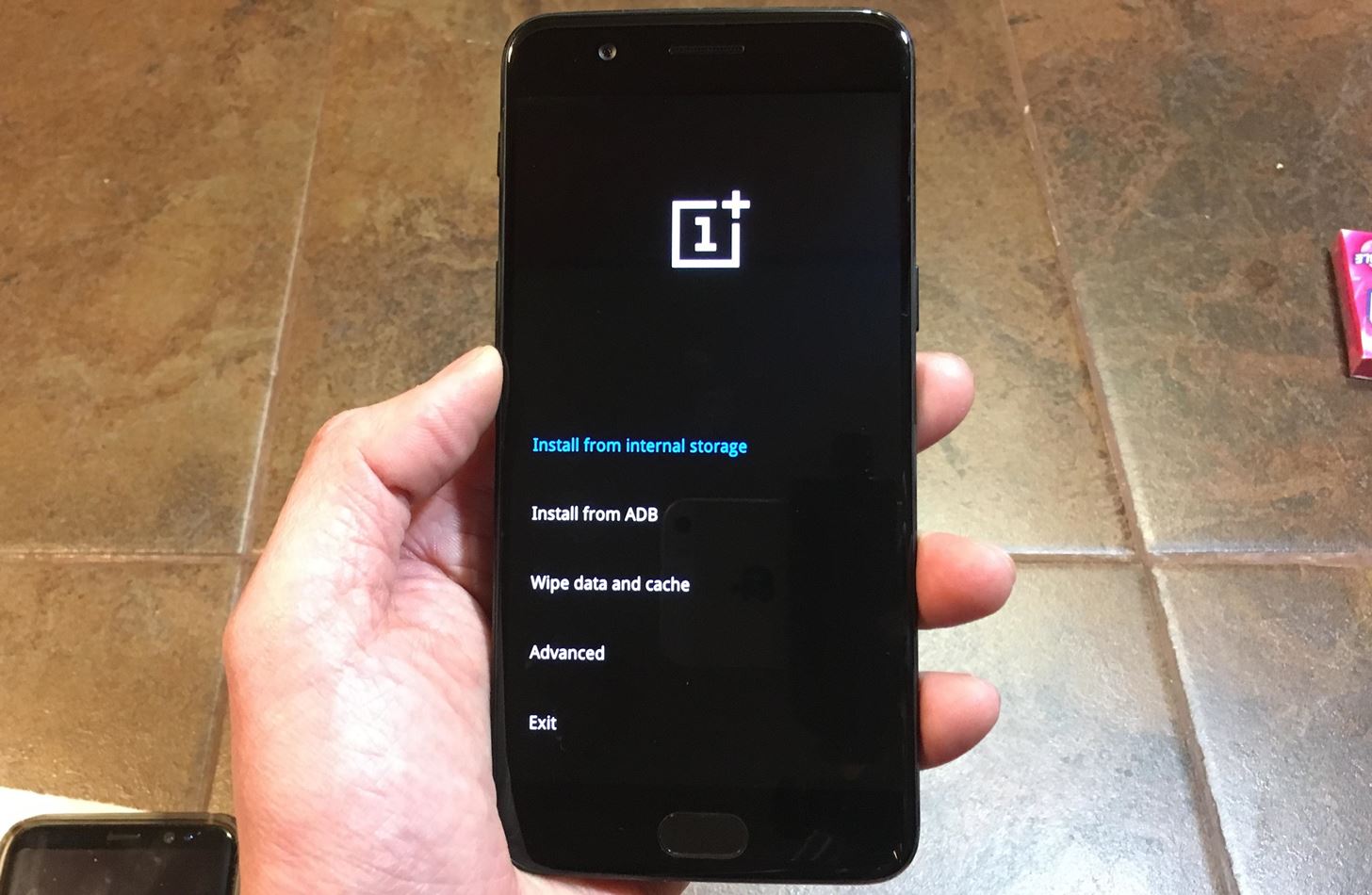


something happen with my s5 tells me all the apps has stopped
Are you running TouchWiz or a custom ROM like CM12?
NO
this happen because I install expose installer
It sounds like you installed Xposed on stock Samsung firmware, which as you can see with the red warning in the tutorial, is not advised.
You should restore from the backup you created before you installed Xposed. When/if the developer releases an update that fixes this issue, I will be sure to update the tutorial here
Stupid question, but if Im using Nova Launcher, its still considered Touchwiz isnt it.
Darnnit, this was the whole reason I rooted my Galaxy S5. I hate Verizon.
Even if you are using Nova Launcher, it is still considered TouchWiz 🙁 I’m sorry
I haven’t heard any news from the Xposed developer but he did say he was looking into why it bootloops on TouchWiz. He does this in his time off though so there’s no telling how long it can take for him to resolve the issue. As soon as I hear something though, I will be sure to update these Samsung tutorials.
What if you’re running a heavily modded t/w with insecure kernel, permissive, etc. Still no go?
I’m fine with however long it takes, just curious if a custom kernel changes things or if it even being ” loosely based ” on t/w is a problem. I think from what I’m reading it pretty much needs to be AOSP but maybe someone could give me some info to clarify.
Thanks
From what I can gather, the issue with bootloops on Samsung devices has to do with TouchWiz itself. That’s the firmware/ROM not the kernel.
You are more thank welcome to try though. As long as you have a custom recovery, go ahead and create your Nandroid backup first(a guide for this is on Android Explained if you need help).
Even if installing Xposed created a bootloop, all you would have to do is boot back into recovery mode and do a restore. It will cure the bootloop and get you back to right where you did the backup.
TouchWiz
Which firmware are you using?
TouchWiz = Samsung Stock Firmware
CM12 = AOSP Custom ROM
I have Galaxy s5 on Verizon. Half of what I am reading says that I need to install custom rom to be able to use Xposed, but the other half says you can not put a custom rom on a verizon S5. Has anyone been able to do this?
Well, both are right 🙂
You do need a custom ROM(aosp based) in order to use Xposed on a Samsung smartphone.
Unless you can root the Verizon S5 and install a custom recovery(which I don’t think you can just yet), then you can’t get a custom ROM on there.
So I don’t think you can get Xposed on the Verizon S5 just yet, sadly
So even though I have rooted my Galaxy S5 on Lollipop, I am still unable to install a custom ROM?
You’ll need to install a custom recovery so you can flash(aka install) the custom ROM
Can I do that in my current situation?
I’m not 100% sure since I don’t follow all of the latest S5 dev news every day.
– http://forum.xda-developers.com/galaxy-s5/help
I would recommend you head to that specific S5 XDA forum and ask if there is a way for you to install a custom recovery on the Verizon S5. If there is, then you can but if there isn’t then you’ll have to wait until something is released
Yes you should be able to, but it depends on your service provider as some lock down their boot loaders making installing custom roms much more difficult.
i installed exposed on the touch whiz s5 and i am experiencing bootloop. how do i recover my phone now?
I tried to warn you about those bootloops 🙁
You have a few options. If you have a custom recovery and a backup(like is mentioned in the tutorial), then you can restore from that backup.
If you don’t have a custom recovery, or a backup to restore from, then you’ll either have to boot up into recovery mode and perform a factory reset or use Odin to flash a Lollipop(or KitKat) firmware.
Hey thanks mate. I hadn’t read your article when I installed it. But no worried I installed cm12. And I am loving it. Only thing is that I miss since features of the s5. Specifically;
Ultra power saving mode.
Slomo at 120 fps.
Do you know way I could get the Samsung camera app installed in a cm12 s5
Thanks again for quick response. 🙂
This is great news! I am a huge fan of CM12 and have been loving it on my LG G3.
There might be some ports of the Samsung camera for AOSP. I’ll look into that later today. I know there are HTC M9 and 2015 Moto X camera ports that work on CM12 so maybe some work has been done for Samsung too
I’m glad to hear that you were able to get it all working again. I know how frustrating and worrying a bootloop can be
Awesome that means there is still hope to get the samsung camera. i will also look into it. and if you happen find anything about ultra power saving mode, pls share it.
Thank you so much mate! your are really helpful!!!!!!!!!!!!!!!!!
If you’re running Xposed right now, then you can look into this application called Power Nap
https://www.reddit.com/r/xposed/comments/322lmt/release_i_made_power_nap_for_xposed_a_replacement/
I don’t have any personal experience with it but it was a power saving mode by someone who missed the feature on their Xperia device
Awesome i tried the monochrome!!
I am yet to put xposed as i will be having uni exams the coming weeks. So after exams i will check everything including the camera.
Thanks mate you have been really helpful!!!
Glad to have been some help 🙂 If you remember, try to come back and let me know how things work out with the camera
Hey,
I am done with exams!
I installed exposed too!.
but still searching for the ultra power saving mode..
I just downloaded power nap. I hope it does its magic.
Congrats! How do you think you did on the exams?
I’m curious what you think about Power Nap too
The exams was fine. I am not that satisfied with power nap. i fund the default cm12 power saving mode better than power nap.
My s5 stuck at samsung logo
Hi Milan, it sounds like you missed the warning that is in the big red block in the tutorial. If you are running TouchWiz, then you will get a bootloop from installing Xposed. I hope that you listened to the other advice in the tutorial and that you have created a backup.
You’ll need to boot into recovery mode and restore from that backup, or boot into recovery mode so that you can perform a factory reset. Both will resolve the bootloop issue that you are experiencing.
Hello can install xposed on XtreStoLite?
At this time it is advised not to install Xposed on that ROM. Since XtreStoLite is based on TouchWiz, it will make your phone bootloop if you try
Confirmed…. F**K!
Sorry! 🙁 Did you at least make a Nandroid backup like the tutorial recommended?
What? I have been instaling it in XtreStolite 2.1 and it did not bootloop
The download link of the flashable zip isn’t working
Thank you for letting me know. I have updated the guide with the proper links
I ended in bootloop flashing the first file (zip)… what can I do? Can I uninstall it?
You should be able to flash this zip file in a custom recovery to uninstall it
http://forum.xda-developers.com/attachment.php?attachmentid=3458222&d=1441050128
OK thank you, I’ll try to install xposed
Xposed should run just fine on CM12.1, I haven’t heard any incompatibility issues with the two
My phone ended in bootloop another time. Xposed uninstaller doesn’t solve the problem: I needed to restore my nandroid backup but it bootlooped another time. Then I wiped System and reflashed CM12.1 and GoogleApps, and I got out the bootloop. Now I have surrendered and I think I won’t install more Xposed… If you have some news please reply here in the comments because I want to know… Sorry for my bad english but I’m still a student!
Made a hard reset
Hi. Which nightly of CM 12.1 are you using to get this working? I am on 12.1-20151103-NIGHTLY-kite, running on an S5 as you might see. Keep experiencing bootloops when trying to install the framework =/.
I am using the framework called “xposed v74-sdk22-arm-by-romracer-20150911”.
My device name is SM-G900F.
Does someone knows why can’t I install xposed in my s5? I’ve done it a lot of times, and now it isn’t working
The link to the xposed zip file isn’t working.
Thanks for the heads up. I have updated the links and they should be good now
I’m still getting “Invalid attachment specified”.
This is the link you need
– http://forum.xda-developers.com/attachment.php?attachmentid=3580249&d=1450386638
Again, very sorry for the trouble. Let me know if you notice any other links going down
That gives me “xposed-v79-sdk23-x86.zip”. Is that right?
No, that’s for Intel chips.
Download this one – http://forum.xda-developers.com/attachment.php?attachmentid=3580247&d=1450386638
i have galaxy s5 plus sm-g901f android 6.0.1 ihave trai to install xposed-v79-sdk23-arm and xposed-v86-sdk23-arm but to phone stay stock on samung logo how i can install xposed plez