The development scene for Project Treble has been pretty slow because it’s incredibly technical. Slowly but surely we are seeing more custom ROMs released as a Generic System Image (GSI) so they aren’t limited to only one device. And today I’ll be showing you how to install a GSI Project Treble ROM on the Samsung Galaxy Note 9.
The whole transformation of Android to what they call Project Treble was an incredible feat. If you want to learn more about what Project Treble is then I suggest you take a look at that article. In a nutshell, Google has separated parts of the Android platform so that the software is easier to build.
A major roadblock to getting a new update on a phone is the cost of working new drivers for the update. So Google created some standardized APIs that allow the software to interact with the hardware without having to update the drivers as often. For us enthusiasts though, that allows us to install a custom ROM on any phone that supports the new system.
The Galaxy Note 9 Supports Project Treble ROMs
Not all phones support the new platform but there is an easy way to figure out if it does. If you have a smartphone and are curious about this then you can check to see if it supports Project Treble. We do this with an application called Treble Check and it’s free from the Play Store.
Not only does it check to see if your device supports Project Treble custom ROMs, but it also gives you some additional information as well. See, Project Treble ROMs need to be built specifically for the overall hardware that you want it to run on. This doesn’t mean the smartphone itself, but the hardware inside.
So, before you can begin to install a Project Treble Custom ROM on the Galaxy Note 9 we need to know if it supports it. The app tells us that it does, and it also tells us that the Galaxy Note 9 is an A-only partition system. This is also important when learning which ROM you need to download.
The last piece of the puzzle is figuring out what type of CPU chip you have installed. So with another application from the Play Store, we can figure out if the Galaxy Note 9 has an ARM or X86 CPU and we can also use it to check and see if the chip is 64-bit or 32-bit.
Note – So you have a cheat sheet when following the tutorial below, the Exynos Galaxy Note 9 has an ARM 64-bit CPU and uses an A-only partition system (so it does not support Android’s new system update).
Requirements
While you do need to know the above information, there are some things that have to be done before you can begin.
- Unlock the Bootloader of the Galaxy Note 9
- Install TWRP as the Custom Recovery of the Galaxy Note 9
- Create a Full TWRP backup in case something goes wrong
Technically, part 3 of the requirements above is not required but it is highly, highly suggested. With all of that said, we can begin the step by step tutorial and install a Project Treble GSI Custom ROM.
How to Install a GSI Project Treble ROM on the Galaxy Note 9
- Download and extract a Project Treble Custom ROM from XDA
Remember, it needs to be the ARM64 A-only version
- Move/copy that IMG file to the Galaxy Note 9
- Then boot the Samsung Galaxy Note 9 into Recovery Mode
This should take you to the TWRP main menu (assuming you’ve followed the steps above)

- Tap the Wipe button

- Swipe the white arrows to the right to perform a factory reset

- Tap the Home button after the factory reset has completed
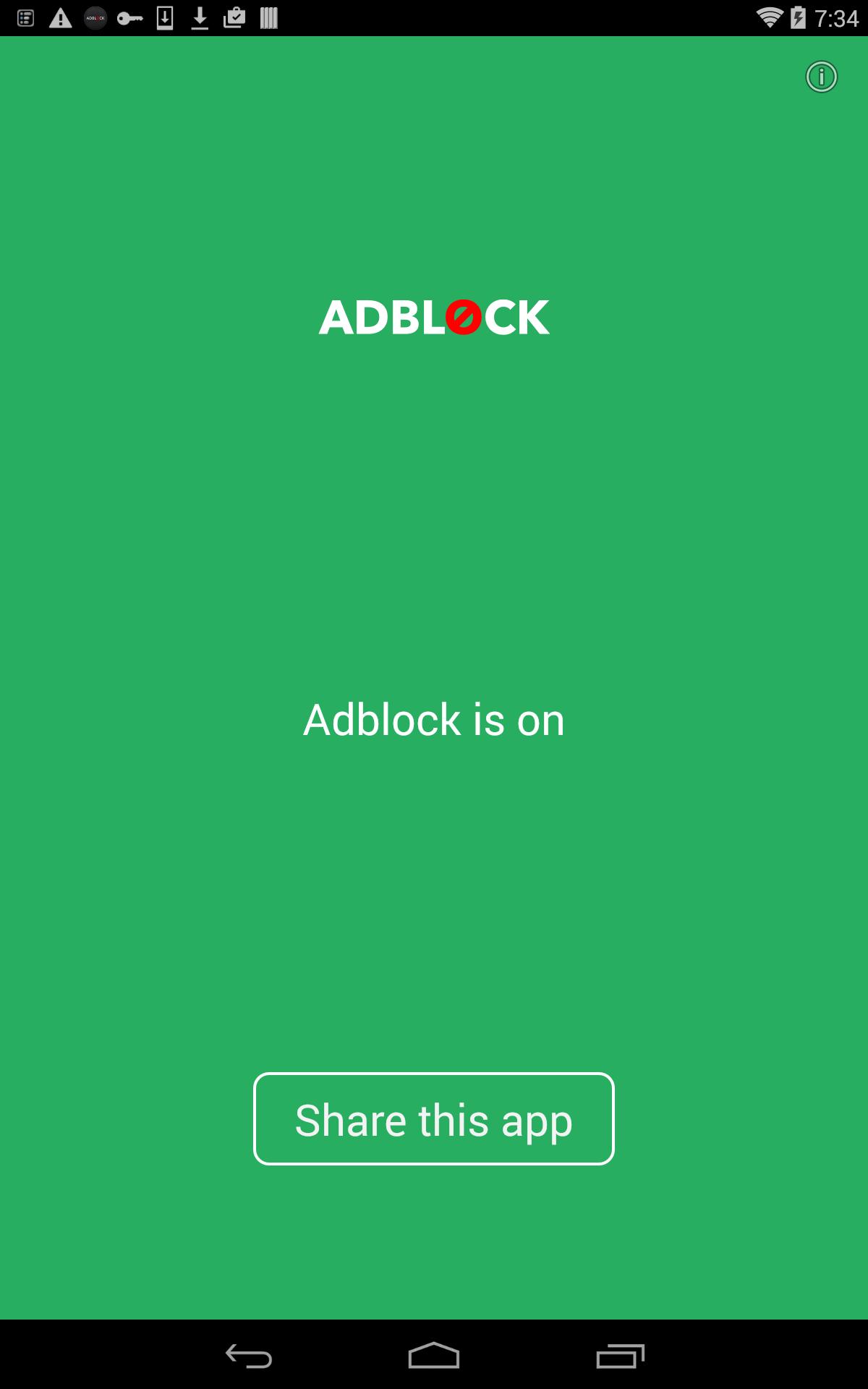
- Then tap the Install button
- And browse to where you moved/copied the Galaxy Note 9 Project Treble Custom ROM IMG file
- Tap the Install Image button at the bottom right of the screen
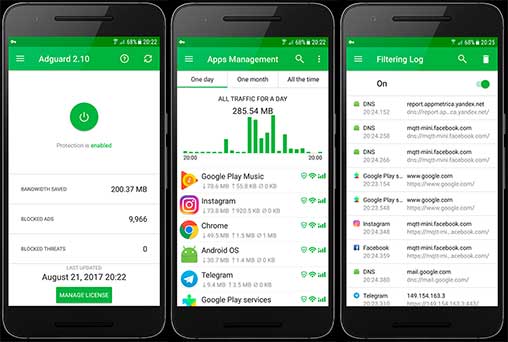
- So you can tap the Galaxy Note 9 Project Treble Custom ROM IMG file
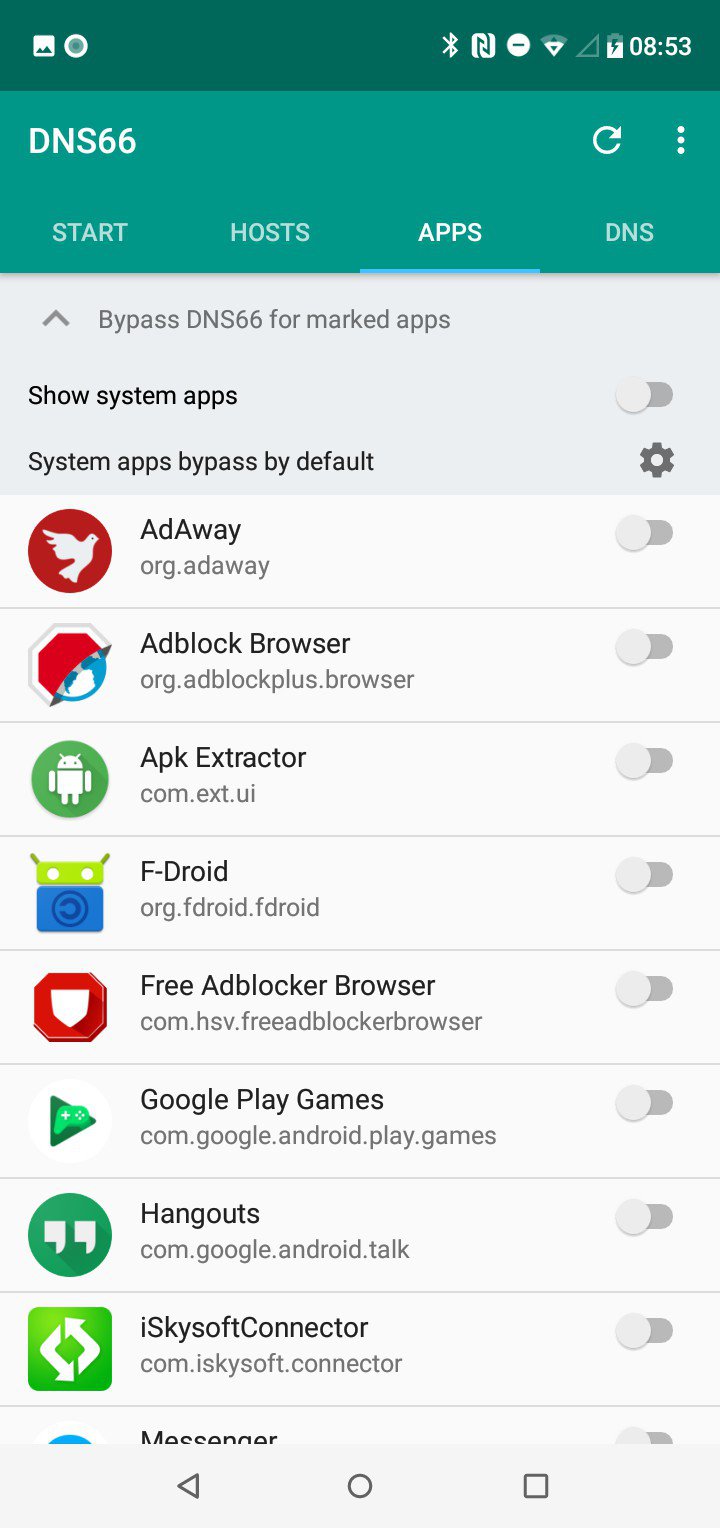
- Tap the System Image partition option

- And then Swipe the white arrows to the right to confirm the installation

- Wait for the IMG file to be installed and then tap the Reboot System button at the bottom right when it appears

Now, if you have followed every one of these steps properly then the Galaxy Note 9 should reboot. You should then seen see the standard Galaxy Note 9 boot logo but that should go away rather quickly. You should then see the boot animation that comes with the custom ROM you choose.
In the video example above, I went with the unofficial Pixel Experience that is based on Android 9 Pie. This is why you saw the Google G logo during the first boot cycle. Now remember though, we did just do a factory reset on the phone so you will need to expect this first boot cycle to take longer than normal.
However, just like in the video, it will eventually boot you into the Galaxy Note 9 Project Treble Custom ROM’s activation screen. For me, again, this is the activation screen that we see on Google’s Pixel devices but it will be different for you if you end up picking a different Project Treble GSI to flash.
Don’t Expect All Project Treble ROMs to Work on the Galaxy Note 9
As I mentioned at the start of this guide, we are still in the early phase of Project Treble. Developers within the community are still working on ways to get certain things running smoothly. A big example of this is the Pixel Experience Pie GSI that I installed on this Galaxy Note 9 in the tutorial (and this video).
With this installed, pressing the Bixby button opens up the Google Assistant but it doesn’t do this on the Xiaomi Mi Mix 3. The Mi Mix 3 has an AI button as well and pressing that button does nothing on this Project Treble ROM. Naturally, there are workarounds to get this to work but it works out of the box on the Galaxy Note 9.
Something that partly works on the Galaxy Note 9 with this Project Treble GSI ROM is the S Pen. You can take it out and when the pointer gets close to the screen you see a mouse cursor. Tapping and swiping on the screen with it works just as you would expect it to as a mouse.
However, you’re not going to have any special S Pen features (at least on on this ROM), and nothing is going to happen when you press the button on the S Pen either. Now, again, this could be different on other ROMs and it could be different with this ROM in the future.
I just want you to understand that not every hardware feature will work (like the iris scanner) as it just isn’t built into some of these ROMs.
Galaxy Note 9 Project Treble ROMs Do Change the Scenery Though
There are a lot of devices that I have never enjoyed because of the software. This is why I install LineageOS on so many Xiaomi and Samsung devices (whenever possible). However, thanks to Project Treble GSI ROMs, I’m finally able to do this even if a phone isn’t popular enough to gain the attention of the developer community.
The Mi Mix 3 is a prime example of this. I love the hardware, think the slider design is perfect for making the top bezel as slim as possible, but MIUI has never been my cup of tea. Xiaomi’s Redmi and Redmi Note series tend to garner a ton of developer attention due to the pricing but the Mi Mix 3 is a bit out of some casual developer’s price range.
So unless a community developer just so happens to buy the phone and does work on it then I’m SoL when it comes to things like a standard version of LineageOS. Thankfully though, this just isn’t needed with Project Treble and I’ve been running the Pixel Experience GSI ROM on it for a little over a week so far.
Naturally, just like a custom ROM these aren’t going to be 100% optimized for the device but as long as I don’t have to deal with MIUI or the Samsung Experience software when I’m perfectly happy with that.
Lastly, Don’t Forget You Can Restore Your TWRP Backup
If for whatever reason you don’t like the Galaxy Note 9 Project Treble custom ROM that you installed, that’s okay. If you followed my directions then you should have a backup on hand from within TWRP. In this case all we did was do a factory reset and flashed the system image.
So, all you will have to do is boot into TWRP, tap on the Restore button, and then tap on the backup that you want to restore from. Since we only changed two partitions, you just need to uncheck ALL of the partitions in your full backup except for the Data and System Image partitions.
After swiping the white arrows to begin the restoration process, you should be booting right back into the Samsung Experience software right when you created the backup.






