Now that you have had your brand new Galaxy Note 4 for a little while, you might be looking for a way to truly customize it. Today I’m going to show you how to get Galaxy Note 4 root access by following these very simple steps.
Lately I’ve been showing you some simple things that you can do with your Galaxy Note 4 but today we’re going to dive in and root it. Gaining root access to your smartphone will let you change and modify just about anything you would like. With root access we can install a custom recovery, modify the build.prop file to do things like changing the default DPI and we can also install applications that need root access in order to function properly(like BetterBatteryStats).
Warning:
Rooting your Galaxy Note 4 will trip the KNOX security layer on your device. This will break the warranty that you have with Samsung and most likely the carrier(some carriers don’t mind). Please make sure there aren’t any defects with your Galaxy Note 4(by using it for a month or two after you purchase it) before you take the plunge and break your warranty.
Rooting the Galaxy Note 4 is a little more complicated than it is for other devices but with these easy step by step instructions, it shouldn’t be that difficult. As always, if you have any questions or run into any issues during this process, then don’t hesitate to leave a comment at the bottom of this article. Since each variant of the Galaxy Note 4 is different, each one requires different instructions on how to root it.
This tutorial will help you to root the SM-N910F, SM-N910G, SM-N910H, SM-N910T, SM-N910P, SM-N910R4, SM-N910W8, SM-N910C, SM-N910U, SM-N910K, SM-N910L, SM-N910S, SM-N9100, SM-N9106W, SM-N9108V, and SM-N9109W variants. This includes the T-Mobile Galaxy Note 4, Sprint Galaxy Note 4, US Cellular Galaxy Note 4, Canada Galaxy Note 4 and a few International Galaxy Note 4 variants that are Asia, Korea and China specific,
Please triple check the model of your device to make sure you are downloading the proper root tool. Ignoring to do this can result in you doing a lot of damage to your device(potentially bricking it).
As of right now, the AT&T Galaxy Note 4 and the Verizon Galaxy Note 4 are unable to be rooted. If this changes in the future then I will make the appropriate edits to this tutorial. If these two root methods have been released before I am able to make these changes, then please leave a comment at the bottom of this article to tell me where they are located so I can read up on it and then edit this tutorial.
Galaxy Note 4 Root
- Download Chainfire’s CF-AutoRoot For Your Specific Device
- Download and Install Samsung’s USB Drivers
- Extract the Chainfire Auto Root ZIP
- Right Click Odin v3.07’s exe File and Run As Administrator(Odin is included in this CF Auto Root zip)
- Power Down the Galaxy Note 4
- Boot the Galaxy Note 4 into Download Mode
- Press the Volume Up Button to Continue Past the Warning Message
- Connect the Galaxy Note 4 to the PC via the Micro USB Cable
- Click on the PDA Button in Odin
- Browse to Where You Extracted the CF Auto Root Files(from step 1)
- Select the Proper tar.md5 That is for Your Specific Model
- Double Check to Make Sure Odin Looks Exactly Like the Image Below
- Make Sure the “Re-Partition” Option is NOT Checked
- When Ready, Press the Start Button
- After it Boots Back Up Into Android, Launch SuperSU
- Tap on Continue When it Asks About Updating
- Tap on Normal, When it Asks How it Should Update
- Tap on the OK Option When Asked if You Want to Disable KNOX
- After KNOX is Disabled, Tell the Galaxy Note 4 to Reboot

Explanation
Before we get started, we have to gather a some tools first. Using the links included in the tutorial above, download the CF Auto Root zip(for your specific model) file along with the USB drivers from Samsung. You will need to go ahead and install those drivers so that Odin can recognize your Galaxy Note 4 properly. After those are installed, then you can extract the Chainfire Auto Root zip file. Again, make sure you get the files for your specific model. This includes a handful of files and we’ll need each one of them for this process. When you’re ready, go ahead and right-click on the Odin.exe file and run it as an Administrator.
Once Odin has been launched, you can power off your Galaxy Note 4. From here, you will need to boot the Galaxy Note 4 into Download Mode. After you have accepted the warning, you will be in Download Mode and then you can connect the Galaxy Note 4 to the PC. Now, look back to the Odin program and click on the PDA button that you see in the middle. This will ask you to select a file from your computer. Browse to where you extracted the CF Auto Root files and then select the proper tar.md5 file for the CF Auto Root of your specific device.
Once this has been selected, make sure your Odin screen looks exactly like the one shown above. As long as it looks the same, then you can press the Start button. This will flash Chainfire’s SuperSU binaries to your Galaxy Note 4. You will see the Galaxy Note 4 reboot to a screen with a red Android. Some text will scroll as it does its thing and then it will reboot again. Once it finishes rebooting you should be back up to the standard Android home screen and you should see the SuperSU application sitting in your Application Drawer.
From here, you’ll want to launch SuperSU and when you do, it will say that it needs to update the binaries. Tap on the Continue button and then it will ask you which method you would like to try and update the binaries. Tap on the Normal option(not CWM/TWRP) and then let SuperSU do its thing. After some loading you will see a warning telling you that SuperSU has detected Samsung KNOX and whether or not you want it to disable it. You will need to tell SuperSU to disable KNOX if you want to have root access to your device.
After telling SuperSU to disable KNOX, you can then tell the Galaxy Note 4 to reboot. Once KNOX has been successfully disabled, you can then reboot your device and you should now have root access 🙂




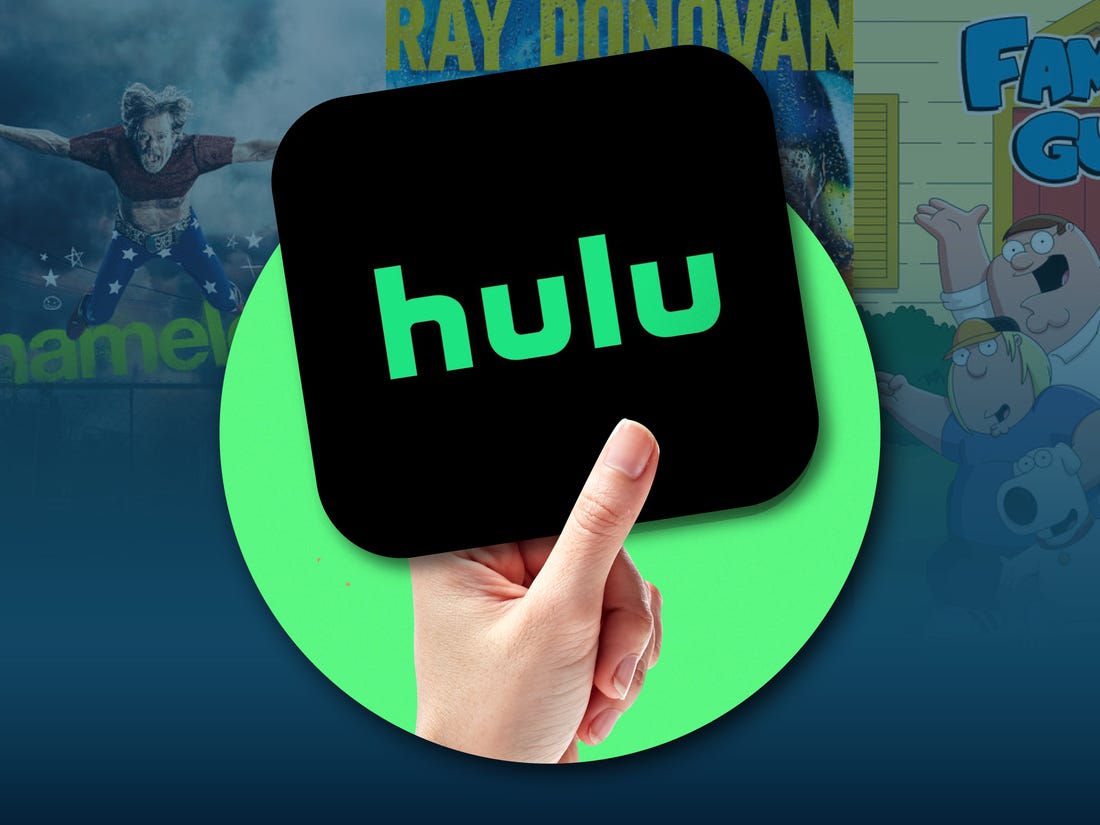

Any update to rooting the Verizon Note 4?
This is the latest development for a root
http://forum.xda-developers.com/note-4-verizon/development/root-stock-rooted-lollipop-retail-t3103739
I have heard that some people are having success with King Root
http://kingroot.net/
But it’s a closed source root, and it comes from China. So there are some people who don’t feel safe using it.
This guy says he achieved root on Verizon Kitkat(kingroot) E*
hXXps://youtu.be/-WSlylaer3g
I have read that, but I think this is only a temporary root, right? Meaning that once you reboot your device, you no longer have root access?
I get to the reboot after flashing SuperSU however when I start SuperSU it does not come up with any messages wishing to update the bianries or anything else other than a mostly blank screen saying no app configured
any ideas
I am trying to get rid of stock lollipop as its crud and slow but I am not going to go any further forward until I can determine what the issue here is
You won’t get a message about updating the binaries if you have installed the most recent version of SuperSU.
With SuperSU installed, you can install an application like “Root Checker” to see if it prompts you for root access went you check to see if you have root.
To try and fix Android after an update, I typically suggest booting into the Recovery Mode and wiping the cache partition. If that doesn’t help to fix it then a Factory Reset is generally the next best thing.
The reason why these are common suggestions is because the upgrade process can simply goof up at times and then you have left over cache data and maybe worse(which is why sometimes a factory reset is the only fix).
Have you tried either of those so far?
No I haven’t. I have rooted phones before and K ow if you miss a step or stray from the instructions you can make a nice paperweight.
So I am gleaming here, that I need to wipe the dalvik?
Then retry to see if I have root?
Failing that factory wipe and start the process again from step 1?
So after I applied this when it booted my device up all my applications were crashing including touchwiz home and unified daemon, contact storage, etc….. and it also got rid of twrp that i had installed.. help?
I have issues after flashing CF-Autoroot…. when the phone reboots, it just sits on the load screen with blue text in top right saying it is booting into recovery (but it never does)
how long it takes usually to disable KNOX?
Any updates on flashing custom rom for AT&T Note 4 SAMSUNG-SM-N910A ?
DON’T DO IT! Reached step 14 and now my Sprint Note 4 is completely dead! This is so wrong!