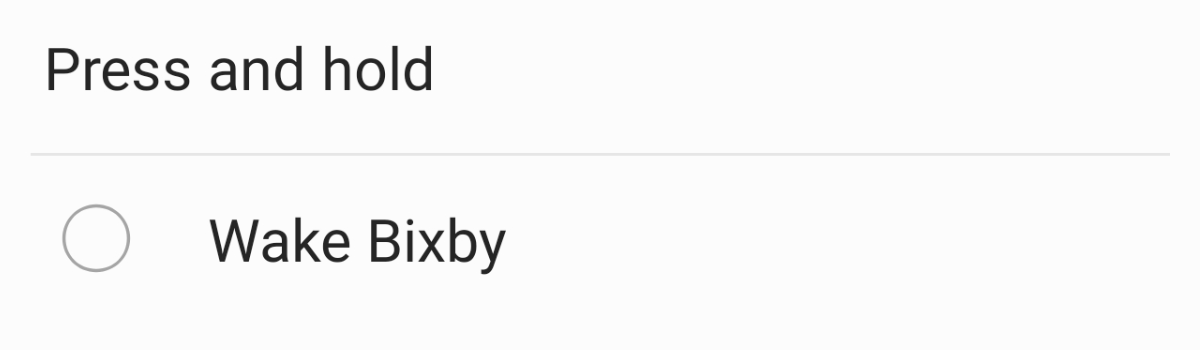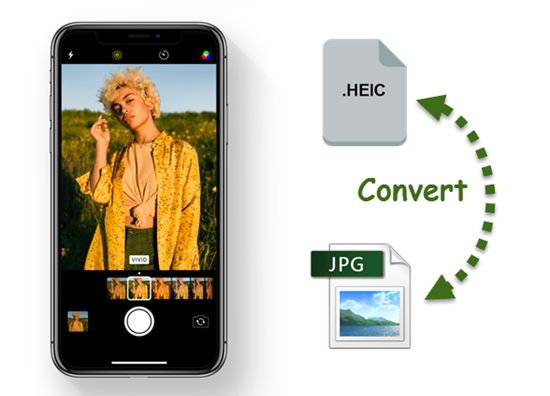As more people get their hands on the Samsung Galaxy Note 10 and Galaxy Note 10+ they will notice that holding down the Power Button doesn’t bring up the Power Menu. At least, it doesn’t work that way by default. Instead, it will bring up Bixby but thankfully we can change this to how you expect it to work.
Samsung listened to its customers and now the Galaxy Note 10 and 10+ is back down to three dedicated buttons. You would think this would mean it has a Volume Up, Volume Down and a Power button. In a way it does but it’s not set up the way you would think it would be by default.
Instead, holding the Galaxy Note 10 Power button down for a few seconds brings up Bixby.
I get it. This is an odd change and it shows just how far Samsung is willing to go to push Bixby. However, at least as I am writing this, the company has included a way to customize the button to how you want it. And to be honest, it’s actually a lot better than how things were set up before.
Yea, it sucks that we have to change the default behavior to do it, but at least it’s possible.
Time needed: 1 minute
Change the Galaxy Note 10 Power Button to Open the Power Menu
- Open up the Settings application
- Scroll down and tap on the Advanced Features option

- Then tap on the Side Key menu
- And change the Press and Hold setting to Power Off Menu

I say it’s actually better than before because after you set it up like this, you don’t have to see Bixby ever again. I’ve shown you how to disable the Bixby button on multiple Samsung devices in the past but Samsung actually has it set up the right way with the Galaxy Note 10, Note 10+, Note 10+ 5G, and Note 10 Lite.
Now, they could change this with a future software update at any time. So definitely be aware of that.
But as of right now, you can follow the step by step tutorial above to quickly and make the Galaxy Note 10 Power button actually function as a Power button. And Samsung isn’t even trying to sneak Bixby in by forcing you to activate it on a double press (if you have the long press set to the Power Menu).

How to Turn Off and Restart the Galaxy Note 10 & Galaxy Note 10+
I wanted to take a moment to highlight the widespread effect this is having on the Galaxy Note 10 customer base. Granted, it only takes people a few minutes to get the hang of what has changed with the new Samsung button set up. However, I’m seeing a lot of questions about how to turn off the Galaxy Note 10.
Not only are people asking how to turn off the smartphone, but they are also asking how to restart the Galaxy Note 10 as well.
They’re having to go out of their way to ask this question because the smartphone isn’t functioning the way they are expecting it to. When they press and hold the dedicated Side Key button they are expecting it to bring up the Power Menu. Instead, they’re seeing it launch Bixby (which is something many have avoided for years).
There are two ways you can shut down the Samsung Galaxy Note 10+ (and its little sibling). The first way requires you to change an option in the Settings application (as shown in the tutorial above). It is annoying that we have to change a setting like this to get a “regular” functioning Power button, but at least the option is there.
Alternatively, you can use Samsung’s software method to restart the Galaxy Note 10+ (again, and its little sibling).
- Swipe down from the top of the screen to reveal the Notification Shade
- Then tap the software Power button icon right next to the Settings gear icon
I really hope this doesn’t change in a future update but I certainly wouldn’t put it past Samsung to try. Still, even if they do try we can easily get around using a plethora of other options.