Two times a year Samsung releases a smartphone that demonstrates the best it is able to mass-produce (for a profit) at that time. These are almost always great pieces of hardware paired with a (debatable) good software package. Sadly, thousands of people experience Bluetooth connection issues but I may be able to help you fix them.
Bluetooth is a wireless standard that is becoming increasingly mandatory for millions of smartphone owners due to the removal of the 3.5mm headphone port. The thing is, Bluetooth isn’t as universal as some would expect. Many will put the blame on Google and the Bluetooth stack that is implemented in Android.
Others will say it’s Samsung fault since they change so much of the OS and the issues aren’t there with other devices. Whoever is at fault here is a debate for another time. Beyond switching to another smartphone (or installing a custom ROM), there is only so much you can do to fix these Bluetooth connectivity issues. I have a couple of suggestions that can be of help with today’s tutorial covering the most effective option.
I can confidently say this has helped thousands of people but I will also say it doesn’t help fix all Bluetooth problems. Please read through all the troubleshooting steps here to see what else may help.
Time needed: 5 minutes
How to Fix Galaxy Note 10 Bluetooth Connection Bugs
- Open up the Settings application
- Scroll down and tap on the Apps menu

- Now tap on the 3-dot icon at the top right and select Show System Apps
- Scroll through the list here and tap on the Bluetooth application
- While you’re here, you could also tap the Force Stop button
This is an optional step but could help fix your connection troubles.
- Go into the Storage section of the Bluetooth app

- Then tap the Clear Cache button
This should reset the number in the Cache row to 0 bytes.
- Tap on the Clear Data button
And tap on the OK button at the bottom when prompted.
- Reboot the Samsung Galaxy Note 10
Another optional step but one that certainly wouldn’t hurt.
- Try to establish a connection with your Bluetooth devices again
For those who were not aware, Bluetooth connections are handled by a system application that is available to us via the Galaxy Note 10 settings areas. We access this by diving into the Application area of the Settings app and then toggle the option to show all System Apps.
From here, we can scroll through the list and tap on the Bluetooth application.
This is the app/service that handles all of your Bluetooth connections on the Samsung Galaxy Note 10, Galaxy Note 10 Lite, Galaxy Note 10+, and Galaxy Note 10+ 5G. This area will be familiar to those who have explored this area for other applications or games. Be careful what you change here though as this is a System application.
To complete our task, we’re going to be diving into the Storage area of the Bluetooth app. Here, just like other apps, you’ll see two buttons that let you clear the app’s cache as well as its data. First, we’re going to be clear the cached information and then go ahead and clear the long-term data storage.
This is the exact step that will delete your previously saved Bluetooth connections.
With the storage wiped clean, go ahead and reboot the Samsung Galaxy Note 10 and then establish your Bluetooth connections again. As mentioned, this has helped thousands of people (from my recommendation alone) but it won’t fix everything. If you’re still experiencing Bluetooth issues we can do more to troubleshoot the issue.
Test Galaxy Note 10 Bluetooth Connection in Safe Mode
As I just showed you, the Bluetooth service is actually handled by a System application. So it isn’t a 3rd-party application but it does mean that some of those could interfere with it. So let’s take this a step further and test to see if you’re experiencing the same Bluetooth issues while you’re in Safe Mode.
I have previously written a tutorial showing you how to boot the Galaxy Note 10 into Safe Mode but you can just watch the video if you’d like.
So what you’re going to do is boot your smartphone into Safe Mode and then try to establish a connection with your Bluetooth device. Some people trying to fix Bluetooth connection issues have trouble just making a connection with a device like a pair of headphones, earbuds, or an external speaker.
Others have trouble playing audio over them or simply notice some sort of distortion while playing said audio.
So whatever issues you’re experiencing, try to recreate them while the Note 10 is in Safe Mode. That is our goal here. Because, if the issues are still present while in Safe Mode then we know there’s something deeper that is the cause. However, if everything is fixed while in Safe Mode then we know it’s one of your apps that are causing the trouble.
If that’s the case, I recommend performing a factory reset on the Galaxy Note 10 and starting fresh. This way you can establish your Bluetooth connection early and then monitor how things go with each new app install from the Play Store.
I’ll continue to fill out this article with additional troubleshooting steps as I come across them. I’m always open to suggestions too about what can help to fix people’s Bluetooth connection bugs because so many people experience them with smartphones these days.
Experiencing difficulties with your Device, check out our “How To” page on how to resolve some of these issues.



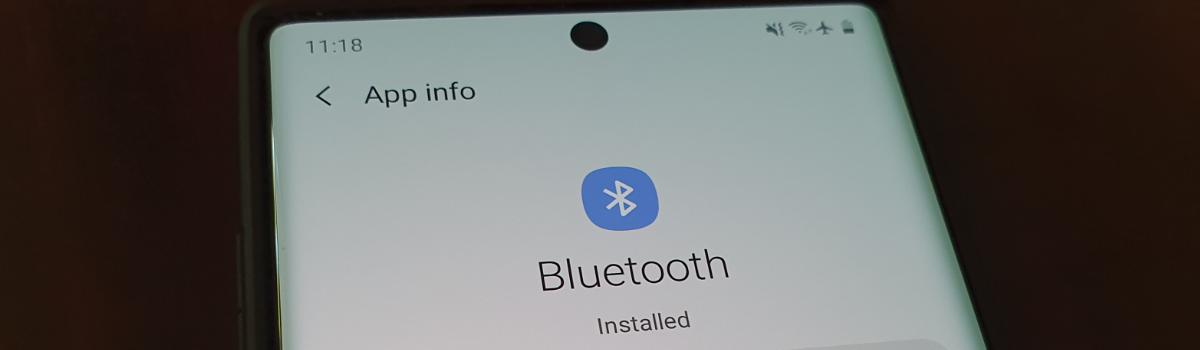

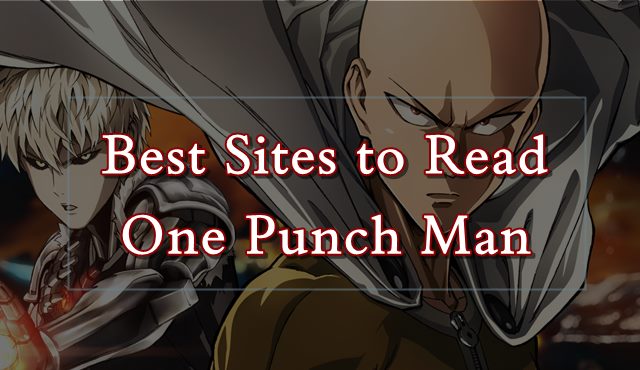

I want to use my phone with our interrupting the music that I play at work on our receiver. Please help.