Samsung has released three different versions of its Note 10 series. The Galaxy Note 10, Galaxy Note 10+, and the Galaxy Note 10+ 5G. If you have the Exynos variant of any device in this series then you should know the bootloader can be unlocked. This tutorial will show you how it’s done and that it takes less than 10 minutes too.
Again, this will only work on the Exynos models of the Samsung Galaxy Note 10 series. If you’re not sure how to identify the SoC used in your device then you can follow this tutorial to learn how. The chipset needs to be Samsung’s own 1st-party Exynos chips in order for this tutorial to work.
There are some Snapdragon variants that can be officially unlocked and you can look toward the end of the article for information on that.
The main focus will be on the Exynos Galaxy Note 10 smartphones though. It used to only take a few seconds to unlock the bootloader of these Samsung flagship devices but that is no longer the case. Thankfully it doesn’t take long but it does require more steps than it used to.
Note – You need to have used the smartphone for at least 7 days before the OEM Unlocking option will become available.
Time needed: 10 minutes.
How to Unlock the Bootloader of the Galaxy Note 10 and Galaxy Note 10+
- Enable Developer Mode
- Open up the Settings application
- Scroll all the way down and tap the Developer Options menu
- Then look for and tap the OEM Unlocking toggle
You’ll then be asked to confirm this process by tapping a Turn On button in a prompt that appears at the bottom of the screen.

- Now swipe down from the top of the screen
- Tap the Power button and then shut down the Galaxy Note 10

- Boot the Galaxy Note 10 into Download Mode
You need to use the USB cable method (instead of booting into it from Recovery Mode).
- Long press the Volume Up button at the blue splash screen
- Then press the Volume Up button again when asked if you are sure you want to unlock the bootloader

- Wait for the Galaxy Note 10 to reset itself and then boot you back into Android
This first boot cycle back into Android will take much longer than normal so be patient.
So, many will say it’s not as easy as it used to be (which is true) but it’s actually easier than the traditional method that most OEMs opt for. The traditional method involves issuing a Fastboot command via a terminal, Command Prompt or Windows PowerShell.
Samsung devices don’t have a Fastboot Mode so that isn’t possible. It’s actually enabled Samsung to think outside of the box and come up with a unique method for its smartphones and tablets. A method that doesn’t involve using a command-line interface but one that does require a PC and a USB cable.
This is why you want to look for the USB option when booting the Galaxy Note 10 into Download Mode.
Does Unlocking the Bootloader Trip KNOX?
This is something I see asked a lot and while the technical answer is no, it’s a bit more complicated than that. So no, the act of unlocking the bootloader of the Galaxy Note 10, Galaxy Note 10+, Galaxy Note 10+ 5G, and Galaxy Note 10 Lite will not trip KNOX. The process will not break Samsung features either (Samsung Pay, Secure Folder, etc.).
However, most people unlock the bootloader so they can root and/or install TWRP.
If that is your end-goal then that will trip KNOX. But it’s not the bootloader unlock process that does it. Instead, the moment you flash unofficial code (Magisk, TWRP, etc.) on the smartphone is the moment you trip KNOX and break those features like Samsung Pay and Secure Folder.
So no, unlocking the bootloader does not void or warranty nor does it trip Samsung’s KNOX platform. However, this is just one step in a long process for most people and it’s those other things that end up being the culprit.
What if the OEM Unlock Option is Grayed Out or Disabled?
There are a couple of reasons why the OEM Unlock option is greyed out on your Galaxy Note 10 or Galaxy Note 10+. First, you’ll want to check to make sure you have the Exynos variant. You can do this by using the linked guide at the start of this article and simply look for the SoC type.
As long as you have made sure the device isn’t using the Snapdragon chipset then we know that isn’t the reason. Now you know you own the Exynos model but you have probably just purchased it and started using it. See, Samsung will disable this OEM Unlocking option for the first 7 days of use.
I imagine the reason behind this has to be similar to why Xiaomi does it. So if that’s your case, then wait the 7 days before trying this tutorial again.
How to Unlock the Bootloader of Snapdragon Galaxy Note 10 variants?
So I know that some people will be importing certain models of the Galaxy Note 10 series that come with the Snapdragon SoC. People are doing this because these devices sold in certain countries will actually let you unlock the bootloader whereas these devices sold in the United States and Canada do not.
So if you want the benefits of the Snapdragon platform and the ability to unlock the bootloader then you need to purchase your Galaxy Note 10 or Galaxy Note 10+ from someplace like China. I don’t have a full list but there are some regions like China that sell the Snapdragon version with an unlockable bootloader.
I personally don’t have any experience with these devices but the unlock process is likely the same.
Let me know in the comments if I have this wrong.



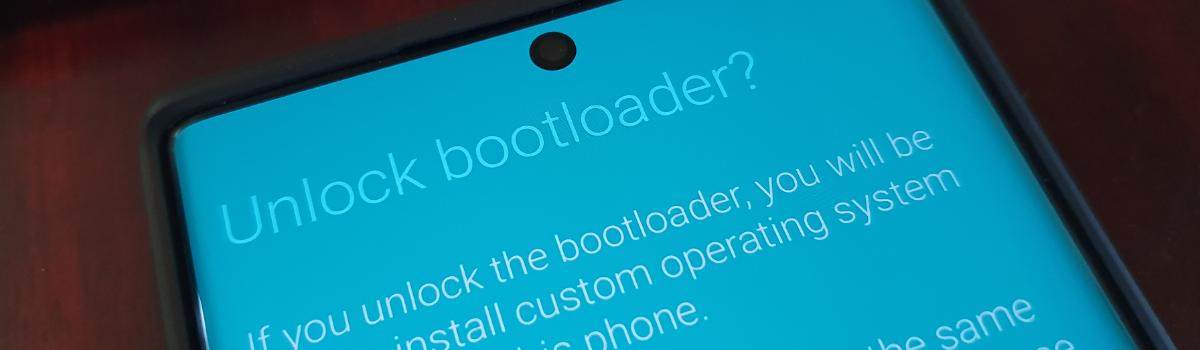



I use android 12 sm n975u d2qsq snapdragon and these oem don’t work with me so I need another way to unlock bootloder I need root on my phone please help me with this problem
I contacted Samsung about this. They said they do not unlock the snapdragons. She was so nice though brought me up a list of 10 service centers that would do it. Very cool.