There’s been a rise in popularity of video calling and video conferencing apps these days. Partly because we’re becoming a more digital society but also due to shelter in place orders around the world. People are expecting their smartphones to handle these apps during prolonged sessions but have actually ended up experiencing overheating and battery life issues.
Seeing the video chat apps that have gained in popularity has been interesting over the last few months. One would expect the major companies who had these apps and services already in place to have succeeded here. In actuality though, the masses needed very specific features and it’s Zoom that has risen above the rest.
Zoom isn’t the only app that people are having issues with though.
However, it is a smaller company when we compare it to juggernauts like Google and Apple. This has led to its technology not being as advanced or as optimized as many had hoped. So while your video chat experience may be good on apps like Facetime and Duo, you could be experiencing a variety of issues on other apps.
I want to talk about some of the more popular Video Calling apps out there right now. And I will be diving into the settings so that I can show you how to make your smartphone or tablet run cooler while using it. So your battery life isn’t as bad as it was. And so that you can enjoy these apps (and the time spent using them) without dealing with hardware and limitations.
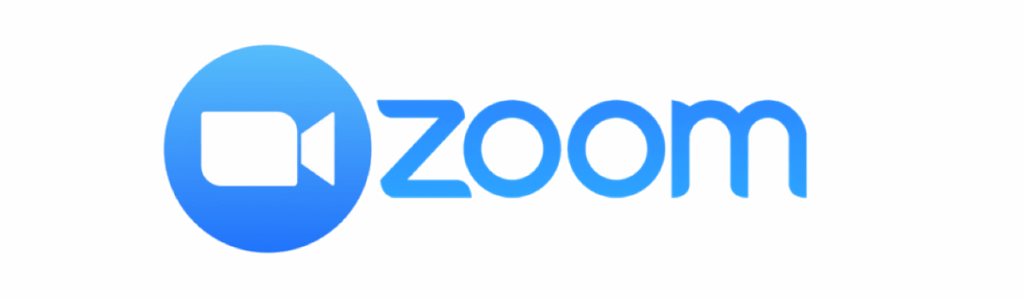
How to Fix Zoom Video Call Overheating Issues?
Unlike some options available for video chat applications, Zoom’s Android application does not include video/audio quality options. Because at the end of the day, the overheating and battery life issues smartphones have with Zoom are due to its app demanding so many resources.
Since we can’t limit video or audio quality, we have to look elsewhere.
So make sure you don’t have the device inside a case. It may be protective but the extra layer a case adds will make it more difficult to disperse the heat. Next thing to do would be to close out all of your other applications/games. Open up Android’s Overview page (aka Recents) and then swipe all of your open apps closed.
This will help prevent things from running in the background. Which you can extend even further by going into the phone’s Settings and forcing apps to stop. Most background apps don’t use many resources though so you’re better suited to actually reduce the screen brightness of your smartphone.
The lower you can move the brightness slider the better battery life you’ll get when using Zoom too.
Lower the brightness as low as you can, use it at this level for 10-15 minutes and then see if you can lower it even further (since your eyes tend to adjust to the new brightness level). Remember, we also want to limit as many other things as we can so you can also see added benefits of enabling Airplane Mode.
Most smartphones these days support WiFi Calling so you can enable Airplane Mode and then enable WiFi after it gets disabled.
This will keep your carrier antennas disabled (reducing power usage and lowering the overall temperature) while still letting you connect to the internet (over WiFi) and receive phone calls/text messages. I understand that this is an extreme suggestion but we’re limited due to Zoom not offering video/audio quality options.
They have quality options for the desktop version of Zoom, but not on Android (as of writing this).
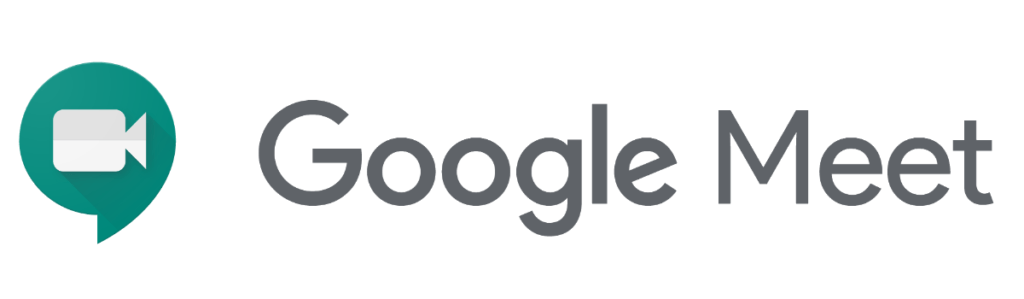
How to Reduce Battery Usage when Video Calling on Google Meet?
Google has been fumbling its messaging apps over the last decade and this new demand for video conferencing apps couldn’t have come at a worse time. As of late, even apps like Google Duo has received more attention than what is now being called Google Meet. We’ll have to wait and see if that apps get some of the same features in the future.
So Google Meet rose from the ashes of the somewhat popular app, Google Hangouts.
It seemed as if the company had pivoted the platform to the business side of things but now that has changed again. The company describes the app as one that delivers a “secure video conferencing” experience and some organizations have opted to use it over the likes of Zoom, Skype, and others.
Unlike Zoom, though, Google has done some great work to optimize its audio and video streaming technology. A new update to the app even improved support for meetings of up to 250 participants. That’s massive and that can take a toll on any smartphone’s battery. This, in turn, ramps up the temperature and you may end up getting warnings about it.
And sadly, Google hasn’t included any app settings for us to optimize this either.
If you tap on the big microphone button at the bottom of the screen then you can mute the audio input on your side. We can do the same with the video feed by tapping on the camera button right next to it. These are not ideal optimization solutions but they can help to improve your smartphone’s battery life while using Google Meet.
It can also reduce the app’s bandwidth usage as well as preventing your phone from heating up.
Again, not ideal, since most people want to stream both their audio and video to other people in video conferences. But in a pinch, it could help some people. Beyond this, I can only recommend the same things mentioned in the Zoom section. Reduce your screen’s brightness, turn off as many features as you can (location, NFC, WiFi, etc).
You can even go as far as to enable Airplane Mode (and then turn WiFi on after) so that you’re doing the video call over just a wireless connection (cellular antennas do generate heat when active). If you have root, you could even downclock your CPU and GPU cores to keep them from spiking as high as they do.
Stay tuned for additional tips for the other video calling apps. If you have a request then leave a comment to let me know.



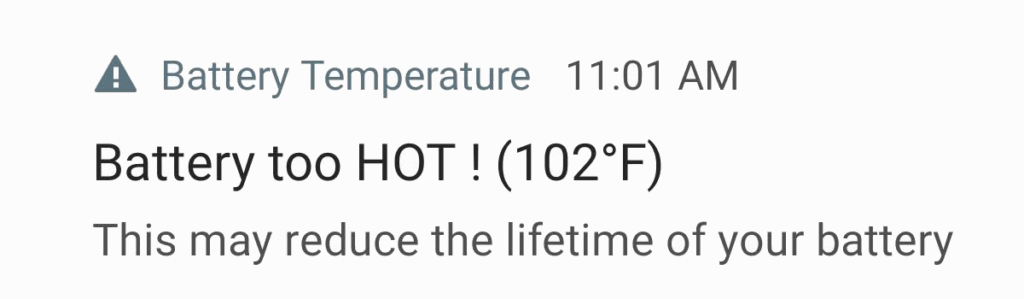

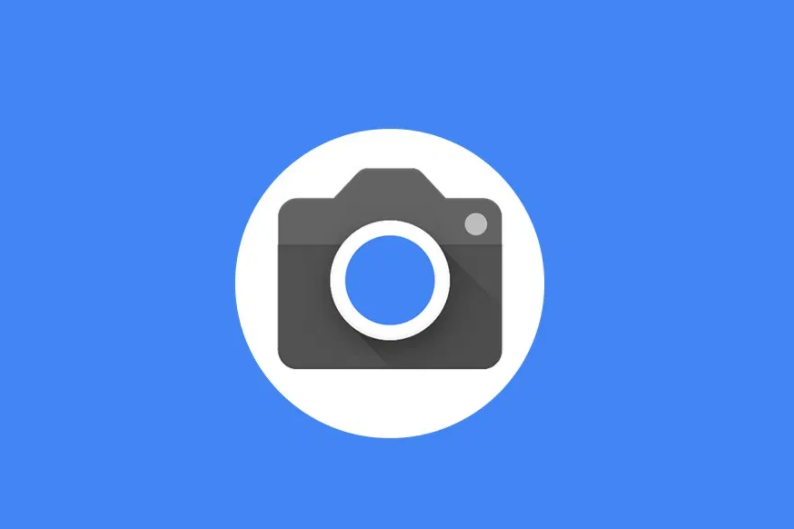


My Samsung S10e gets overly warm while I’m in webex meetings and I get a “high CPU use” pop up. I was on a call for 43 minutes and my battery went from 75% to 23%. When I’m on Facebook Messenger doing a video chat I can talk for at minimum 2 hours before my phone gets a tiny bit warm and drains my battery. I don’t understand why this happens. Do you have any tips for how to make this less of an issue?