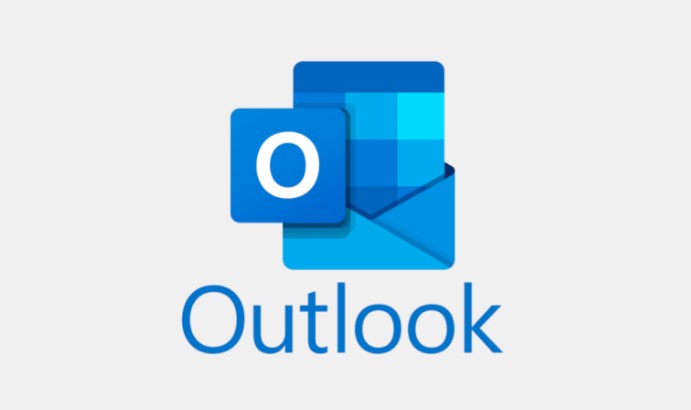The OnePlus 5 has gained a reputation as one of the best smartphones on the market. However, some users have reported an issue where the device turns off randomly without any manual intervention. This can be frustrating and disruptive to your daily activities. In this troubleshooting guide, we will explore several potential solutions to fix the OnePlus 5 turning off randomly issue. By following these steps, you can resolve the problem and enjoy a seamless user experience with your OnePlus 5.
The issue of OnePlus 5 turning off randomly is not normal and indicates a problem that needs to be addressed. There are several potential causes for this issue, ranging from software glitches to hardware malfunctions. In this guide, we will explore various troubleshooting steps to help you identify and resolve the issue.
Factory Reset OnePlus 5
One of the first steps to take when troubleshooting the OnePlus 5 turning off randomly issue is to perform a factory reset. This process will restore your device to its original settings, eliminating any software-related problems that may be causing the random shutdowns. Before proceeding with the factory reset, it is important to back up all your important files and data to prevent any loss.
To factory reset your OnePlus 5, follow these steps:
- Go to the Settings menu on your OnePlus 5.
- Scroll down and tap on “System”.
- Tap on “Reset options”.
- Select “Erase all data (factory reset)”.
- Tap on “Reset phone”.
- Enter your PIN or pattern to confirm the reset.
- Tap on “Erase everything”.
After the factory reset is complete, set up your OnePlus 5 as a new device and monitor if the random shutdown issue persists.
Clear Cache on OnePlus 5
If the factory reset did not resolve the issue, clearing the cache partition on your OnePlus 5 may help. The cache partition stores temporary files and data that can sometimes become corrupted and cause software issues. Clearing the cache partition will remove these files and potentially fix the problem.
To clear the cache partition on your OnePlus 5, follow these steps:
- Power off your OnePlus 5.
- Press and hold the Volume Down and Power buttons simultaneously.
- When the OnePlus logo appears, release both buttons.
- Use the Volume Down button to navigate to the “Recovery” option.
- Press the Power button to select “Recovery”.
- When the Android logo with an exclamation mark appears, press and hold the Power button, then press the Volume Up button once.
- Use the Volume Down button to navigate to the “Wipe cache partition” option.
- Press the Power button to select “Wipe cache partition”.
- Wait for the process to complete, then select “Reboot system now” to restart your OnePlus 5.
After clearing the cache partition, observe if the random shutdowns continue to occur on your OnePlus 5.
Check for Manufacturer Warranty
If the OnePlus 5 continues to turn off randomly even after performing a factory reset and clearing the cache, it is advisable to check if your device is still covered under the manufacturer’s warranty. A hardware issue may be causing the problem, and if that is the case, you may be eligible for a replacement device or repair services.
To check the warranty status of your OnePlus 5, follow these steps:
- Go to the OnePlus website and navigate to the Support section.
- Select your country or region.
- Click on “Product Support”.
- Enter your OnePlus 5’s serial number or IMEI number.
- Follow the on-screen instructions to check the warranty status.
If your OnePlus 5 is still under warranty, contact OnePlus support for further assistance.
Update OnePlus 5 Software
Keeping your OnePlus 5’s software up to date is crucial for maintaining optimal performance and resolving potential software issues. OnePlus regularly releases software updates that include bug fixes and improvements. By updating your device’s software, you may be able to fix the random shutdown issue.
To update the software on your OnePlus 5, follow these steps:
- Go to the Settings menu on your OnePlus 5.
- Scroll down and tap on “System”.
- Tap on “System updates”.
- If an update is available, tap on “Download & Install”.
- Wait for the update to download and install.
- Restart your OnePlus 5 after the update is complete.
Check if the random shutdowns persist after updating your OnePlus 5’s software.
Disable Power-Hungry Apps
Certain apps on your OnePlus 5 may consume excessive power, leading to random shutdowns. Identifying and disabling these power-hungry apps can help resolve the issue.
To disable power-hungry apps on your OnePlus 5, follow these steps:
- Go to the Settings menu on your OnePlus 5.
- Scroll down and tap on “Battery”.
- Tap on “Battery optimization”.
- Select “All apps” from the drop-down menu.
- Identify any apps that are consuming excessive power.
- Tap on the app and select “Don’t optimize”.
- Repeat this process for any other power-hungry apps.
By disabling power optimization for these apps, you may prevent them from causing random shutdowns on your OnePlus 5.
Check for Overheating
Overheating can also contribute to random shutdowns on your OnePlus 5. When the device reaches a certain temperature threshold, it may automatically shut down to prevent damage. Monitoring the temperature of your OnePlus 5 and taking steps to prevent overheating can help resolve the issue.
To check for overheating on your OnePlus 5, follow these steps:
- Go to the Settings menu on your OnePlus 5.
- Scroll down and tap on “Battery”.
- Tap on “Battery usage”.
- Look for any apps or processes that are consuming excessive battery.
- If an app or process is causing high battery usage, consider uninstalling or disabling it.
Additionally, avoid using your OnePlus 5 in direct sunlight or extreme temperatures. Remove any protective cases that may be trapping heat, and ensure proper ventilation around the device.
Perform a Battery Calibration
Calibrating the battery on your OnePlus 5 can help improve its performance and resolve issues such as random shutdowns. A battery calibration ensures that the software accurately measures the battery level and prevents premature shutdowns.
To perform a battery calibration on your OnePlus 5, follow these steps:
- Charge your OnePlus 5 to 100%.
- Use your device normally until the battery level drops to 0% and the device shuts down automatically.
- Connect your OnePlus 5 to the charger and let it charge uninterrupted until it reaches 100%.
- Disconnect the charger and restart your OnePlus 5.
After calibrating the battery, monitor if the random shutdowns persist on your OnePlus 5.
Remove and Reinsert SIM Card
Sometimes, issues with the SIM card can cause random shutdowns on your OnePlus 5. Removing and reinserting the SIM card can help establish a better connection and resolve the problem.
To remove and reinsert the SIM card on your OnePlus 5, follow these steps:
- Power off your OnePlus 5.
- Locate the SIM card tray on the side of your device.
- Insert the SIM eject tool or a small paperclip into the hole on the SIM card tray.
- Gently push to eject the SIM card tray.
- Remove the SIM card from the tray.
- Inspect the SIM card for any visible damage or debris.
- Reinsert the SIM card into the tray, ensuring it is properly aligned.
- Push the SIM card tray back into the device until it clicks into place.
After reinserting the SIM card, turn on your OnePlus 5 and check if the random shutdowns are resolved.
Check for Physical Damage
Physical damage to your OnePlus 5, such as a faulty power button or a damaged battery, can cause random shutdowns. Inspecting your device for any visible signs of damage can help identify the underlying issue.
Check the power button for any stiffness or irregular behavior. If the power button feels stuck or unresponsive, it may need to be repaired or replaced.
If you suspect a damaged battery, consider taking your OnePlus 5 to a professional technician for further assessment and potential replacement.
Contact OnePlus Support
If none of the previous troubleshooting steps have resolved the issue of your OnePlus 5 turning off randomly, it is recommended to contact OnePlus support for further assistance. They have the expertise to diagnose and resolve complex hardware or software-related problems.
You can reach OnePlus support through their website or by calling their customer service hotline. Provide them with detailed information about the issue and steps you have already taken to troubleshoot.
Conclusion
Experiencing random shutdowns on your OnePlus 5 can be frustrating, but by following the troubleshooting steps outlined in this guide, you can identify and resolve the issue. Start with a factory reset and clearing the cache, then check for manufacturer warranty and update your device’s software. Additionally, disabling power-hungry apps, preventing overheating, performing a battery calibration, and checking for physical damage can help resolve the problem. If all else fails, don’t hesitate to contact OnePlus support for further assistance. By implementing these solutions, you can enjoy a seamless user experience with your OnePlus 5.
Remember, the OnePlus 5 is a powerful and reliable device, and with the right troubleshooting steps, you can overcome any challenges it may present.