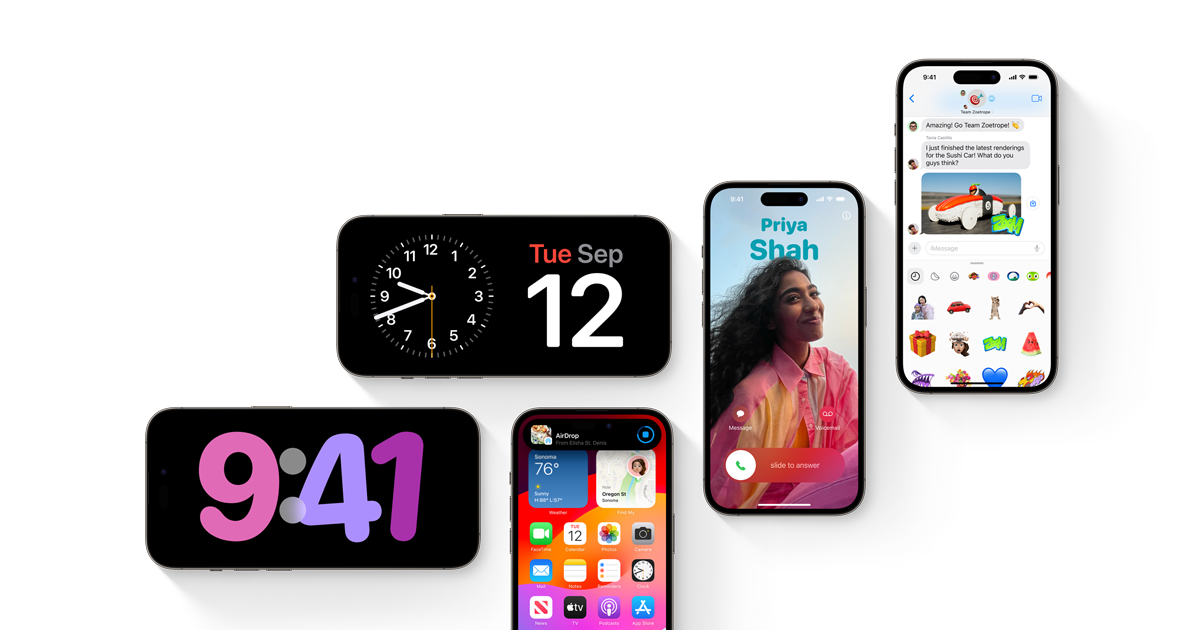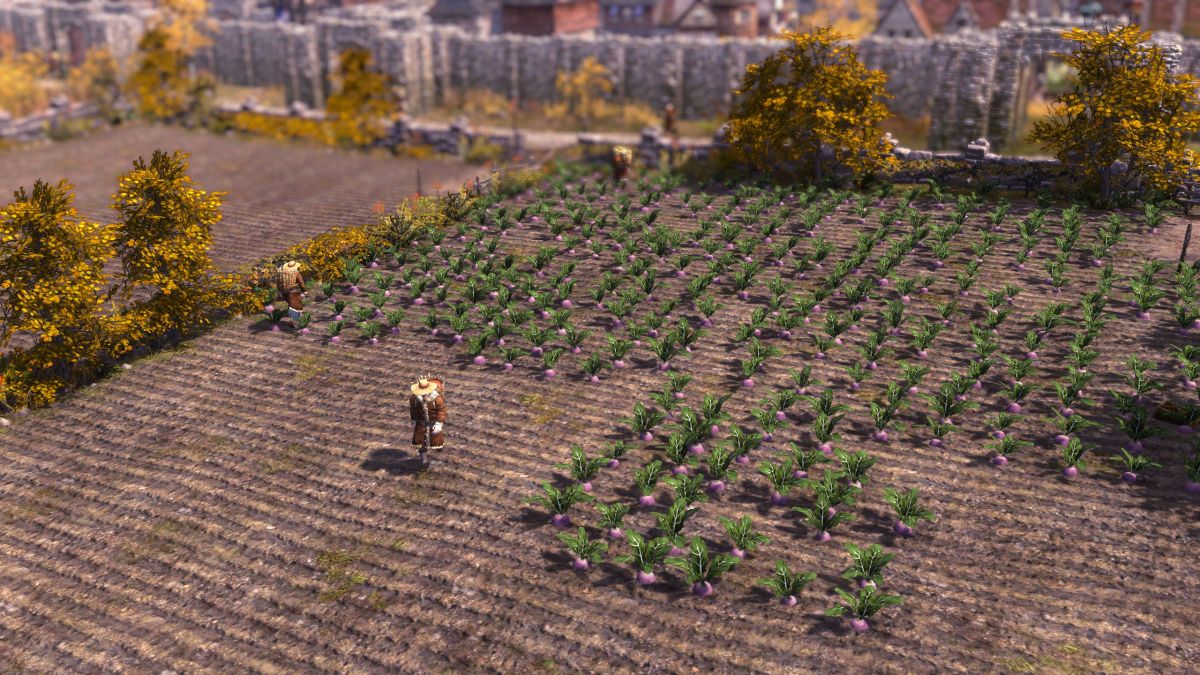If you are a gamer who has encountered issues with redeeming codes in Modern Warfare 3, you are not alone. Many players have experienced frustration and confusion when their redeem codes fail to work. These codes are meant to unlock various in-game items such as weapon blueprints, camo blueprints, themes, and weapon XP tokens. However, there are several reasons why the redeem code may not be working for you.
In this comprehensive guide, we will explore the possible causes of the issue and provide you with practical solutions to fix the problem. Whether you are experiencing server-related issues or encountering errors during the redemption process, we have got you covered. So, let’s dive in and learn how to resolve the Modern Warfare 3 redeem code not working issue.
Why won’t my code be redeemed for MW3?
There are a few reasons why your Modern Warfare 3 redeem code may not be working. Here are some common causes:
- High traffic on the redemption site: Due to the popularity of Modern Warfare 3 and its trending status on social media platforms like Twitter, the redemption site may experience high traffic. This can overload the servers, causing delays and errors in redeeming codes.
- Code disabled by Activision: Activision may disable certain codes, especially time-sensitive codes or codes with limited redemptions. If your code has been disabled, it cannot be redeemed regardless of the accuracy of your entry.
Now that we understand the possible reasons behind the issue, let’s explore some practical fixes to get your Modern Warfare 3 redeem code working.
Fix 1: Restart Modern Warfare III
One simple solution is to restart your game. Sometimes, the rewards may not appear immediately after redemption. By restarting the game, you give it a chance to properly register the rewards. Follow these steps to restart Modern Warfare III:
- Verify that you have received the rewards.
- Exit the game completely.
- Launch the game again and check if the rewards are now visible.
If the rewards still do not appear, proceed to the next fix.
Fix 2: Check for Server Status
If the issue seems to be related to server problems, it’s essential to consider that possibility. Call of Duty’s official website or their social media channels often provide updates on server issues. Here’s what you can do:
- Check the official Call of Duty website or their social media channels for any server-related announcements or updates.
- If there are ongoing server problems, you may need to wait until they have been resolved before redeeming your code.
If the server status is not the cause of the issue, move on to the next fix.
Fix 3: Redeem the Code Again
If you have redeemed your code but did not receive the rewards, try redeeming it again. Sometimes, the initial redemption may not be successful, and redeeming the code again can solve the problem. Follow these steps to redeem the code again:
- Go to the redemption site or platform where you initially redeemed the code.
- Enter the code again and follow the redemption process.
- Check if the rewards are now visible in your game.
If this fix does not resolve the issue, proceed to the next one.
Fix 4: Check the Unlock Tab
If you have successfully redeemed and verified your code but the rewards are still not appearing, it’s worth checking the “Unlock” tab in your game. Follow these steps to access the Unlock tab and check for the rewards:
- Launch the game and access the main menu.
- Select the “Options” or “Settings” menu.
- Look for an option called “Unlockables” or “Extras” and select it.
- In the Unlock tab, you can find a list of rewards that you can unlock.
- If the rewards you are looking for are listed, select them and follow the on-screen instructions to unlock them.
- Note that the Unlock tab may contain additional rewards besides the main rewards section.
If the rewards are still not visible, move on to the next fix.
Fix 5: Check Your Account
To ensure that your rewards have been successfully credited to your account, check your account history. Depending on the platform you are playing on, follow these steps to check your account:
- Log in to your Monster Energy account or the platform where you redeemed the code.
- Look for a section or page that displays your rewards history.
- If you cannot find your rewards or if there are missing rewards, contact Monster Energy’s customer support for assistance in resolving the issue.
If checking your account does not solve the problem, proceed to the next fix.
Fix 6: Restore Your License
If you are playing on a console and have not received the rewards, restoring your license may help. Follow these steps to restore your license:
- Go to your console’s menu and select “Settings.”
- Choose “Account Management” or “PlayStation Network” from the options.
- Select “Restore Licenses” and wait for the process to finish.
- Launch the game again and check if the rewards are now visible.
If the issue persists, move on to the next fix.
Fix 7: Clear Your Cache
Clearing your cache can help remove temporary data or files that may be causing the issue. Follow these steps to clear your cache:
- Go to your computer’s MW3 folder.
- Open the “players” folder.
- Locate and delete the file named “config_mp.cfg”.
- Restart your game and check if the rewards are now visible.
If clearing the cache does not resolve the issue, proceed to the next fix.
Fix 8: Verify Code Redemption
It’s possible that the rewards you were expecting have not been received even after redeeming your code. To verify the code redemption, follow these steps:
- Visit Monster Energy’s website and log in to your account.
- Check your rewards history to see if the code has been successfully redeemed.
- If the code has not been redeemed, you may need to redeem it again.
If the rewards are still not visible, move on to the next fix.
Fix 9: Properly Apply Your Key
Entering the code incorrectly can result in “Access Code Invalid” errors. Follow these steps to ensure that you are entering your access code correctly:
- Launch the Steam platform on your PC.
- Click the “Add a Game” button in the lower left corner of Steam to add a game.
- Select “Activate a Product on Steam.”
- Enter the beta access code in the provided field and click “Next.”
- Double-check your code and follow the on-screen instructions to ensure its proper application.
By following these steps meticulously, you increase the chances of resolving this error.
Fix 10: Verify Game Files
If the previous fixes did not solve the problem, you can try verifying your game files. This process helps ensure that all the necessary files are present and correct. Follow these steps to verify your game files:
- Launch the Steam client on your computer.
- Right-click on Modern Warfare 3 and select “Properties” from the menu.
- Choose the “Local Files” tab.
- Click “Verify Integrity of Game Files.”
- Wait for the verification process to complete.
If the issue persists, proceed to the final fix.
Fix 11: Reinstall the Game
If none of the previous steps worked, reinstalling the game may resolve the issue. By reinstalling, you can ensure that all the necessary files are present and in good condition. Follow these steps to reinstall the game:
- Uninstall Modern Warfare 3 from your console.
- Download and reinstall the game.
- Launch the game and check if the rewards are now visible.
If the problem still persists after reinstalling the game, it’s time to seek assistance from the support team.
Fix 12: Contact the Support Team
If all the previous attempts to resolve the issue have been unsuccessful, it may be necessary to contact the Modern Warfare III support team. They can provide additional troubleshooting steps or escalate the issue to the development team for a thorough review. Reach out to the support team for assistance.
Now you have a comprehensive set of solutions to fix the Modern Warfare 3 redeem code not working issue. We hope that this guide has been helpful to you. If you have any further questions or need additional assistance, please let us know in the comments below.
Conclusion
Fixing the Modern Warfare 3 redeem code not working issue can be frustrating, but with the right solutions, you can overcome it. By restarting the game, checking for server status, redeeming the code again, and following the other fixes mentioned in this guide, you can increase the chances of successfully redeeming your code and enjoying the in-game rewards. Remember to double-check your code and follow the instructions carefully to ensure a smooth redemption process.
Remember, if you encounter any further issues or have additional questions, feel free to reach out for assistance. Happy gaming!