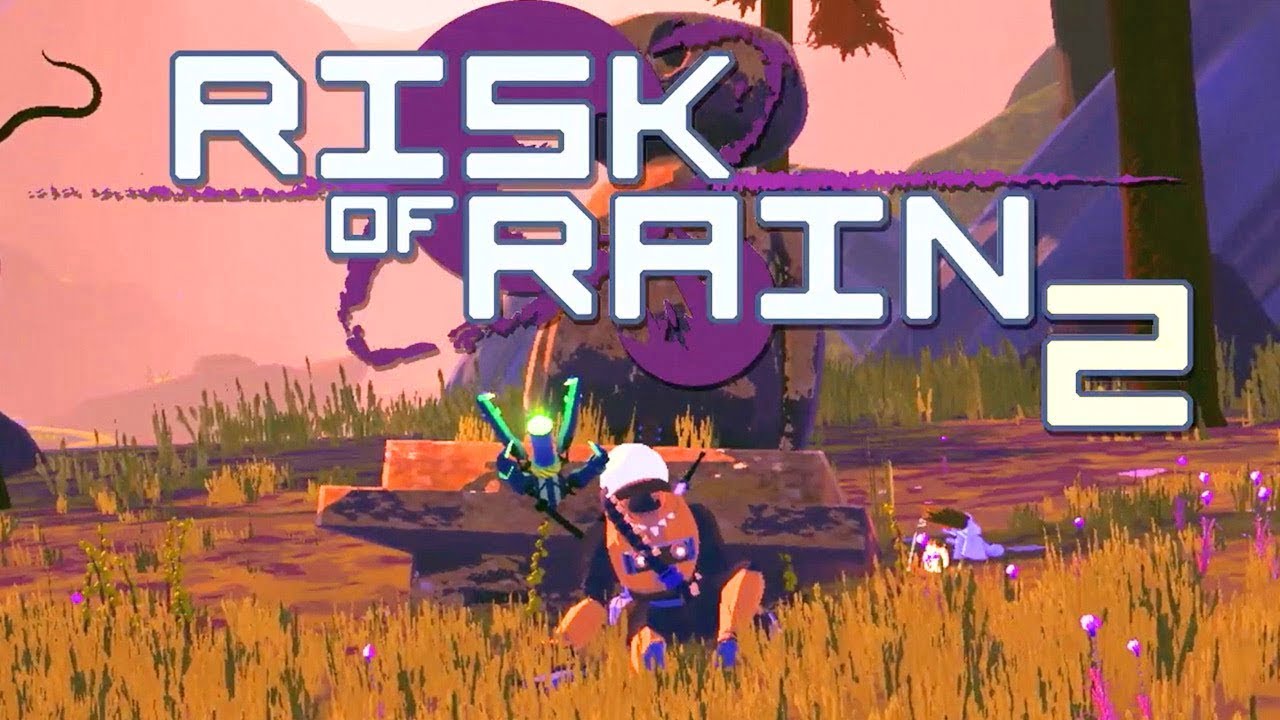Are you an avid Call of Duty player who’s been encountering the frustrating error code “Chastise” while trying to play Modern Warfare 3 (MW3)? You’re not alone. Many gamers have faced this issue, particularly on PlayStation consoles. But don’t worry, we’re here to help you fix the problem and get back to gaming as soon as possible.
Understanding the Chastise Error Code
The Chastise error code typically occurs when you attempt to download data or multiplayer packs in Call of Duty: MW3. It is related to licensing errors, which prevent the game from verifying the ownership of mission packs and other content. Fortunately, there are several steps you can take to resolve this issue.
Checking Activision Server Status
Before diving into troubleshooting steps, it’s always a good idea to check the server status to ensure there are no ongoing maintenance issues causing the error. Here’s how you can do it:
- Visit the Activision Support page and select your platform to check the server status.
- You can also follow the official Activision Support Twitter or Activision Support Xbox for real-time updates on any known issues.
Utilizing the Modern Warfare 3 Trello Board
To keep track of known and resolved issues in MW3, Sledgehammer Games has launched a public Trello board. This board can provide valuable insights into ongoing problems and potential fixes. Here’s how you can access it:
- Visit the CoD MW3 Trello Board to view the current status of reported issues.
Logging in to the Primary Account
If you’re trying to purchase content from a secondary account, you may encounter issues with the Chastise error code. To resolve this, make sure you log in to the primary account that originally purchased the game. By doing so, you’ll be able to download and access new content without any problems.
Restoring Licenses on PlayStation
The Chastise error code is a common concern for PlayStation players. Fortunately, you can easily resolve it by restoring your licenses on your console. Here’s a step-by-step guide to help you:
- Navigate to the “PlayStation Settings” on your console’s home screen.
- Select “Account Management” and then choose “Restore Licenses.”
- Wait for the process to complete, and then try accessing the downloaded content again.
Troubleshooting Connectivity Issues
If the error persists, it’s time to troubleshoot potential connectivity issues. Here are a few steps you can take:
- Check your internet connection by visiting other online games, websites, or apps.
- Ensure that your console is properly activated as your home console. You can find specific instructions for PlayStation, Xbox, or PC on their respective support pages.
- If all else fails, you might need to restore your licenses. The process for restoring licenses can vary depending on your platform and console, so refer to the official support documentation for detailed instructions.
Additional Tips and Tricks
Now that you’ve resolved the Chastise error code, it’s time to enhance your Modern Warfare 3 gameplay. Here are a few additional tips and tricks to help you dominate the battlefield:
- Master the use of killstreaks or scorestreaks to gain a tactical advantage.
- Learn how to play with a controller on PC for a seamless gaming experience.
- Explore our comprehensive guides hub for more insights and strategies to elevate your gameplay.
Conclusion
Encountering the Chastise error code in Modern Warfare 3 can be frustrating, but by following the steps outlined in this guide, you can quickly resolve the issue and get back to enjoying your gaming experience. Remember to check the server status, log in to the primary account, and restore licenses if necessary. With these solutions at your disposal, you’ll be ready to experience all that MW3 has to offer.