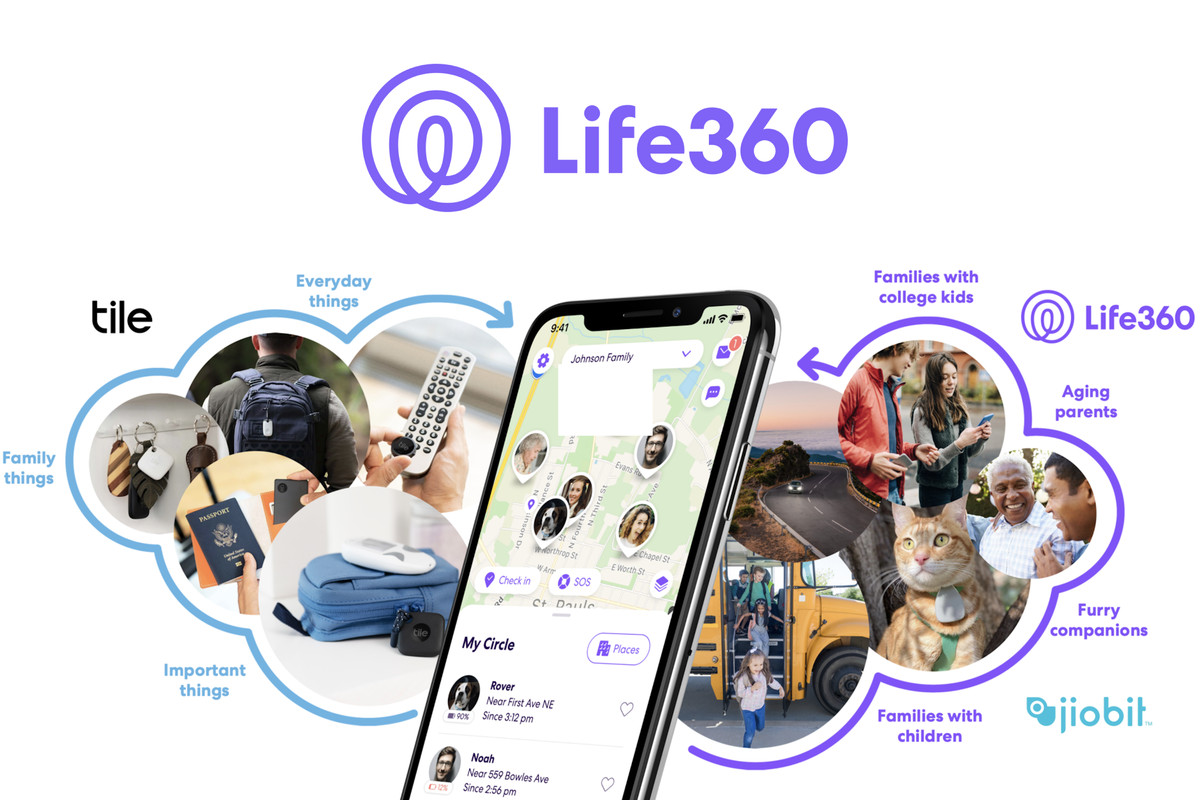Life360 is a widely used real-time location-based application that allows users to track the whereabouts of their loved ones. However, there are instances when the Life360 app fails to update the location accurately. In this article, we will explore the most common reasons behind this issue and provide ten effective tips to resolve it. So, let’s dive in and find out how to ensure that your Life360 app updates the location properly.
Understanding the Reasons Behind Life360 Not Updating Location
Several factors can contribute to the Life360 app not updating the location accurately. It is essential to understand these reasons to troubleshoot the issue effectively. Here are the most common causes:
- Low battery or device turned off: If the battery of the device running the Life360 app is low or the device is turned off, the app will not be able to update the location.
- Disabled location sharing: If someone in your Life360 Circle has disabled the location-sharing option, their location will not be updated.
- Lack of necessary permissions: The Life360 app requires specific permissions to access location information. If these permissions are not granted, the app will fail to update the location.
- Connectivity issues: Poor internet connection, network errors, or being connected to a VPN or mobile hotspot can prevent the Life360 app from updating the location accurately.
- Multiple devices using the same account: If the same Life360 account is logged in on multiple devices, it can cause location update issues.
- Long period of inactivity: If the Life360 app has not been opened for more than three days, it may not update the location accurately.
- Outdated app version: Using an outdated version of the Life360 app can lead to location update problems. Updating the app to the latest version can help resolve this issue.
Now that we understand the reasons behind the Life360 app not updating the location properly, let’s move on to the solutions.
Effective Tips to Fix Life360 Not Updating Location Issue
Update the Life360 App
One of the first steps to resolve the location update issue is to ensure that you have the latest version of the Life360 app installed on your device. Check your app store for any available updates and install them. Updating the app can often fix bugs and improve its performance, including location updates.
Restart Your Device
Sometimes, a simple device restart can resolve temporary glitches and improve the performance of the Life360 app. Turn off your device, wait for a few seconds, and then turn it back on. This will refresh the device’s system and may help in updating the location accurately.
Check Your Internet Connection
A stable internet connection is crucial for the Life360 app to update the location properly. Ensure that you are connected to a reliable Wi-Fi network or have a strong cellular data connection. If you are using Wi-Fi, make sure the Wi-Fi signal is strong and stable. Avoid using VPNs or mobile hotspots, as they can interfere with location updates.
Grant Location Permissions
To update the location accurately, the Life360 app needs access to your device’s location. Make sure that you have granted the necessary location permissions to the app. On an iPhone, go to Settings > Privacy > Location Services and ensure that Life360 is set to “Always.” On an Android device, go to Settings > Apps > Life360 > Permissions and enable location access.
Log Out and Log Back In
If you are experiencing location update issues, try logging out of your Life360 account and then logging back in. This can refresh the app’s connection and may help in updating the location accurately. On the Life360 app, go to Settings > Log Out to log out of your account. Then, log back in using your credentials.
Ensure Smooth Connection
To ensure a smooth connection for the Life360 app, make sure that your device’s airplane mode is turned off. Additionally, enable GPS and keep your Wi-Fi turned on, even if you are not connected to a Wi-Fi network. This will improve location accuracy by utilizing nearby Wi-Fi base stations. Also, ensure that mobile data is turned on for the Life360 app to update the location properly.
Check for Multiple Account Usage
If you are using the same Life360 account on multiple devices, it can cause location update issues. Make sure that you are only logged in to your Life360 account on one device at a time. If multiple devices are using the same account, log out from all devices except the one you are currently using.
Reinstall the Life360 App
If none of the above tips have resolved the location update issue, you can try uninstalling the Life360 app and then reinstalling it. This can help in fixing any software glitches or conflicts that may be causing the problem. After reinstalling the app, log back in and check if the location updates accurately.
Check for App Updates and Device Firmware Updates
In addition to updating the Life360 app, make sure that your device’s firmware is up to date. App and firmware updates often include bug fixes and performance improvements, which can help in resolving location update issues. Regularly check for updates for both the app and your device’s firmware and install them as needed.
Contact Life360 Support
If you have tried all the above tips and are still experiencing location update problems with the Life360 app, it is recommended to reach out to Life360 support for further assistance. They can provide specific troubleshooting steps and help resolve the issue.
By following these ten effective tips, you can troubleshoot and resolve the Life360 app not updating location issue. Ensure that you have the latest app version, check your internet connection, grant necessary permissions, and maintain a smooth connection. If the problem persists, consider reinstalling the app or reaching out to Life360 support for assistance. With these solutions, you can ensure that your Life360 app updates the location accurately, providing peace of mind and safety for you and your loved ones.
Conclusion
Remember, the Life360 app is designed to keep you connected and informed about the location of your family members. By addressing any location update issues promptly, you can make the most out of this valuable tool. Stay connected and enjoy the benefits of real-time location sharing with the Life360 app!