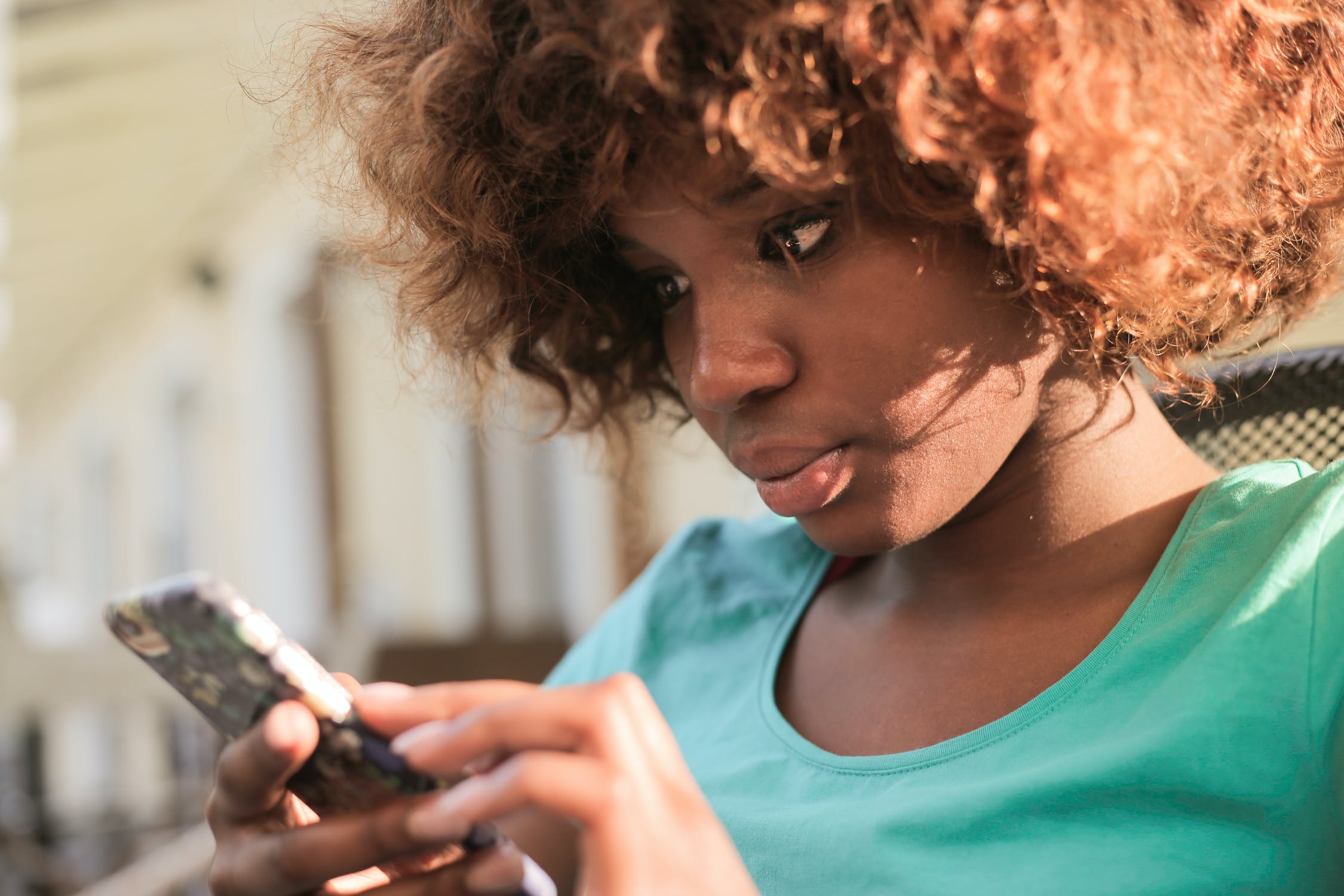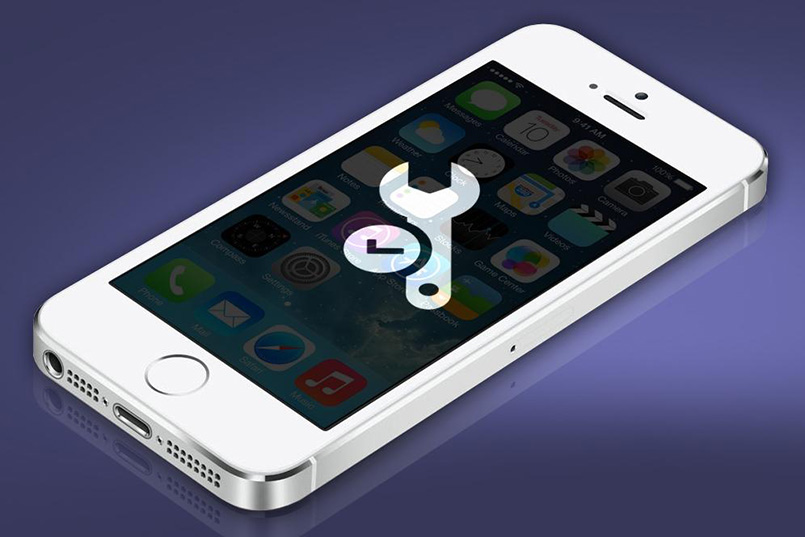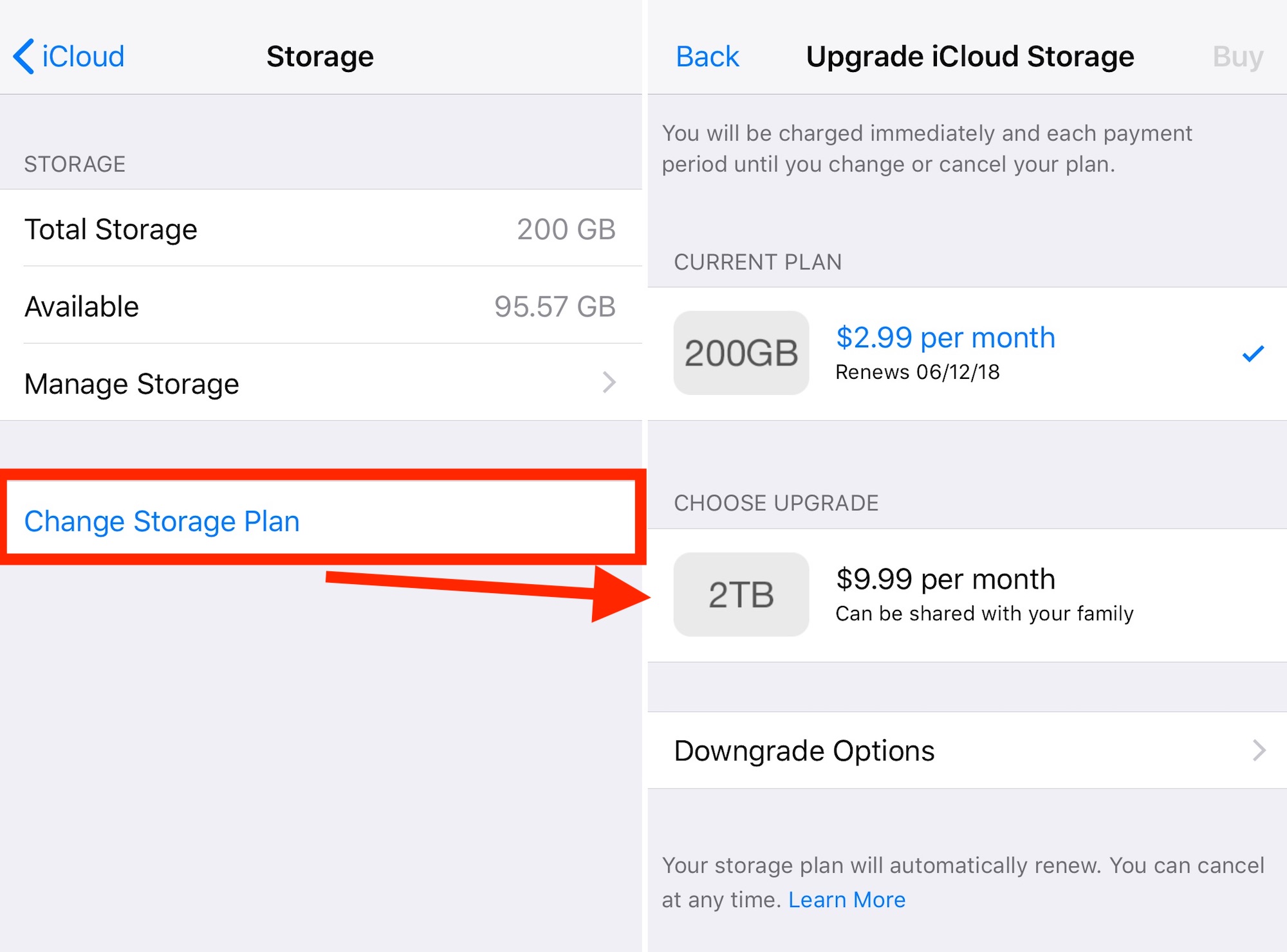If you’re experiencing Bluetooth connectivity issues with your LG G6 smartphone, you’re not alone. Many users encounter various problems, ranging from connection drops to pairing failures. However, fret not! In this comprehensive guide, we will explore the most common LG G6 Bluetooth problems and provide practical solutions to resolve them. Whether you’re struggling with connection stability, audio quality, or pairing difficulties, we’ve got you covered. Let’s dive in and fix those Bluetooth problems once and for all!
The LG G6 is a remarkable smartphone with a range of features, including Bluetooth connectivity. Bluetooth allows you to wirelessly connect your LG G6 to various devices, such as headphones, speakers, and car audio systems, enhancing your user experience. However, like any technology, Bluetooth can sometimes encounter problems. Fortunately, there are effective solutions to address these issues.
In this guide, we will explore the underlying causes of common LG G6 Bluetooth problems and provide step-by-step troubleshooting techniques. Whether you’re a tech enthusiast or a casual user, you’ll find the information here helpful in resolving your Bluetooth connectivity issues.
LG G6 Bluetooth Basics
Before we dive into troubleshooting LG G6 Bluetooth problems, let’s first understand the basics of Bluetooth technology.
What is Bluetooth?
Bluetooth is a wireless communication technology that allows devices to exchange data over short distances. It eliminates the need for physical connections, enabling seamless connectivity between devices. Bluetooth operates on the 2.4 GHz frequency band and uses radio waves for data transmission.
How Does Bluetooth Work?
Bluetooth uses a technique called frequency hopping spread spectrum (FHSS) to transmit data between devices. FHSS involves rapidly switching frequencies within the 2.4 GHz band, reducing interference from other devices operating on the same frequency. Bluetooth devices establish a secure connection by pairing with each other, using a unique passkey or PIN.
Common LG G6 Bluetooth Problems
Let’s explore the most common LG G6 Bluetooth problems and their symptoms. Identifying the issue you’re facing will help us pinpoint the appropriate troubleshooting steps.
Pairing Failures
One of the most common Bluetooth problems on the LG G6 is pairing failures. You may encounter difficulties when attempting to connect your LG G6 to a Bluetooth device, such as headphones or speakers. Pairing failures can be frustrating, but they are typically solvable.
Symptoms of pairing failures include:
- LG G6 fails to discover nearby Bluetooth devices.
- Bluetooth devices are not visible when scanning for them.
- Pairing process gets stuck or fails to complete.
Connection Drops
Another prevalent issue is connection drops. You may experience intermittent disconnections between your LG G6 and a connected Bluetooth device. Connection drops can disrupt your audio playback or cause frustration during phone calls.
Symptoms of connection drops include:
- Audio playback pauses or stutters intermittently.
- Calls get disconnected or become unstable.
- Bluetooth devices disconnect and require reconnection.
Poor Audio Quality
Audio quality problems can significantly impact your listening experience. If you’re encountering distorted or low-quality sound when using Bluetooth headphones or speakers with your LG G6, there are solutions to improve the audio output.
Symptoms of poor audio quality include:
- Distorted or crackling sound during music playback.
- Low volume even when the volume is set to maximum.
- Imbalanced sound between the left and right channels.
Bluetooth Not Turning On
Some LG G6 users may encounter issues where the Bluetooth feature fails to turn on. This problem prevents you from connecting to Bluetooth devices and enjoying wireless audio or file transfer capabilities.
Symptoms of Bluetooth not turning on include:
- The Bluetooth toggle switch remains grayed out.
- The Bluetooth setting is unresponsive or non-functional.
- Error messages appear when attempting to enable Bluetooth.
Troubleshooting LG G6 Bluetooth Problems
Now that we’ve identified the common LG G6 Bluetooth problems, let’s explore the troubleshooting techniques to resolve them. These step-by-step solutions are designed to address the specific issues you may be facing.
Restart Your LG G6 and Bluetooth Devices
Sometimes, a simple restart can fix minor software glitches that may be causing Bluetooth problems. Begin by restarting your LG G6 and the Bluetooth device you’re trying to connect to. This process clears any temporary files or settings that may be interfering with the Bluetooth connection.
To restart your LG G6:
- Press and hold the Power button until the Power menu appears.
- Tap on “Restart.”
To restart your Bluetooth device:
- Refer to the device’s user manual for specific instructions on how to restart it.
- Typically, you can turn off the device, wait for a few seconds, and then turn it back on.
Clear Bluetooth Cache and Data
Clearing the Bluetooth cache and data on your LG G6 can resolve issues related to corrupted or outdated Bluetooth settings. This process forces the Bluetooth system to rebuild its database, potentially fixing any underlying problems.
To clear Bluetooth cache and data on your LG G6:
- Open the Settings app on your LG G6.
- Scroll down and tap on “Apps & Notifications” or “Apps.”
- Tap on “See all apps” or a similar option to view all installed apps.
- Locate and tap on “Bluetooth” from the list of apps.
- Tap on “Storage & cache” or a similar option.
- Tap on “Clear cache” and confirm the action.
- Tap on “Clear data” and confirm the action.
Forget and Re-pair Bluetooth Devices
For persistent pairing failures or connection drops, forgetting and re-pairing Bluetooth devices can often provide a solution. This process establishes a fresh connection between your LG G6 and the Bluetooth device, eliminating any potential pairing or compatibility issues.
To forget and re-pair Bluetooth devices on your LG G6:
- Open the Settings app on your LG G6.
- Tap on “Connected devices” or a similar option.
- Tap on the Bluetooth device you want to forget.
- Tap on “Forget” or “Unpair” and confirm the action.
- Put the Bluetooth device in pairing mode (refer to the device’s user manual).
- On your LG G6, go back to the “Connected devices” screen.
- Tap on “Pair new device” or a similar option.
- Select the Bluetooth device from the list of available devices.
- Follow the on-screen instructions to complete the pairing process.
Update LG G6 Software
Updating your LG G6’s software can address known Bluetooth issues and provide compatibility improvements. Manufacturers often release software updates to optimize device performance and fix software bugs.
To check for and install software updates on your LG G6:
- Open the Settings app on your LG G6.
- Scroll down and tap on “System” or “About phone.”
- Tap on “Software update” or a similar option.
- Tap on “Check for update” and wait for the device to search for available updates.
- If an update is available, follow the on-screen instructions to download and install it.
- Once the update is installed, restart your LG G6.
Reset Network Settings
Resetting network settings on your LG G6 can resolve complex Bluetooth issues that may be affecting your device’s connectivity. This process clears all network-related settings, including Wi-Fi, Bluetooth, and cellular data configurations.
To reset network settings on your LG G6:
- Open the Settings app on your LG G6.
- Scroll down and tap on “System” or “System & Updates.”
- Tap on “Reset” or a similar option.
- Tap on “Reset network settings” or a similar option.
- Read the warning message and tap on “Reset settings.”
- Enter your device’s PIN or password, if prompted.
- Tap on “Reset settings” to confirm.
Advanced Solutions
If the basic troubleshooting steps didn’t resolve your LG G6 Bluetooth problems, you can try the following advanced solutions. These techniques address specific issues that may require additional configuration or adjustments.
Check for Interference
Interference from other wireless devices or environmental factors can disrupt Bluetooth connectivity. To ensure a stable Bluetooth connection, minimize potential sources of interference.
- Keep your LG G6 and Bluetooth devices away from other electronic devices that operate on the 2.4 GHz frequency, such as Wi-Fi routers, cordless phones, and microwave ovens.
- Avoid using Bluetooth in crowded areas with many wireless devices, as this can lead to signal congestion.
Enable Bluetooth Absolute Volume
Enabling Bluetooth Absolute Volume can improve audio synchronization between your LG G6 and Bluetooth devices. This setting allows your LG G6 to control the volume of connected Bluetooth devices, resulting in a more consistent audio experience.
To enable Bluetooth Absolute Volume on your LG G6:
- Open the Settings app on your LG G6.
- Scroll down and tap on “Connected devices” or a similar option.
- Tap on “Bluetooth” to access Bluetooth settings.
- Toggle on the “Bluetooth Absolute Volume” switch.
Disable Battery Optimization for Bluetooth
Battery optimization settings on your LG G6 can sometimes interfere with Bluetooth functionality. Disabling battery optimization for Bluetooth ensures that the system doesn’t restrict Bluetooth processes to conserve power.
To disable battery optimization for Bluetooth on your LG G6:
- Open the Settings app on your LG G6.
- Scroll down and tap on “Battery” or “Battery & power management.”
- Tap on “Battery usage” or a similar option.
- Tap on the three-dot menu icon and select “Battery optimization.”
- From the drop-down menu, select “All apps.”
- Scroll down and tap on “Bluetooth.”
- Select “Don’t optimize” or a similar option.
Perform a Factory Reset
If all else fails, performing a factory reset on your LG G6 can often resolve persistent Bluetooth problems. This process restores your device to its original factory settings, erasing all data and personalized settings. Make sure to back up your important data before proceeding.
To perform a factory reset on your LG G6:
- Open the Settings app on your LG G6.
- Scroll down and tap on “System” or “System & Updates.”
- Tap on “Reset” or a similar option.
- Tap on “Factory data reset” or a similar option.
- Read the warning message and tap on “Reset phone.”
- Enter your device’s PIN or password, if prompted.
- Tap on “Delete all” or a similar option to confirm.
Preventive Measures
To minimize the occurrence of Bluetooth problems on your LG G6, follow these preventive measures:
Keep LG G6 Software Up to Date
Regularly updating your LG G6’s software ensures that you have the latest bug fixes and improvements. Manufacturers often release software updates to address known issues, including Bluetooth-related problems.
To check for and install software updates on your LG G6, refer to the “Update LG G6 Software” section in this guide.
Keep Bluetooth Devices in Range
Maintaining a reasonable distance between your LG G6 and connected Bluetooth devices is essential for optimal Bluetooth performance. Keep the devices within the recommended range specified by the manufacturer.
Avoid Interference Sources
Minimize potential sources of interference to ensure a stable Bluetooth connection. Keep your LG G6 and Bluetooth devices away from devices that operate on the same frequency, such as Wi-Fi routers and cordless phones.
Conclusion
Bluetooth problems can be frustrating, but with the right knowledge and troubleshooting techniques, you can quickly resolve them. In this comprehensive guide, we’ve explored the common LG G6 Bluetooth problems and provided step-by-step solutions to address each issue. Remember to follow the preventive measures to minimize the occurrence of Bluetooth problems in the future.
By implementing the troubleshooting steps outlined in this guide, you can enjoy a seamless Bluetooth experience with your LG G6. Happy Bluetooth connectivity!