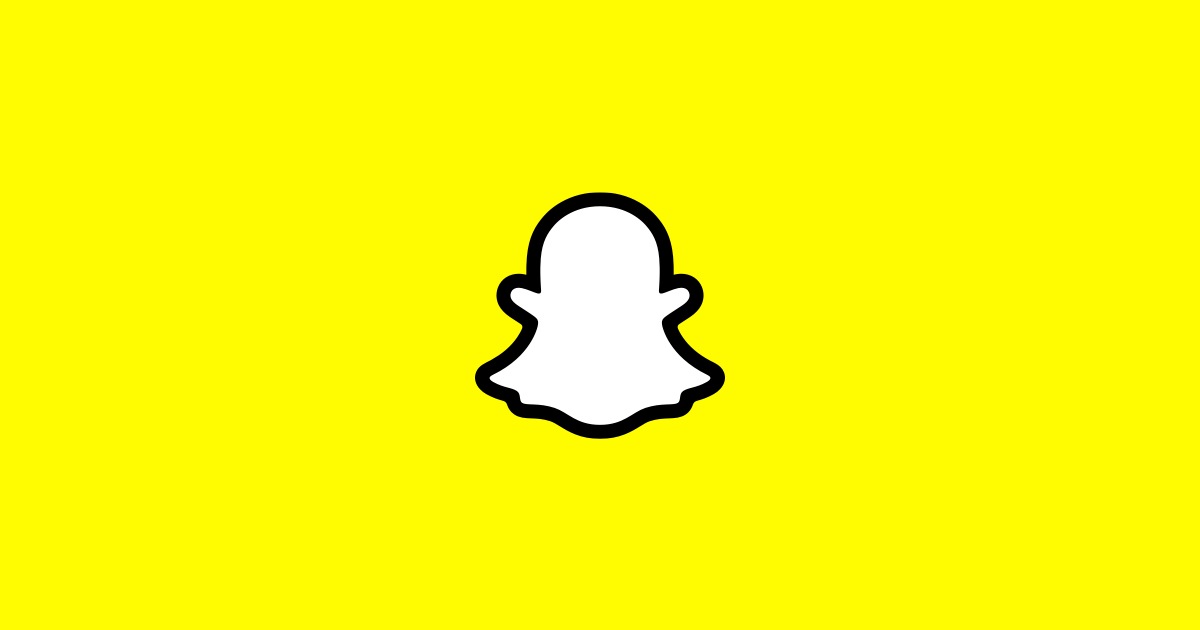For The King 2, a turn-based roguelike strategy game released on November 2, 2022, has captivated players with its immersive gameplay and challenging quests. However, like any other game, it’s not immune to bugs and glitches. One such issue that players have encountered is the “Unable to Pick Loadout Items” bug. This bug prevents players from selecting their desired loadout items, hindering their progression in the game. If you’re facing this frustrating bug, don’t worry! In this comprehensive guide, we’ll walk you through effective solutions to fix the “Unable to Pick Loadout Items” bug in For The King 2. Let’s dive in and get you back to enjoying your adventures!
Why Are Loadout Items Important in For The King 2?
Loadout items play a crucial role in For The King 2’s gameplay. These items allow you to customize your crew’s skills and abilities, enhancing your chances of victory in battles against the formidable Queensguard. The ability to select and equip loadout items according to your preferred playstyle is vital for strategic planning and survival in the game. However, when the “Unable to Pick Loadout Items” bug occurs, players are unable to access and utilize these important items, significantly hampering their progress.
Delete All Loadouts
The first step in resolving the “Unable to Pick Loadout Items” bug is to delete all existing loadouts. By doing so, you can eliminate any potential conflicts or issues associated with these loadouts. To delete your loadouts, follow these steps:
- Launch For The King 2 on your preferred platform.
- Navigate to the loadout selection screen.
- Select each loadout and choose the “Delete” option.
- Ensure that you do not duplicate any loadouts during this process.
Deleting all loadouts provides a clean slate for creating new loadouts without any lingering bugs.
Create New Loadouts from Scratch
After deleting all previous loadouts, it’s time to create new ones from scratch. This step ensures that you start fresh without any remnants of the “Unable to Pick Loadout Items” bug. When creating your new loadouts, keep the following tips in mind:
- Avoid duplicating any previous loadouts, as this may reintroduce the bug.
- Carefully select the items and skills you want for each loadout.
- Save your changes once you have created your new loadouts.
Creating new loadouts allows you to customize your crew’s abilities and combat strategies, providing a bug-free gameplay experience.
Clear Game Cache and Verify Game Files
Corrupted game files or cache can often lead to bugs and glitches in For The King 2. Clearing your game cache and verifying the integrity of game files can help resolve the “Unable to Pick Loadout Items” bug. Follow the steps below based on your platform:
On Windows:
- Close For The King 2 and navigate to the following directory:
C:Users[Your Username]AppDataLocalLowIronOak GamesFor The King 2. - Delete all the files and folders within this directory to clear the game cache.
- Launch Steam and go to your game library.
- Right-click on For The King 2 and select “Properties.”
- In the Properties window, navigate to the “Local Files” tab.
- Click on “Verify Integrity of Game Files.”
- Steam will automatically check for any corrupted files and repair them if necessary.
On Mac:
- Close For The King 2 and navigate to the following directory:
~/Library/Application Support/IronOak Games/For The King 2. - Delete all the files and folders within this directory to clear the game cache.
- Open Steam and go to your game library.
- Right-click on For The King 2 and select “Properties.”
- In the Properties window, navigate to the “Local Files” tab.
- Click on “Verify Integrity of Game Files.”
- Steam will automatically check for any corrupted files and repair them if necessary.
Clearing the game cache and verifying game files ensures that you have a clean and stable installation of For The King 2, minimizing the chances of encountering the loadout bug.
Change Game Resolution
If the “Unable to Pick Loadout Items” bug persists, changing the game resolution may provide a solution. Follow these steps to change the game resolution in For The King 2:
- Launch For The King 2 on your preferred platform.
- Access the game’s settings menu.
- Look for the “Video” or “Graphics” option.
- Locate the resolution setting and choose a different resolution than your current one.
- Save the changes and exit the settings menu.
Changing the game resolution can sometimes resolve conflicts that trigger the loadout bug, allowing you to pick your desired loadout items without any issues.
Seek Further Assistance from Support
If none of the previous solutions resolve the “Unable to Pick Loadout Items” bug, it may be necessary to seek further assistance from the support team of For The King 2. The game’s developers, IronOak Games, have a dedicated support system to help players with specific issues. Contact them with a detailed description of the problem, along with the steps you have already taken to address it. Provide any relevant information, such as your platform, system specifications, and any error messages encountered. The support team will guide you through additional troubleshooting steps or provide a tailored solution for your individual case.
Conclusion
The “Unable to Pick Loadout Items” bug in For The King 2 can be frustrating, but with the right steps, you can overcome it and get back to enjoying your adventures in the game. By deleting all loadouts, creating new ones from scratch, clearing the game cache, verifying game files, and changing the game resolution, you increase your chances of resolving the issue. If the bug persists, reaching out to the support team for further assistance is recommended. Remember, bugs and glitches are common in games, but with the right strategies, they can be overcome. Don’t let the loadout bug hinder your progress in For The King 2. Take action and get back into the game with confidence!
Additional Information:
- For The King 2’s immersive gameplay and challenging quests have made it a popular choice among players.
- Loadout items play a crucial role in customizing your crew’s skills and abilities in For The King 2.
- Corrupted game files or cache can often lead to bugs and glitches in For The King 2.
- Changing the game resolution can sometimes resolve conflicts that trigger the “Unable to Pick Loadout Items” bug.
- Seeking assistance from the game’s support team can provide personalized solutions for individual cases.