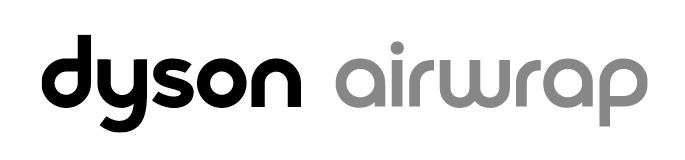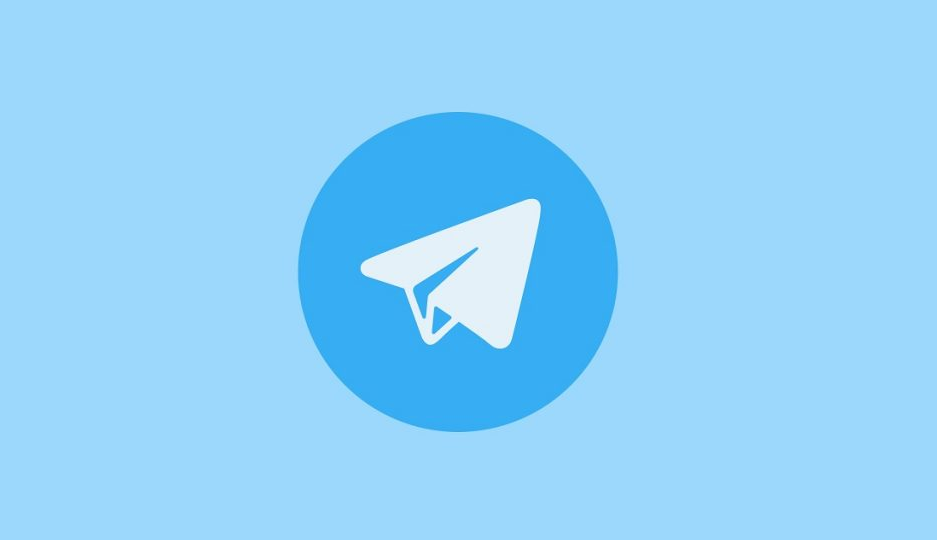Are you experiencing the frustrating issue of your Dyson Airwrap showing a red light? Don’t worry; you’re not alone. Many users have encountered this problem, but luckily, there are several fixes that can help resolve the issue and get your Airwrap back to working condition. In this comprehensive guide, we will explore the possible causes of the red light issue and provide step-by-step solutions to help you troubleshoot and fix the problem.
Why is my Dyson Airwrap Showing Red Light?
There are several potential reasons why your Dyson Airwrap is showing a red light. Understanding these causes can help you pinpoint the issue and apply the appropriate fix. Here are some common factors that may contribute to the red light problem:
- Damaged internal wire: If the internal wire of your Airwrap is bent, twisted, pinched, or exposed to physical stress, it can result in a broken connection, preventing electricity from reaching the device.
- Faulty power cord: Power cords are designed with outer insulation to protect the wires inside. If the insulation is cracked or frayed, the wires may touch each other or come into contact with other surfaces, causing a short circuit and disrupting the power supply.
- Loose power cord connection: Over time, the plugs at the ends of the power cord may become loose. Inadequate connection to the outlet or the device can lead to inconsistent electricity flow, resulting in power outages.
- Broken wires in the power cord: Power cords consist of multiple wires that carry different types of electricity. If any of these wires are broken, the device will not receive the necessary power.
Now that we have identified the possible causes, let’s explore the solutions to fix the Dyson Airwrap showing red light issue.
How to Fix Dyson Airwrap Showing Red Light Issue
Fix 1: Filter Cleaning/Replacement
Regular filter maintenance is essential for the smooth functioning of devices like the Dyson Airwrap. Clogged filters can restrict airflow, leading to overheating when dust and debris accumulate inside. To clean or replace the filters:
- Refer to your device’s manual to locate the filters and understand the cleaning or replacement process.
- Remove the filters according to the manufacturer’s instructions.
- Clean washable filters or replace non-washable filters.
- Ensure proper airflow by reinstalling the filters correctly.
- Regularly clean or replace filters to prevent overheating and resolve the red light issue.
Fix 2: Mainboard Diagnosis
The mainboard, also known as the motherboard, controls the electronic components of the Airwrap. It ensures the proper functioning of the processor, memory, and graphics card, and manages power distribution. If the device displays erratic behavior or fails to power up, there may be an issue with the mainboard. To diagnose and address this problem:
- Consult a professional technician with expertise in electronic devices.
- They will use specialized tools to diagnose the mainboard.
- If a faulty mainboard is detected, it should be promptly repaired or replaced.
- Addressing the mainboard issue is crucial for device functionality and resolving the red light problem.
Fix 3: Power Cord Check
A malfunctioning power cord can cause power supply issues and contribute to the red light problem. To check and address power cord issues:
- Inspect the power cord for visible damage, such as frayed wires or bent connectors.
- Replace a damaged cord as soon as possible.
- Ensure a secure connection by plugging the cord firmly into the device and the power outlet.
- Test the device with a known working power cord to identify if the issue is with the cord.
- Troubleshooting and replacing the power cord can help resolve the red light issue.
Fix 4: Check The Power Outlet
Sometimes, the power outlet itself may be the culprit behind the red light problem. To check and address power outlet issues:
- Verify that you have plugged your Dyson Airwrap into the correct outlet.
- Inspect the power outlet for any signs of damage, such as cracks, corrosion, or looseness.
- Clean corroded outlets using a mixture of vinegar and water.
- Tighten screws holding the outlet in place if it is loose.
- If the outlet is damaged beyond repair, consider replacing it.
- Test the device using a different outlet to ensure the power supply is adequate.
Fix 5: Troubleshoot The Powerboard
The powerboard, responsible for supplying power to the Airwrap, may have issues contributing to the red light problem. To troubleshoot the powerboard:
- Use a multimeter to measure the input and output supply voltage of the powerboard.
- Set the multimeter to AC voltmeter mode.
- Measure the input voltage by touching the black probe to the supply’s ground and the red probe to the supply’s input.
- Measure the output voltage by placing the black probe on the device’s chassis and touching the red probe to one of the supply’s output terminals.
- If the voltages are nearly the same (around 220V), the powerboard is functioning correctly. Otherwise, it may need to be replaced.
Fix 6: Overheating Prevention
Overheating can damage internal components and impact the performance of the Airwrap. To prevent overheating:
- Place the device on a flat, hard surface to ensure proper ventilation.
- Avoid obstructing vents and fans by removing dust and debris.
- Monitor the device’s temperature during heavy usage and take breaks to allow it to cool down.
- These preventive measures can help maintain device health and prevent overheating issues.
Fix 7: Contacting Dyson Support
If the troubleshooting steps do not resolve the red light issue, it may be necessary to seek professional assistance. Contact Dyson support for specialized guidance and troubleshooting. If your device is under warranty, you may be eligible for repair or replacement services. When contacting support:
- Explain the steps you have already tried to resolve the issue.
- Provide any error messages or relevant information to assist the support team.
By reaching out to Dyson support, you can benefit from their comprehensive knowledge and expertise to address advanced issues.
Conclusion
Encountering a red light issue with your Dyson Airwrap can be frustrating, but with the right troubleshooting steps, you can resolve the problem and get back to enjoying your styling routine. By following the fixes outlined in this comprehensive guide, you can address potential causes such as filter clogs, mainboard malfunctions, power cord issues, power outlet problems, powerboard troubleshooting, and overheating prevention. Remember, if all else fails, don’t hesitate to contact Dyson support for further assistance. We hope this guide has been helpful in resolving the Dyson Airwrap showing red light issue.