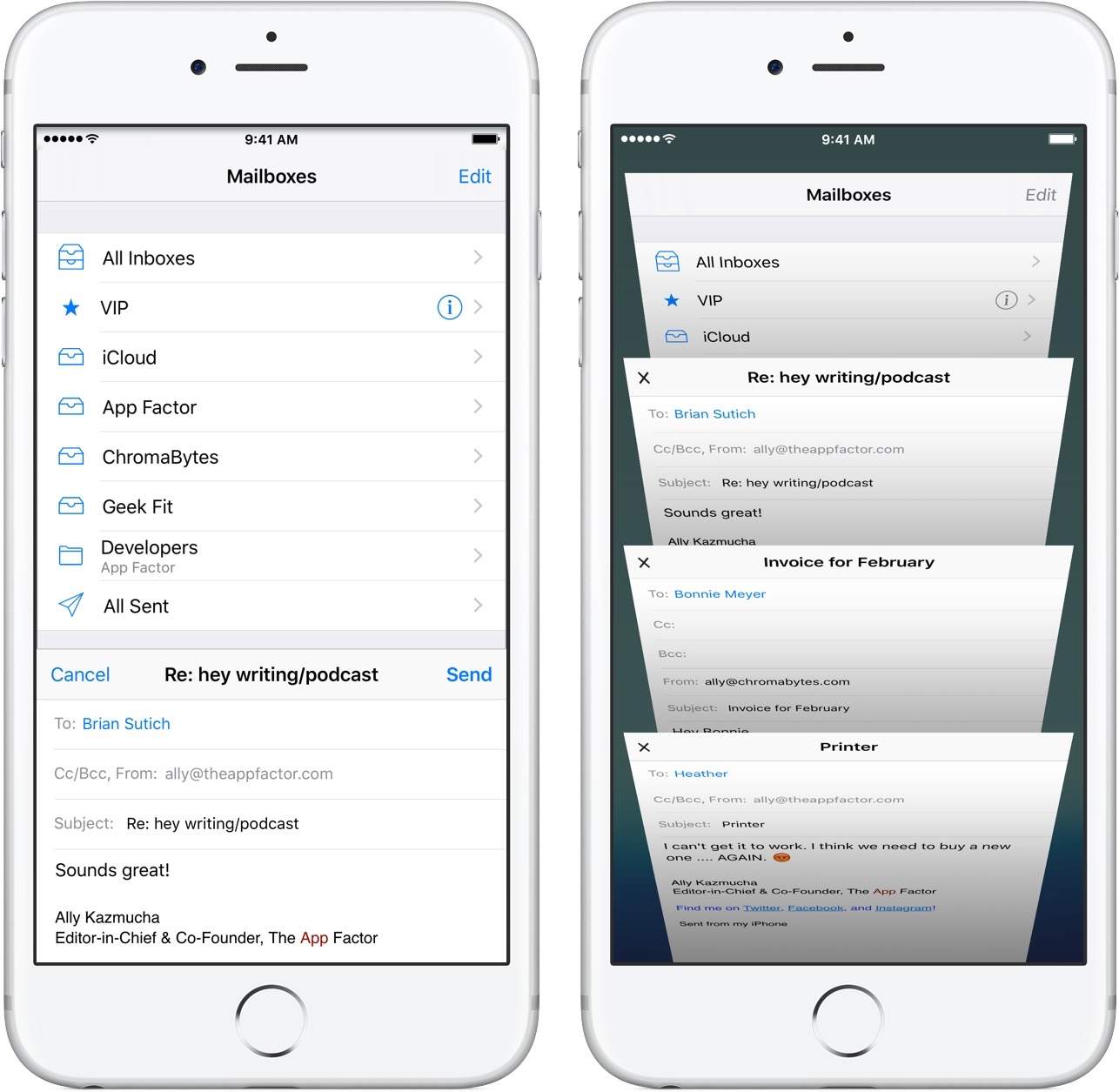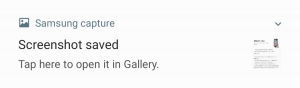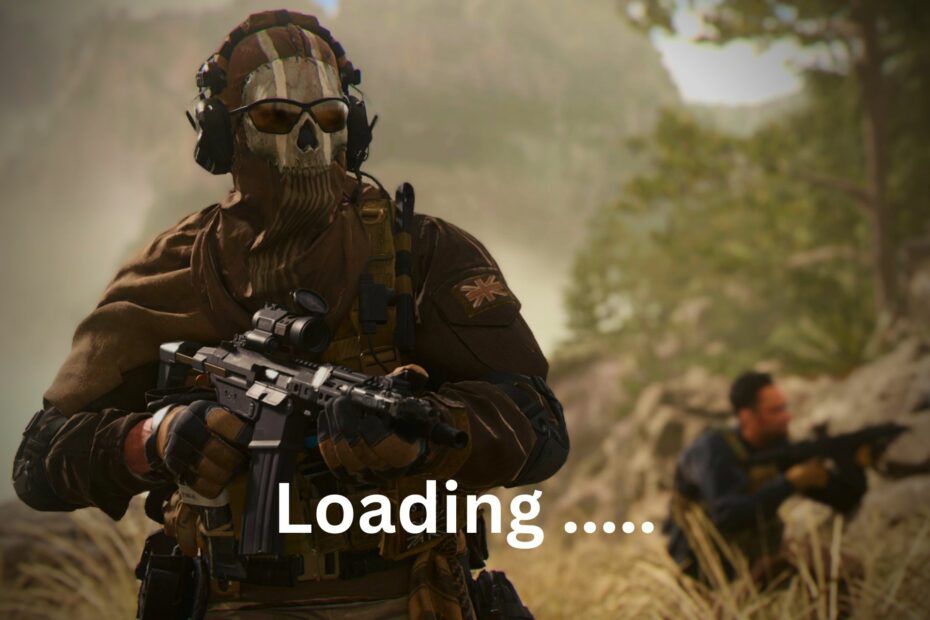
Call of Duty Modern Warfare 2 is an immensely popular multiplayer game that has captured the hearts of gamers worldwide. However, like any other game, it is not immune to technical issues. One common problem that players encounter is the game getting stuck on the loading screen. If you are facing this issue, don’t worry, as we have compiled a comprehensive guide to help you resolve the Call of Duty Modern Warfare 2 stuck on loading screen problem.
Why is Call of Duty Modern Warfare 2 stuck on the loading screen?
Identifying the exact cause of the loading screen issue can be challenging. However, several factors may contribute to this problem. These include:
- Internet connectivity problem: A poor or unstable internet connection can prevent the game from loading properly.
- Antivirus or Firewall interference: Your antivirus or firewall software may mistakenly block certain game files, leading to the loading screen issue.
- Corrupted game files: If the game installation files are corrupted, it can result in the game not loading or getting stuck on the loading screen.
- Outdated graphics driver: An outdated or incompatible graphics driver can cause conflicts and prevent the game from loading.
- Background services: Excessive background processes or a problematic service running on your system may interfere with the game’s loading process.
Initial Steps to Resolve the Issue
Before diving into the specific solutions, there are some initial steps you can take to potentially fix the Call of Duty Modern Warfare 2 stuck on loading screen problem:
Update Windows: Ensure that your Windows operating system is up to date by installing the latest updates. This can address any compatibility issues that may be causing the problem.
Disable antivirus temporarily: Temporarily disable your antivirus or security software and check if it resolves the issue. Sometimes, these programs may interfere with the game’s loading process.
Check internet connection stability: Verify that your internet connection is stable and not experiencing any disruptions. A reliable internet connection is crucial for smooth gameplay.
Try a different network: If your network connection is the root cause of the problem, consider switching to a different network. For example, you can try using your mobile hotspot instead of a broadband connection.
Check server status: Visit the Activision Online Services page to check if there are any known server issues that could be causing the loading screen problem.
Power cycle the router: Unplug your router from the power source, wait for a few minutes, and then plug it back in. This can help resolve any temporary network issues.
If the above steps don’t resolve the issue, continue reading for more advanced solutions.
Solutions to Fix Call of Duty Modern Warfare 2 Stuck on Loading Screen
Run the game as administrator
Running the game as an administrator can help bypass any permission issues that might be causing the loading screen problem. Here’s how you can do it:
- Locate the Call of Duty Modern Warfare 2 game file launcher shortcut on your desktop or in the game installation folder.
- Right-click on the game launcher shortcut and select “Properties” from the context menu.
- In the Properties window, navigate to the “Compatibility” tab.
- Check the box that says “Run this program as an administrator.”
- Click on “OK” to save the changes.
Update the graphics card driver
An outdated or incompatible graphics card driver can lead to various issues, including the loading screen problem in Call of Duty Modern Warfare 2. Follow these steps to update your graphics card driver:
- Open the Start Menu and type “Device Manager” in the search bar. Press Enter to open the Device Manager window.
- Expand the “Display adapters” category to see your graphics card.
- Right-click on your graphics card and select “Update driver” from the context menu.
- Follow the on-screen instructions to search for and install the latest driver for your graphics card.
If you find the above method inconvenient or time-consuming, you can use a driver updater tool like Outbyte Driver Updater to automatically update all the drivers on your PC. It simplifies the process and ensures that you have the latest drivers installed.
Verify and repair game files
If the game files are corrupted or incomplete, it can cause the loading screen problem. Follow these steps to verify and repair the game files:
- Open the game launcher, such as Steam or the platform from where you purchased the game.
- Right-click on Call of Duty: Modern Warfare 2 and select “Properties” from the context menu.
- In the Properties window, go to the “Local files” tab.
- Click on the “Verify integrity of game files” or similar button.
- Wait for the process to complete and then relaunch the game.
Note: The steps mentioned above are specific to the Steam platform. If you are using a different platform, look for a similar option like “Scan and Repair” or consult the platform’s documentation for instructions.
If the above method doesn’t resolve the issue or you are unable to follow the steps, you can consider reinstalling Call of Duty Modern Warfare 2 with the latest version. This can help fix any underlying issues with the game files.
Perform a clean boot
Performing a clean boot can help identify if any third-party services or programs are causing conflicts with the game. Here’s how you can do it:
- Open the Start Menu and type “msconfig” in the search bar. Press Enter to open the System Configuration window.
- Go to the “Services” tab.
- Check the box that says “Hide all Microsoft services.”
- Click on the “Disable all” button to disable all the remaining services.
- Click on “OK” to save the changes and restart your PC.
After the clean boot, check if the game loads without getting stuck on the loading screen. If it does, gradually enable the third-party services one by one to identify the problematic one. Once identified, you can keep that service disabled or uninstall the related program if necessary.
Use a gaming VPN
If you have tried different networks and still experience the loading screen problem, using a gaming VPN can be a potential solution. A gaming VPN like ExpressVPN or Private Internet Access can help reduce latency and resolve multiplayer game connectivity issues in some cases.
Additional Tips and Considerations
- Resetting Windows or the platform you are using may be a last resort if none of the above solutions work. However, be aware that resetting will erase all your personal files and settings, so make sure to back up your data before proceeding.
- Keep your system and game up to date with the latest patches and updates released by the game developers.
- Check the system requirements for Call of Duty Modern Warfare 2 and ensure that your PC meets or exceeds them.
- Avoid running unnecessary background processes or programs while playing the game to minimize potential conflicts.
By following these solutions and tips, you should be able to fix the Call of Duty Modern Warfare 2 stuck on loading screen issue and get back to enjoying this thrilling multiplayer game. If you have any other suggestions or solutions, feel free to share them in the comments below. Happy gaming!