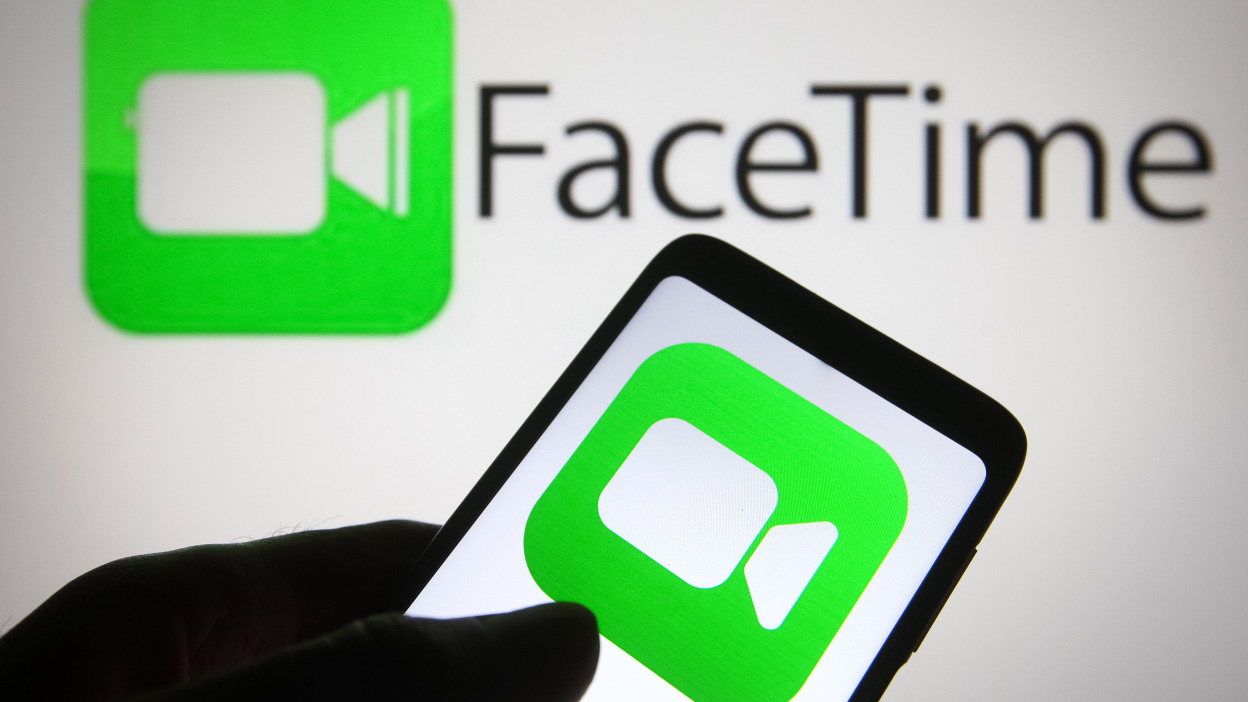If you’re a proud owner of the Xiaomi 14 or 14 Pro and want to take control of your device by installing a custom recovery, you’re in the right place. In this guide, we will walk you through the process of installing TWRP Recovery on your Xiaomi 14 / 14 Pro, unlocking the true potential of your device. Whether you’re a seasoned Android enthusiast or a beginner, we’ve got you covered with detailed instructions and useful tips to make the process smooth and hassle-free.
Xiaomi 14 Device Overview
Before we dive into the installation process, let’s take a closer look at the Xiaomi 14 and its impressive specifications. Launched in November 2023, the Xiaomi 14 is a device that embodies innovation and sophistication. With its dimensions of 152.8 x 71.5 x 8.2 mm (or 8.3 mm) and weighing between 188 g and 193 g, this phone strikes a harmonious balance between portability and a premium build.
The Xiaomi 14 features a mesmerizing LTPO OLED display spanning 6.36 inches, equipped with Dolby Vision, HDR10+, and an impressive 120Hz refresh rate. The pixel-rich 1200 x 2670 resolution and 3000 nits peak brightness ensure a captivating and vibrant visual experience. Underneath the sleek exterior lies formidable hardware, powered by the Qualcomm SM8650-AB Snapdragon 8 Gen 3 chipset and Adreno 750 GPU. Storage configurations range from 256GB/8GB RAM to a staggering 1TB/16GB RAM, all utilizing the high-speed UFS 4.0 technology. Running on Android 14 with HyperOS, the Xiaomi 14 delivers a cutting-edge and efficient user experience.
The camera system of the Xiaomi 14 is a photography powerhouse, featuring a triple setup on the back with three 50 MP lenses for wide, telephoto, and ultrawide shots. The 32 MP selfie camera ensures stunning self-portraits. Video recording capabilities are equally impressive, supporting 8K at 24fps and various high-resolution options. The audio experience is elevated with stereo speakers, complemented by 24-bit/192kHz audio tuning. Connectivity options are comprehensive, including Wi-Fi 6e/7, Bluetooth 5.4, NFC, and an infrared port. The absence of a 3.5mm jack is offset by modern USB Type-C 3.2 and an under-display optical fingerprint sensor for enhanced security. With a powerful 4610 mAh battery and rapid 90W wired charging, the Xiaomi 14 ensures a swift power replenishment, reaching 100% in just 31 minutes. The 50W wireless charging and 10W reverse wireless charging further solidify its position as a flagship powerhouse.
TWRP Recovery and its Advantages
Team Win Recovery Project, commonly known as TWRP, is an open-source custom recovery that offers advanced options for Android devices. It provides a touch-based interface, making it easier for users to navigate and perform various operations. TWRP Recovery is highly regarded by the Android community for its extensive range of features and its ability to enhance the functionality of your device.
Advantages of TWRP Recovery:
- Flash Custom ROMs: With TWRP, you can easily install custom ROMs on your Xiaomi 14 / 14 Pro, allowing you to customize the look and feel of your device and access additional features.
- Flash Modding Zip Files: TWRP allows you to flash modding zip files, giving you the ability to customize your phone with different themes, fonts, and other modifications.
- Easy Rooting: TWRP makes the process of rooting your Xiaomi 14 / 14 Pro simple and straightforward. By flashing the SuperSU or Magisk zip files, you can gain root access and unlock the full potential of your device.
- Nandroid Backups: TWRP enables you to create complete system backups, known as Nandroid backups, which can be used to restore your device to a previous state in case of any issues or after experimenting with customizations.
- Wipe and Data Management: TWRP allows you to wipe the cache, data, and system partitions, providing a clean slate for installing new ROMs or resolving software-related issues.
- Remove Bloatware: With TWRP, you can easily remove unwanted pre-installed apps and bloatware, freeing up valuable storage space and improving system performance.
- Image Flashing: TWRP enables you to flash image files, such as custom kernels or boot images, further expanding the customization options for your Xiaomi 14 / 14 Pro.
- Overclocking and Underclocking: TWRP gives you the ability to overclock or underclock your device’s CPU and GPU, allowing you to fine-tune performance and battery life according to your preferences.
Now that we understand the advantages of TWRP Recovery, let’s move on to the step-by-step process of installing it on your Xiaomi 14 / 14 Pro.
Steps to Install TWRP Recovery on Xiaomi 14 / 14 Pro
Before we begin the installation process, there are a few pre-requirements that you need to fulfill in order to ensure a smooth and successful installation.
Pre-Requirements:
- Xiaomi 14 / 14 Pro Model: This guide is specifically for the Xiaomi 14 / 14 Pro models. Do not attempt to install TWRP Recovery on any other device.
- Unlock Bootloader: To install TWRP Recovery, you need to unlock the bootloader of your Xiaomi 14 / 14 Pro. Unlocking the bootloader allows you to install custom recoveries, ROMs, and other modifications on your device. If you haven’t unlocked the bootloader yet, follow the official instructions provided by Xiaomi to do so.
- PC/Laptop and USB Cable: You will need a PC or laptop running Windows or Linux, along with a USB cable to connect your Xiaomi 14 / 14 Pro to the computer during the installation process.
- Full Backup: Before proceeding with the installation, it is highly recommended to take a full backup of your device data, including photos, videos, contacts, and any other important files. Although the installation process is generally safe, there is always a slight risk of data loss.
- Device Battery: Ensure that your Xiaomi 14 / 14 Pro is charged to at least 70% to avoid any interruptions during the installation process.
- Required Files: Download the following files and keep them ready on your PC:
- No Verity Opt Encrypt
- SuperSU Zip (for root using SuperSU)
- Magisk Zip (for root using Magisk)
- Xiaomi USB Drivers: Download and install the latest Xiaomi USB drivers on your PC to ensure proper device recognition.
- ADB and Fastboot Tools: Download and install the ADB and Fastboot tools on your PC to facilitate the installation process.
Now that you have fulfilled all the pre-requirements, let’s move on to the step-by-step installation process using the ADB and Fastboot method.
Method: ADB and Fastboot Tool
- Enable Developer Options and USB Debugging: On your Xiaomi 14 / 14 Pro, go to Settings >System >About Phone. Tap on the Build Number seven times to enable Developer options. Then, go back to the main Settings menu, open Developer Options, and enable USB Debugging.
- Open ADB and Fastboot Folder: On your PC, navigate to the folder where you have installed the ADB and Fastboot tools. Press and hold the Shift key and right-click inside the folder. From the context menu, select Open command window here or Open PowerShell window here.
- Boot into Fastboot Mode: Turn off your Xiaomi 14 / 14 Pro. Press and hold the Volume Up and Power buttons together until your device enters Fastboot mode. Connect your phone to the PC using a USB cable.
- Verify Device Connection: In the command window, type the following command and press Enter to check if your device is successfully connected in fastboot mode:
fastboot devicesIf your device is recognized, you will see its serial number in the output.
- Install TWRP Recovery: Now, to install TWRP Recovery on your Xiaomi 14 / 14 Pro, type the following command and press Enter:
fastboot flash recovery twrpname.imgReplacetwrpname.img with the actual file name of the TWRP image file you downloaded earlier.
- Reboot to TWRP: After the installation is complete, you can either reboot your device into TWRP Recovery manually or use the following command:
fastboot boot twrpname.imgThis will temporarily boot your device into TWRP Recovery without flashing it permanently.
Congratulations! You have successfully installed TWRP Recovery on your Xiaomi 14 / 14 Pro using the ADB and Fastboot method. Now, let’s move on to the next step – rooting your device.
What is Rooting?
Rooting is the process of gaining privileged control over your Android device’s operating system. It allows you to access the entire system, modify system files, and customize your device beyond the restrictions imposed by the manufacturer. Rooting gives you complete control over your device, enabling you to install custom ROMs, remove bloatware, and use powerful apps that require root access.
The Advantages of Rooting:
- Access to System Files: Rooting grants you access to system files and directories, allowing you to modify and customize your device to your heart’s content.
- Performance Enhancement: By overclocking or underclocking your device’s CPU and GPU, you can optimize its performance and battery life.
- Custom ROMs: Rooting opens up the possibility of installing custom ROMs, which offer a wide range of features and customization options not found in stock firmware.
- App Compatibility: Some apps require root access to function properly, allowing you to use advanced features and capabilities that are otherwise unavailable.
- Ad-Blocking and App Management: With root access, you can block ads system-wide, remove pre-installed bloatware, and manage app permissions more effectively.
- Backup and Restore: Rooting enables you to perform full system backups and restore them when needed, giving you peace of mind in case of data loss or device malfunction.
- Custom Kernels and Mods: Rooting allows you to install custom kernels and mods, which can further enhance your device’s performance and functionality.
Now that you understand the advantages of rooting, let’s proceed to the next section – rooting your Xiaomi 14 / 14 Pro.
Steps to Root Xiaomi 14 / 14 Pro
Rooting your Xiaomi 14 / 14 Pro will unlock the full potential of your device, allowing you to customize it to your liking and take advantage of advanced features. Here, we will provide you with two methods to root your device – using SuperSU and using Magisk.
Method 1: Root Xiaomi 14 / 14 Pro using SuperSU
- Download SuperSU: First, download the SuperSU zip file from the provided link in the pre-requirements section and transfer it to your device’s internal storage.
- Boot into TWRP Recovery: Turn off your device. Press and hold the Volume Up and Power buttons together until your device enters TWRP Recovery.
- Flash SuperSU: In TWRP Recovery, tap on the Install button. Navigate to the location where you transferred the SuperSU zip file and select it. Swipe the slider to flash the SuperSU zip and root your device.
- Reboot System: Once the flashing process is complete, tap on the Reboot System button to reboot your Xiaomi 14 / 14 Pro.
Congratulations! You have successfully rooted your Xiaomi 14 / 14 Pro using SuperSU. Now, let’s move on to the second method – rooting with Magisk.
Method 2: Root Xiaomi 14 / 14 Pro using Magisk
- Download Magisk: Download the Magisk zip file from the provided link in the pre-requirements section and transfer it to your device’s internal storage.
- Boot into TWRP Recovery: Turn off your device. Press and hold the Volume Up and Power buttons together until your device enters TWRP Recovery.
- Flash Magisk: In TWRP Recovery, tap on the Install button. Navigate to the location where you transferred the Magisk zip file and select it. Swipe the slider to flash the Magisk zip and root your device.
- Reboot System: Once the flashing process is complete, tap on the Reboot System button to reboot your Xiaomi 14 / 14 Pro.
Congratulations! You have successfully rooted your Xiaomi 14 / 14 Pro using Magisk.
Conclusion
In this comprehensive guide, we have walked you through the process of installing TWRP Recovery on your Xiaomi 14 / 14 Pro and rooting your device using either SuperSU or Magisk. By following these steps, you have unlocked the full potential of your device, allowing you to customize it to your liking and take advantage of advanced features and capabilities.
It’s important to note that rooting your device comes with certain risks, such as voiding your warranty and potentially bricking your device if not done correctly. Make sure to follow the instructions carefully, take proper backups, and proceed at your own risk.
We hope this guide has been helpful in empowering you to take control of your Xiaomi 14 / 14 Pro and explore the exciting world of custom ROMs, mods, and advanced Android customization. If you have any questions or encounter any issues during the process, feel free to leave a comment below, and we’ll be glad to assist you. Happy rooting!