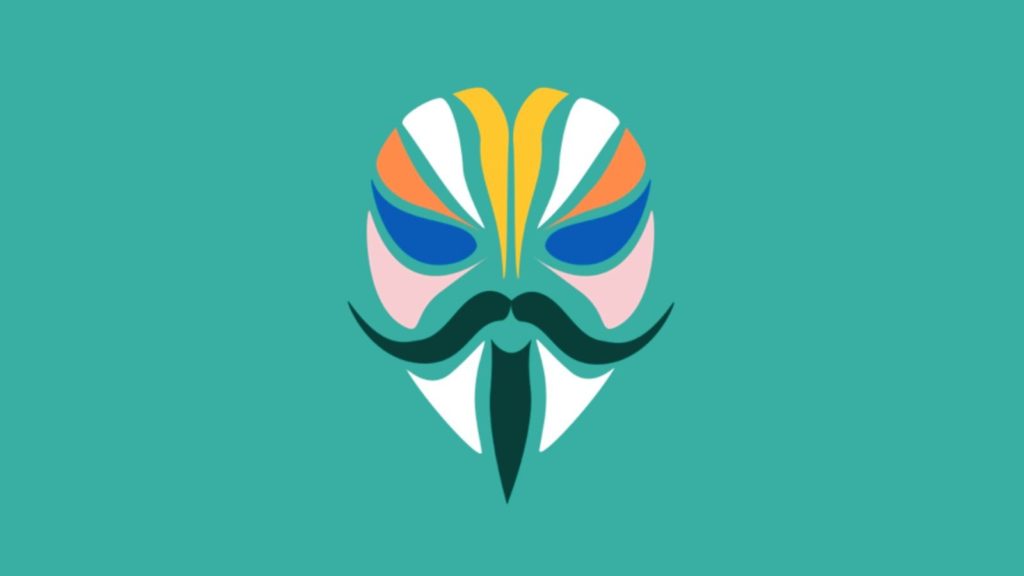In this comprehensive guide, we will walk you through the step-by-step process of downloading and installing Magisk Zip on your Android phone. Whether you are a newbie or an experienced user, this tutorial will provide you with all the necessary instructions to successfully root your device using Magisk.
Introduction to Magisk
Magisk is a powerful open-source rooting solution for Android devices that allows users to gain administrative privileges, also known as root access, on their devices. Developed by topjohnwu, Magisk has quickly become the go-to method for rooting Android smartphones since its release in 2016.
One of the key advantages of Magisk is its systemless root approach. Unlike other rooting methods that directly modify the device’s system partition, Magisk operates in a way that doesn’t alter the system partition, enabling users to seamlessly receive OTA (Over-The-Air) updates from the manufacturer or carrier without losing root access.
Magisk also offers a range of features beyond traditional root access. Users can install modules that modify system behavior and appearance, hide root access from apps that may detect it, manage app permissions and system-level features, and bypass Google’s SafetyNet system, which checks for device integrity and compatibility with certain apps.
What is Magisk Manager?
Magisk Manager is an essential companion application for Magisk. It provides users with additional functionality and features to manage their rooted devices. With Magisk Manager, you can easily install and manage Magisk modules, which are modifications that can be installed on top of Magisk to add new functionality or modify system behavior.
Magisk Manager also allows you to toggle root access on or off for individual apps, hide root from apps that may detect it, manage permissions, and access advanced settings. The application even includes a feature called MagiskHide, which enables you to hide the fact that your device is rooted from specific apps and services that may block access for rooted devices.
Advantages of Magisk
There are numerous advantages to rooting your Android device using Magisk. Here are some of the key benefits:
- Systemless Root: Magisk provides a systemless root, allowing you to make system or vendor modifications without tampering with the system partitions. This ensures a seamless experience and enables you to use apps that may not work on a rooted device without any issues.
- MagiskSU: With Magisk, you have complete control over granting or denying root permissions to any application. This provides you with the flexibility to manage app permissions and enhance the security of your device.
- Magisk Manager: The Magisk Manager app makes it easy to install updates, add or delete modules, and hide root to bypass the SafetyNet check. It provides a user-friendly interface to manage your rooted device effectively.
- Bypass SafetyNet Check: Google’s SafetyNet is a security feature that detects system tampering and can block certain apps from functioning properly on rooted devices. Magisk allows you to bypass this check, ensuring compatibility with a wide range of apps and services.
- OTA Updates: With Magisk, you can enjoy seamless OTA updates without any complications. Since Magisk doesn’t modify the system partition directly, you can receive the latest security updates and features from your device’s manufacturer or carrier without losing root access.
- Install Systemless Xposed: Magisk modules can be used to tweak, enhance, and add functionality to your device. You can use modules to improve battery life, customize the appearance of your device, or even install iOS emojis on your Android phone.
Why is Magisk Important?
Magisk’s popularity stems from its ability to bypass Google’s SafetyNet system, which is designed to detect system tampering and block certain apps from working on rooted devices. Many users prefer Magisk over other rooting methods, such as SuperSU or Kingoroot, because it allows them to hide root from apps completely. This means that apps like Google Pay, Netflix, and Pokemon GO can function properly even on rooted devices.
What are Magisk Modules?
Magisk modules are add-ons or modifications that can be installed on top of Magisk to enhance the functionality of your rooted Android device. These modules are typically created by the Magisk community and range from simple tweaks to more complex modifications.
By installing Magisk modules, you can customize the behavior and appearance of your device. There are modules available to modify the system UI, improve performance, add new features, and even enhance the camera app. You can download these modules directly from the Magisk Manager app or from the official Magisk module repository.
Downloading Magisk Zip and Magisk Manager
To get started with Magisk, you need to download the latest Magisk Zip file and Magisk Manager APK. Here are the download links for the latest versions:
- Magisk Zip v26.3 (Stable)
- Magisk Manager 8.0.7
Make sure to download both files before proceeding with the installation process.
Installing Magisk via TWRP Recovery
If you have TWRP (TeamWin Recovery Project) installed on your device, you can easily flash the Magisk Zip file to gain root access. Follow these steps to install Magisk using TWRP Recovery:
Step 1: Install TWRP Recovery
Before you can install Magisk, you need to have TWRP Recovery installed on your Android smartphone. TWRP Recovery is a custom recovery image that offers advanced features and functionalities beyond the default Android recovery.
To install TWRP Recovery, follow these steps:
- Download the TWRP Recovery image for your specific device model from the official TWRP website.
- Install ADB and Fastboot on your PC.
- Enable Developer Mode on your Android device by tapping continuously on the “Build Number” in the “About Phone” settings.
- In Developer Settings, enable “OEM Unlocking.”
- Unlock the bootloader on your device. This step may vary depending on your device model, so refer to device-specific instructions.
- Connect your device to your PC via USB cable.
- Open a command prompt or terminal window on your PC and navigate to the folder where you installed ADB and Fastboot.
- Run the following command to boot your device into fastboot mode:
adb reboot bootloader- Once your device is in fastboot mode, run the following command to flash TWRP Recovery:
fastboot flash recovery twrp.imgReplace “twrp.img” with the actual filename of the TWRP Recovery image.
- After flashing TWRP Recovery, reboot your device by running the following command:
fastboot rebootYour device should now boot into TWRP Recovery.
Step 2: Install Magisk Zip
Now that you have TWRP Recovery installed, you can proceed with installing Magisk using the following steps:
- Move the downloaded Magisk Zip file to the internal storage of your device.
- Boot your device into TWRP Recovery. This can usually be done by holding the Volume Up and Power buttons simultaneously until the device enters recovery mode.
- In the TWRP Recovery interface, tap on the “Install” button.
- Navigate to the internal storage and select the Magisk Zip file.
- Swipe to confirm the flash and wait for the installation process to complete.
- Once the installation is finished, tap on the “Reboot” button to reboot your device.
Congratulations! You have successfully installed Magisk on your Android device using TWRP Recovery.
Step 3: Verify Systemless Root
To verify that your device has a systemless root, follow these steps:
- Download and install the Magisk Manager APK from the official Magisk website.
- Open the Magisk Manager app.
- Check the top of the screen for green ticks on all options. This indicates that you have successfully rooted your device and bypassed SafetyNet.
Installing Magisk via Patched Stock Boot Image
If you don’t have TWRP Recovery installed on your device, you can still install Magisk by patching the stock boot image. Follow these steps to install Magisk using the patched stock boot image method:
Step 1: Requirements
Before you can proceed with the installation, make sure you have the following:
- The stock boot image for your device’s current firmware.
- The latest Magisk Manager APK.
- ADB drivers installed on your PC.
Step 2: Patch the Stock Boot Image
- Transfer the stock boot image to your phone’s internal storage.
- Launch the Magisk Manager app.
- Tap on the “Install” button and select “Install” again when prompted.
- Navigate to the internal storage and select the stock boot image file.
- Wait for Magisk to patch the boot image.
- Once the patching process is complete, copy the “patched_boot.img” file from the internal storage to the ADB folder on your PC.
Step 3: Install Magisk via Fastboot
- Connect your device to your PC via USB cable.
- Open a command prompt or terminal window in the ADB folder.
- Boot your device into fastboot mode by running the following command:
adb reboot bootloader- Once your device is in fastboot mode, flash the patched boot image by running the following command:
fastboot flash boot patched_boot.imgReplace “patched_boot.img” with the actual filename of the patched boot image.
- After flashing the patched boot image, reboot your device by running the following command:
fastboot rebootYour device should now boot up with Magisk installed.
Step 4: Verify Systemless Root
To verify that your device has a systemless root, follow the same steps mentioned in Method 1, Step 3.
Uninstalling Magisk and Unrooting Your Android Device
If you ever decide to uninstall Magisk and unroot your device, you can do so easily. Follow these steps:
- Open the Magisk Manager app on your device.
- Tap on the “Uninstall” button.
- Confirm the uninstallation by selecting “COMPLETE UNINSTALL.”
- Once the uninstallation process is complete, reboot your device.
Alternatively, you can also flash the Magisk Uninstaller zip using TWRP Recovery to uninstall Magisk.
Conclusion
Magisk is a powerful tool that allows you to root your Android device while maintaining the ability to receive OTA updates and bypass SafetyNet checks. With Magisk Manager, you can easily manage root access, install modules, and hide root from apps. Whether you choose to install Magisk via TWRP Recovery or by patching the stock boot image, this guide has provided you with the necessary steps to successfully root your Android phone using Magisk.
Remember to proceed with caution when rooting your device, as it may void your warranty and introduce potential risks. Always make sure to back up your data before making any modifications to your device’s system. With Magisk, you can unlock the full potential of your Android device and customize it to your liking. Enjoy the benefits of a rooted device and explore the vast world of Magisk modules to enhance your Android experience.