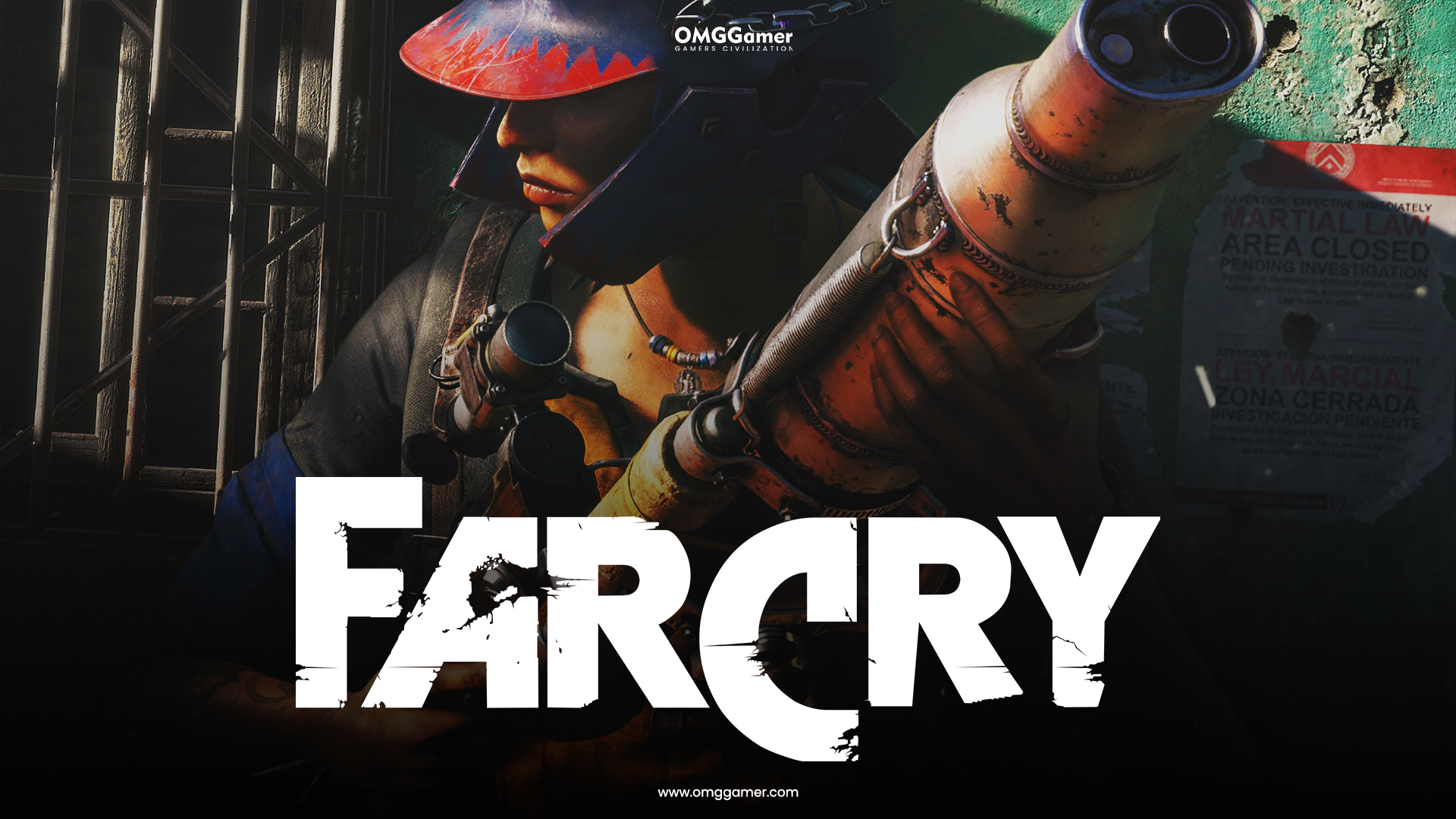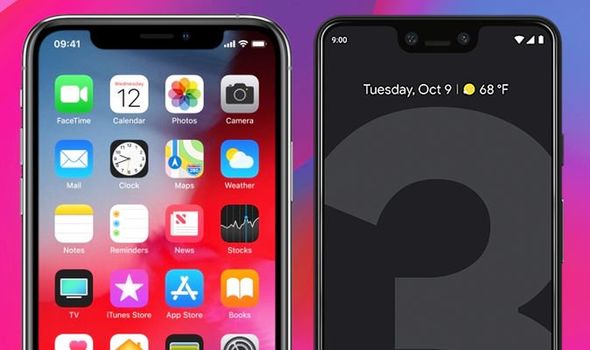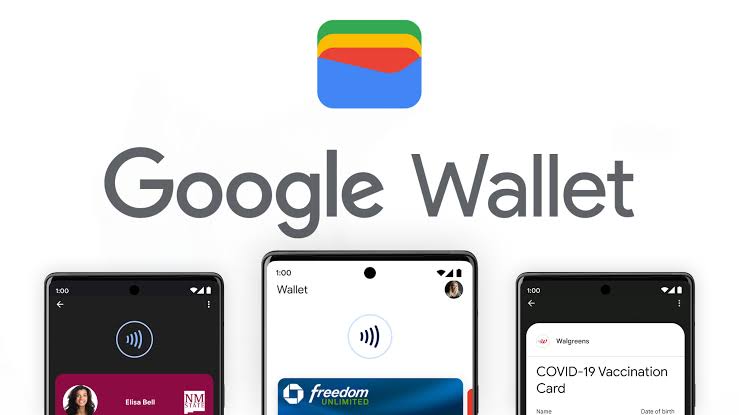In today’s digital age, privacy is a top concern for users of social media apps. WhatsApp, being one of the most popular messaging apps worldwide, has also attracted attention when it comes to privacy features. One common question that arises is whether WhatsApp sends a notification to others if you screenshot the conversation. In this article, we will explore this topic in detail and provide you with safe ways to capture screenshots without anyone knowing.
Can a User Get a Notification if You Capture a Screenshot of a WhatsApp Conversation?
The answer is no. Unlike some other social media apps like Instagram and Snapchat, capturing a screenshot of a WhatsApp conversation does not alert the other party. This means that you can freely take screenshots of your chats without worrying about the other person being notified.
On Instagram, for example, if you screenshot someone’s story, the user receives a notification about it. The same goes for Snapchat, where the person who posted the snap gets notified if you capture the screen. However, on WhatsApp, there are currently no notifications sent when you take a screenshot.
It’s worth mentioning that while WhatsApp does not send notifications for screenshots, it may introduce a feature in the future that restricts screenshotting of specific chats. This could be useful for conversations that are meant to be private and not shared with others. If such a feature is implemented, the person on the other end of the chat will not be able to capture screenshots.
Safe Ways to Capture Screenshot Without Anyone Knowing
Even though WhatsApp does not send notifications for screenshots, you may still want to take precautions to ensure your privacy. Here are a few safe methods to capture screenshots without anyone knowing:
Use Screen Recorder to Screenshot WhatsApp Chat
One way to capture screenshots without the other person knowing is by using a screen recording application. This method works for most social media apps, including WhatsApp. Here’s how you can do it:
Open the WhatsApp conversation that you want to capture.
Go back to the home screen or app drawer of your device.
Launch a screen recording app. Some devices have built-in screen recording options as well.
Return to the WhatsApp app.
Browse through the chat, pictures, or any other content you want to capture.
Stop the screen recording when you’re done.
Access your screenshot in your device’s internal storage.
Using a screen recording app allows you to capture the entire conversation without raising any suspicions. However, keep in mind that this method may also capture other activities on your screen, so be mindful of your privacy.
Switch to Flight Mode
Another way to take screenshots without anyone knowing is by switching to flight mode. Here’s how you can do it:
Open the WhatsApp conversation that you want to screenshot.
Enable flight mode on your device. This will disable all active networks.
Take the screenshot of your WhatsApp conversation.
Close the WhatsApp app.
Access your screenshot in your device’s internal storage.
By enabling flight mode, you ensure that no notifications or internet connections are active, reducing the chances of the other person being alerted.
Conclusion
In conclusion, WhatsApp does not send notifications to others if you screenshot the conversation. You can capture screenshots freely without worrying about the other person knowing. However, it’s essential to respect privacy and use these methods responsibly. In the future, WhatsApp may introduce features that restrict screenshotting of specific chats to enhance user privacy.
Remember to always be mindful of the content you capture and respect the privacy of others. By using screen recording apps or switching to flight mode, you can capture screenshots without raising any suspicions. Enjoy using WhatsApp while maintaining your privacy!