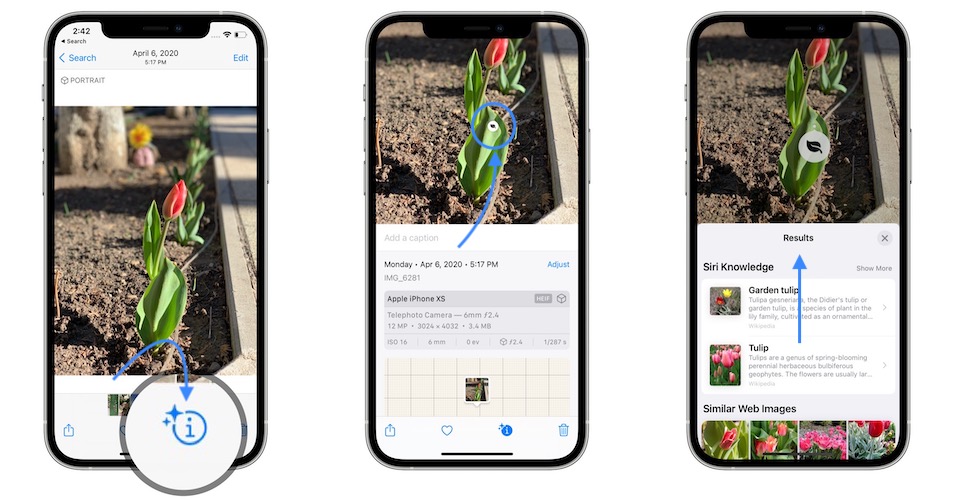In today’s digital age, communication has become more convenient and accessible than ever before. With the rise of social media platforms, video calling has become a popular way to stay connected with friends and family. Snapchat, known for its unique features and fun filters, also offers a video calling feature that allows users to connect face-to-face. However, many users have questions about how Snapchat calls are billed and whether they appear on their phone bill. In this article, we will address these concerns and provide tips for getting the most out of Snapchat calls.
Will Your Phone Bill Show Snapchat Calls?
When it comes to Snapchat calls, the way they appear on your phone bill depends on the type of connection you are using – Wi-Fi or mobile data. If you are using Wi-Fi to make Snapchat calls, none of the information about your Snapchat activity will show up on your phone bill. This is because Wi-Fi connections do not rely on your phone number and therefore do not generate any phone bill records related to your Snapchat usage. This applies not only to Snapchat but also to other social media platforms and apps that do not use your phone number for connectivity.
On the other hand, if you are using mobile data to make Snapchat calls, your phone bill will only show the amount of data used by Snapchat. Your phone bill will not contain any information about the specific activities or calls made on Snapchat. This means that you do not have to worry about anyone going through your phone bill to find out who you have been communicating with on Snapchat. The information exchanged on Snapchat is based on usernames, not phone numbers, ensuring privacy and discretion.
“Watch” vs. “Join” Feature in Snapchat Calls
Snapchat wanted to create a unique video chat experience, and one way they achieved this is through the “Watch” and “Join” features. When someone calls you on Snapchat, you have three options: “Join,” “Watch,” and “Cancel.”
If you choose to “Join” the call, you will initiate a regular two-way chat with the person calling you. This means that both you and the caller will be able to see and hear each other, facilitating a real-time conversation.
Alternatively, if you select “Watch,” you will be able to see the person you are talking to, but they will not see you. This feature is particularly useful if you want to maintain privacy or if you are in a situation where you cannot or do not want to be seen. To activate the “Watch” feature, simply tap the green camera icon when receiving a call.
To end a Snapchat call, you can tap the same camera icon that you used to answer the call. It’s important to note that the call will only end when both parties have hung up. This ensures that you don’t accidentally disconnect before the conversation is over.
Tips for Enhancing Your Snapchat Calling Experience
Snapchat offers various features that can enhance your video calling experience. These micro-features can make your calls more enjoyable and engaging. Here are some tips to help you get the most out of Snapchat calls:
Switch Cameras: During a video call on Snapchat, you can switch between your device’s rear and front cameras by simply double-tapping anywhere on the screen. This allows you to easily change the perspective and show different angles or surroundings during the call.
Add Stickers: Snapchat provides a wide range of stickers that can be added to your video chat. These stickers are visible to all participants in the call, adding a fun and creative element to your conversations. To access the stickers, open the Smiley tab and browse through the extensive collection. You can add and move stickers around the screen to personalize your chat.
Send Video Messages: If you want to video chat with someone who is not currently online, you can leave them a video message. These video messages can be up to 10 seconds long and will be seen within your chat. To send a video message, press and hold the camera button to record your message, and then release the button to send it. This feature allows you to leave personalized messages even when the other person is not available for a live call.
Chat During Voice Calls: While engaged in a voice call on Snapchat, you can still send messages to the person you are talking to. This means that you can share stickers, photos, and videos during the call, adding more dimensions to your conversation. The ability to chat simultaneously with voice calls allows for seamless multimedia interaction.
By utilizing these features, you can make your Snapchat calls more interactive, engaging, and personalized.
Rest Assured: Privacy and Phone Bills
One common concern among Snapchat users is whether their phone bills will reveal information about their communication on the app. Rest assured, Snapchat calls do not show up on your phone bill in a way that identifies the specific activity or the individuals you communicate with. As mentioned earlier, your phone bill will only reflect the amount of data used by Snapchat, similar to other data-consuming apps. The information exchanged on Snapchat is based on usernames, ensuring that your conversations remain private and discreet.
Conclusion
Snapchat’s video calling feature provides a convenient and fun way to connect with friends and family. Whether you’re using Wi-Fi or mobile data, Snapchat calls do not appear on your phone bill in a way that reveals the specifics of your communication. The “Watch” and “Join” features allow for different calling experiences, catering to your privacy preferences and circumstances. By utilizing additional features such as switching cameras, adding stickers, sending video messages, and chatting during voice calls, you can enhance your Snapchat calling experience. Rest assured that your privacy is maintained, and your phone bill will only reflect the amount of data used by Snapchat. So go ahead, make those Snapchat calls and enjoy staying connected in a unique and creative way!