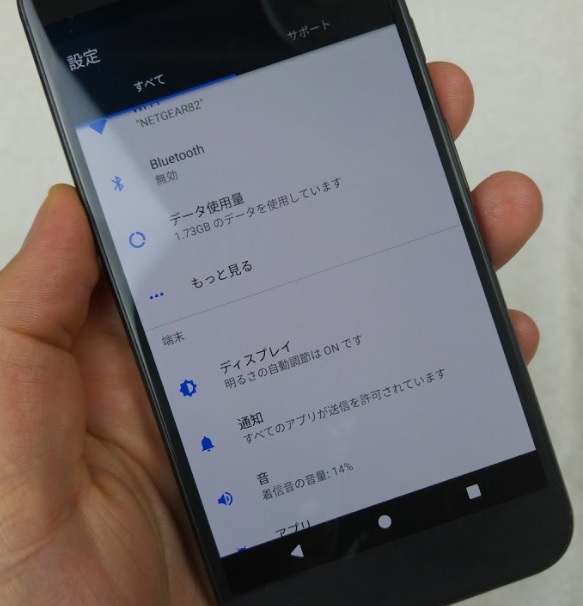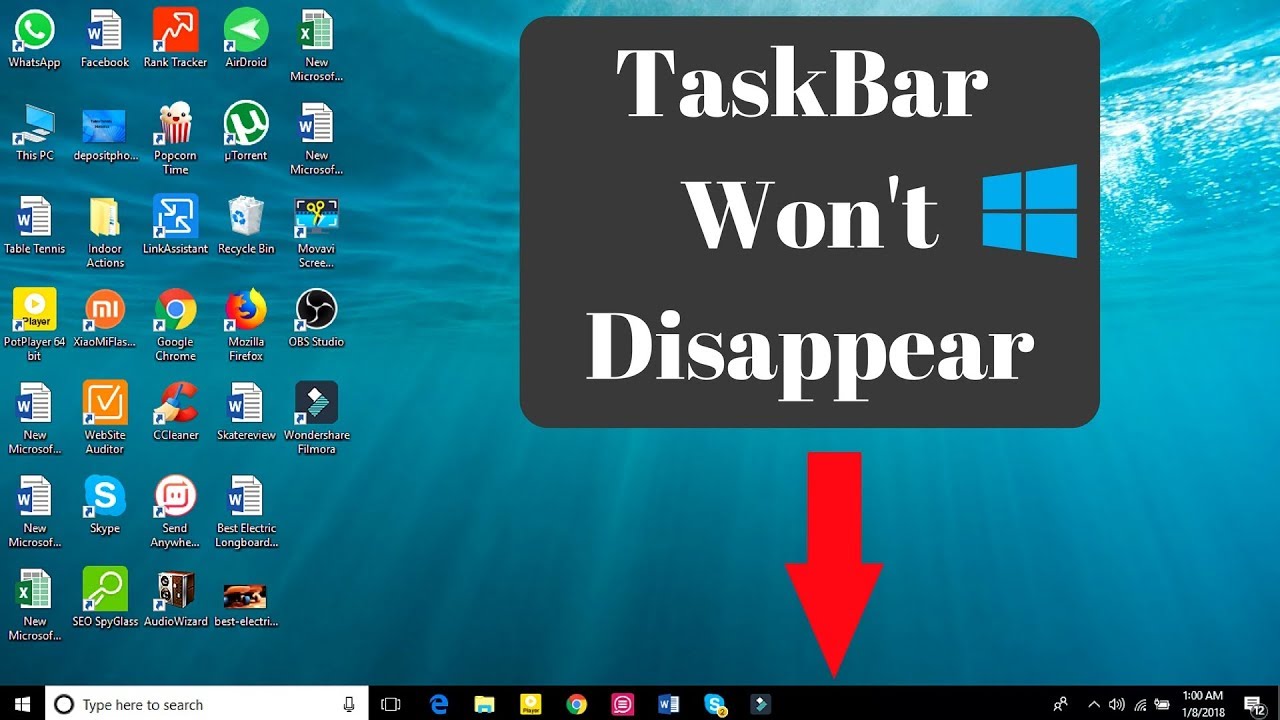The Huawei P20 and Huawei P20 Pro are high-end Android smartphones made by Huawei. They were announced on March 27, 2018 as the successors to the Huawei P10 series. Its features included a Leica dual camera for P20 and a triple camera for P20 Pro, this series includes a mid-range smartphone called Huawei P20 Lite, that includes slightly lower specifications and differences to the P20.
The Huawei P20 mobile features a 5.8″ (14.73 cm) display with a screen resolution of 1080 x 2240 pixels and runs on Android v8.1 (Oreo) operating system. The device is powered by Octa core (2.36 GHz, Quad core, Cortex A73 + 1.8 GHz, Quad core, Cortex A53) processor paired with 4 GB of RAM. The battery has a capacity of 3400 mAh.
The rear camera has a 12 MP camera CMOS sensor supporting a resolution of 4.000 x 3.000 Pixels and the front camera has a 24 MP CMOS sensor. Other sensors include Light sensor, Proximity sensor, Accelerometer, Compass, Gyroscope, and a fingerprint sensor. For graphical performance, this phone has got a Mali-G72 MP12 GPU. Standard storage is 128 GB. The Huawei P20 is 7.65 mm slim and weighs 165 grams.
How To Clean Up Memory For Faster Performance Huawei P20 / P20 Pro:
Does your Phone slow down over time? Do you want to clean up your system storage but are unsure which files to delete? Memory cleanup helps you quickly clear your cache, large and residual files, and unused app files to speed up system performance and keep your Phone in top shape.
When your system performance slows down or remaining storage space is low, Phone Manager will remind you to clean up. You can follow the onscreen prompts to clean up your Phone”s memory and free up storage space.
Clean: Scan for and clean up trash files and system cache to quickly free up memory and internal storage space without affecting your Phone usage.
Deep clean: Scan for redundant files including WeChat files, large files, videos, images, app residual files, music files, unnecessary installation packages, unused files, and files that take up a lot of space, and obtain cleaning suggestions based on the scan results. This helps you free up storage space without accidentally deleting important files.
Experiencing difficulties with your Android Device, check out our “How To” page on how to resolve some of these issues.
Other Android Technical Reviews:- Android