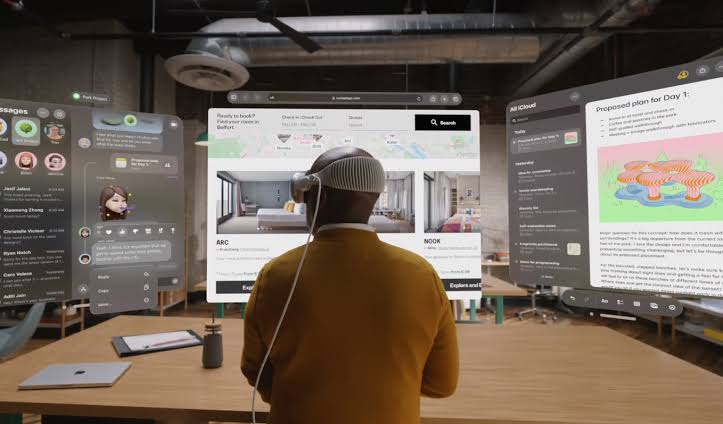At the Samsung Unpacked event held earlier this month, one of the most notable and useful features that Samsung showed was circle to search. This circle to search feature is now rolling out for all Google Pixel 8 and Pixel 8 Pro devices. Samsung included many AI features on it’s Samsung Galaxy S24 series devices that would make the user experience more pleasant and the circle to search is one of the features that gained a lot of attention across the tech community and mobile enthusiasts.
For those of you who did’t know, with the circle to search feature, users can draw a circle around anything on their mobile screen and the feature will use Google’s AI magic to bring all the relevant and prominent details available for that thing online using Google search.
Samsung partnered with Google in developing this feature and due to Google’s involvement in the development of this feature, it is not exclusive to Samsung Galaxy Devices. This feature is now rolling out to the Google Pixel 8 series.
AI is getting a lot of attention these days and slowly many OEMs are bringing AI features to their smartphones. Most of the AI features seem to be some sort of gimmick or marketing trick, this circle to search feature seems to be very useful though.
This is the feature that will be used by many users especially by those who do online shopping a lot. If you see some product or something on your social media or online you just have to circle that product and the AI will bring up all the details relating to that product for you right on your mobile display.
Using this feature is super easy and fun. From the navigation bar at the bottom of your Pixel 8 devices, you just have to long press on that navigation bar and the feature will show up on your display. However, if you have a three-button setup on your display then you have to long press on the home button to bring the feature up on your display. In that case, you will lose the long press tap on the home button to bring up the Google Assistant.
One thing to note is that there is no indication whether this feature is available for you or not ,neither can you enable it using some settings option. If you are long pressing the navigation bar on the display and this feature is not appearing, it means that it is not yet available for your device and you have to wait a bit for this feature to be available your device.
Other Trending News:- News