With the introduction of Android 8.0, Google included a new partition system for the operating system. Instead of having one set of partitions for the OS, the OEM could implement 2. It can be very useful to know if partition slot A or slot B is currently active and you can learn how to check by using this Fastboot command.
So when you download an OTA update, the new firmware for a smartphone with this dual partition scheme is actually being installed to the opposite partition than you’re currently on. So, if you’re on partition slot A then the update will be installed to Slot B (and vice versa).
There are both positives and negatives that go with an OEM implementing this partition system.
The negative is that the OS now takes up twice as much space as it did before. This requires OEMs to increase the internal storage capacity so the user (ultimately) has the same amount of usable space. This also drives up the price and essentially prevents these low-end phones with 8GB of storage to not implement the feature.
There are a number of positive reasons for an OEM to use this system though. Firstly, the updates install in the background so you don’t have to sit at an ‘Installing New Update’ screen for 30+ minutes. These updates can be downloaded and installed even if your usable internal storage is full.
It can also allow you to quickly ‘rollback’ to a previous update in case you’re not a fan of the new one, or ran into a bootloop.
You likely already know if your device currently supports the A/B partition system or not. In any case, I’ll probably do a tutorial about that in the future I have created the tutorial to check and see if your device supports the A/B partition slot setup (and Android’s Seamless System Updates).
Once you figure out if your device supports it, you can follow this guide to check and see what your active partition slot is.
Time needed: 10 minutes.
How to Check if Partition Slot A or Slot B is Currently Active?
- Make sure the smartphone is connected to the PC with a USB cable
- Now boot the smartphone into Fastboot Mode
This process will vary from device to device but usually involves holding certain button(s) down during the boot cycle.
- Open up a Command Prompt, Windows PowerShell, or a Terminal in the same folder as your ADB and Fastboot files
- Type out the following command. . .
fastboot getvar all- . . .then press Enter on the keyboard
- Wait for a lot of text to finish scrolling and look for the
(bootloader) current-slottextThis should actually be toward the bottom without the need to scroll up.
- The letter after this text will be the currently active partition slot for your device
 In this instance, my device was currently using partition slot B.
In this instance, my device was currently using partition slot B.
So, as long as you are semi-comfortable with the command prompt then you won’t have any troubles here at all. For absolute beginners, most of the work you’ll be doing is installing ADB and Fastboot tools. I recommend using the Minimal ADB & Fastboot installer as it creates an easy to use desktop shortcut for launching a Command Prompt.
For those who are more comfortable, you can download and extract Google’s basic toolset if you want.
Either way, the goal is to get a Command Prompt, Windows PowerShell, or a Terminal open and in the same directory as your ADB and Fastboot files. With that done, you simply need to execute that fastboot getvar all command and you’re done. From there, just look for the current-slot entry and that’s your answer.
It will either say current-slot:a or current-slot:b. If it lists slot A then that is the slot which is currently active. You will stay in slot A until you either install an OTA update (and reboot) or you manually change the currently active slot with a Fastboot command. I’ll cover this in a future tutorial as well.
Also, if you have TWRP installed then you can just boot into Recovery Mode and check in the Reboot section.



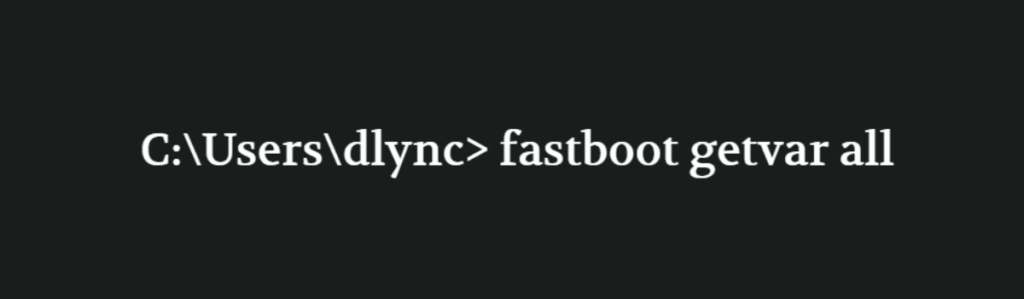


Doug:
fastboot getvar current-slot
or at least
fastboot getvar all |grep current-slot
THANK YOU. Stuck in fastboot loop (One plus NORD) and noticed I was in slot b, rather than slot a as previously. No idea how to change that. Searched and found this. Solved my problem. Thank you for the tutorial