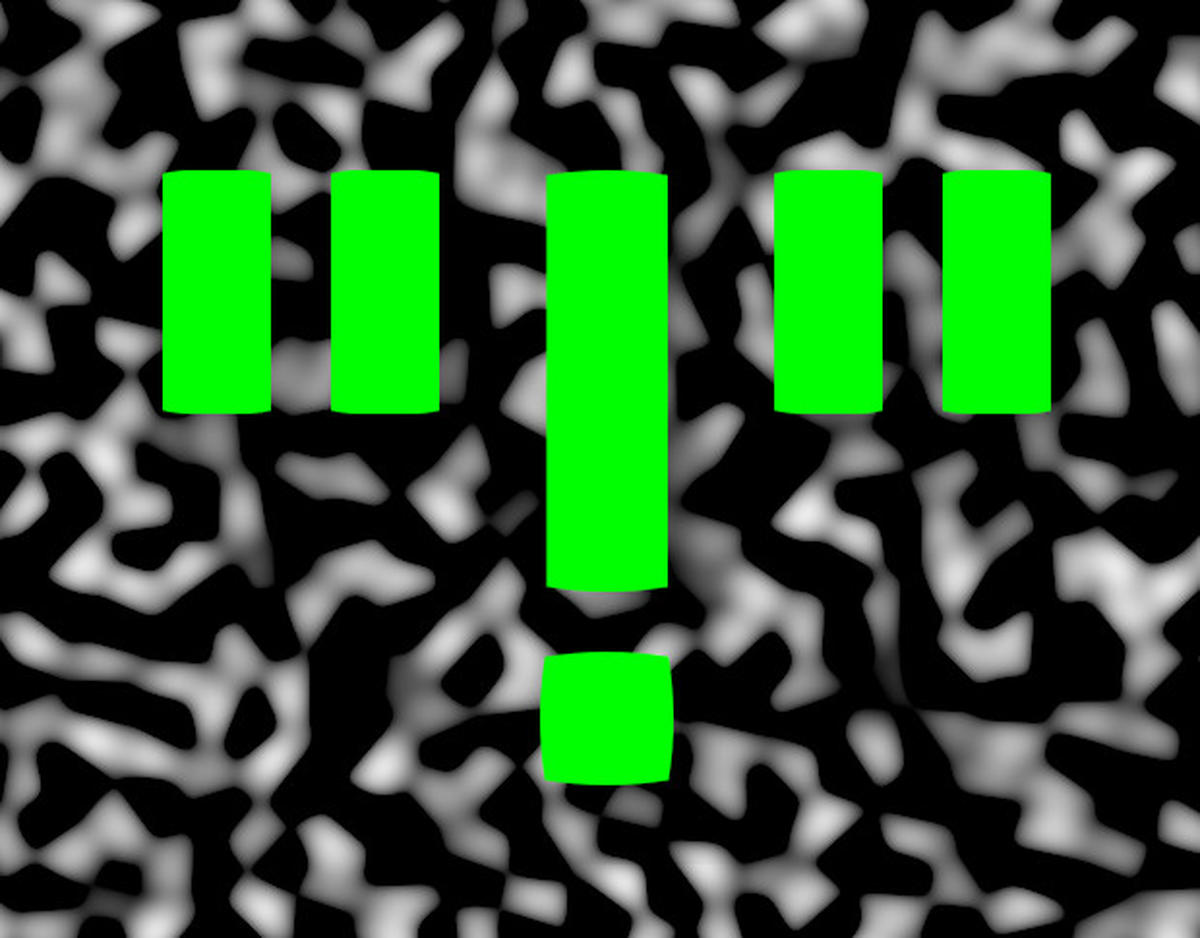If you’re a gamer, graphic designer, or video editor, having a powerful graphics card is essential for rendering images and videos, playing games, and running creative software on your laptop. However, you may be wondering if it’s possible to upgrade your laptop’s graphics card to enhance its performance. In this comprehensive guide, we will delve into the world of laptop graphics cards, explore the possibilities of upgrading, discuss alternative options, and provide you with actionable insights to make informed decisions.
Understanding Laptop Graphics Cards
Before we dive into the upgrade process, let’s gain a deeper understanding of how laptop graphics cards work. In general, laptops have two types of graphics cards: integrated and dedicated.
Integrated Graphics Cards
Integrated graphics cards are built into the laptop’s CPU and share the system’s memory (RAM) with the CPU. These graphics cards are designed for basic tasks such as web browsing, video playback, and running less demanding software. However, they usually lack the power required for more demanding tasks like gaming or professional video editing.
Dedicated Graphics Cards
On the other hand, dedicated graphics cards have their own memory (Video RAM or VRAM) and processing power separate from the system’s memory. This separation allows dedicated graphics cards to handle more demanding tasks, such as gaming, video editing, and 3D rendering. They offer significant performance gains over integrated graphics cards and are commonly found in gaming and professional laptops.
Key Factors to Consider Before Upgrading
Upgrading a laptop’s graphics card is not a simple task and requires careful consideration of various factors. Let’s take a look at the key aspects you should consider before attempting to upgrade your laptop’s graphics card.
Dedicated Graphics Card Slot
The first step is to check if your laptop’s motherboard has a dedicated graphics card slot. Most laptops have integrated graphics cards that are soldered onto the motherboard, making them impossible to upgrade. However, some laptops, especially gaming and workstation models, come with a dedicated graphics card slot, allowing for potential upgrades.
Compatibility with Laptop System Requirements
Even if your laptop has a dedicated graphics card slot, you need to ensure that the graphics card you want to upgrade to is compatible with your laptop’s system requirements. This includes factors such as power supply, cooling, and physical dimensions. Upgrading to a graphics card that exceeds your laptop’s capabilities can lead to performance issues and hardware damage.
Warranty and Voiding Concerns
Before proceeding with the upgrade, it’s crucial to check your laptop’s warranty and determine if upgrading the graphics card will void it. Upgrading a graphics card on your own or through an unauthorized service provider may result in the loss of warranty coverage, leaving you responsible for any repairs or damages that occur.
Risks and Challenges
Upgrading a laptop’s graphics card is a complex and risky process, especially for inexperienced users. There are several risks and challenges associated with upgrading a laptop graphics card, including:
- Permanent Damage: If the upgrade process is not executed correctly, it can cause permanent damage to the laptop, such as short circuits, overheating, and component failure.
- Warranty Voiding: As mentioned earlier, upgrading a graphics card may void the laptop’s warranty, leaving you responsible for any subsequent repairs or damages.
- Fire Hazards: Improper installation or using an incompatible graphics card can result in overheating and, in extreme cases, pose a fire hazard.
- Technical Knowledge and Experience Requirements: Upgrading a laptop graphics card can be time-consuming and challenging. It requires technical knowledge and experience to perform the upgrade correctly and avoid potential risks.
Alternatives to Upgrading
If upgrading the graphics card in your laptop is not possible or not worth the risk, there are alternative options to consider. Let’s explore two popular alternatives that can enhance your laptop’s graphics capabilities.
Option 1: External Graphics Card (eGPU)
An eGPU, or external graphics card, is a viable solution for boosting your laptop’s graphical performance. This option involves connecting an external graphics card to your laptop via a Thunderbolt or USB-C port.
How Does an eGPU Work?
An eGPU acts as an external override for your laptop’s internal graphics card. It allows your laptop to make requests for graphics processing to the external graphics card, rather than relying solely on the internal card. This can significantly enhance your laptop’s graphics capabilities, enabling you to run more demanding software and play modern games.
Thunderbolt as a Viable Upgrade Option
Thunderbolt, an advanced connectivity solution that integrates PCIe, DisplayPort, and sometimes DC Power into a single interface, plays a crucial role in enabling eGPU functionality. Thunderbolt 3 and 4 ports, which use the USB Type-C connector, are particularly suitable for eGPU setups.
To determine if your laptop supports Thunderbolt, look for the “Lightning Bolt” symbol near the USB-C port. High-speed PCIe lanes provided by Thunderbolt enable data transfers at exceptional speeds, making it an ideal choice for eGPU solutions.
Setting Up an eGPU
Before installing an eGPU, you need to confirm that your laptop supports Thunderbolt 3 or 4. If your laptop has a Thunderbolt port, you can proceed with the following steps to set up an eGPU:
- Research and select a compatible eGPU enclosure that supports your desired graphics card.
- Ensure that the graphics card you want to use is compatible with the selected eGPU enclosure.
- Install the necessary drivers and software provided by the eGPU manufacturer onto your laptop.
- Connect the eGPU enclosure to your laptop using a Thunderbolt cable.
- Power on the eGPU enclosure and follow any additional setup instructions provided by the manufacturer.
Once the eGPU is successfully set up, you can enjoy enhanced graphical performance on your laptop.
Option 2: Consider a New Laptop
If upgrading your current laptop’s graphics card is not feasible and you require significantly enhanced graphical capabilities, purchasing a new laptop with a more powerful graphics card may be the best option. This is particularly true if your current laptop is outdated or experiencing other performance issues.
When considering a new laptop, look for models that come with dedicated graphics cards and meet your specific requirements for gaming, design, or video editing. Research different laptop models, compare specifications, and read reviews to ensure you choose the best option for your needs.
Precautions and Maintenance After Upgrading
If you successfully upgrade your laptop’s graphics card or opt for an alternative solution like an eGPU, it’s important to take precautions and maintain the new hardware properly. Here are some essential steps to follow:
- Check and ensure that your laptop’s cooling system is functioning correctly. A more powerful graphics card can generate more heat, so proper cooling is crucial to avoid overheating.
- Monitor the temperature of the graphics card during heavy use to prevent overheating. Utilize software or hardware monitoring tools to keep an eye on the temperature levels.
- Keep your laptop’s graphics card drivers up to date. Regularly check for driver updates from the manufacturer’s website to ensure optimal performance and compatibility.
- Regularly clean the laptop’s fans and vents to remove dust and maintain proper airflow. Dust accumulation can impede cooling and lead to overheating issues.
By following these precautions and performing regular maintenance, you can maximize the lifespan and performance of your upgraded graphics card or eGPU setup.
Conclusion
Upgrading a laptop’s graphics card is a complex process that may not be feasible for most models. However, alternatives like external graphics cards(eGPUs) provide a viable option for enhancing your laptop’s graphical capabilities. Careful consideration of factors such as compatibility, warranty concerns, and technical knowledge is crucial before attempting an upgrade.
If upgrading is not possible or not worth the risk, purchasing a new laptop with a more powerful graphics card may be the best solution. Ultimately, the choice depends on your specific needs, budget, and willingness to take on the challenges of upgrading or purchasing a new device.
Remember to take precautions and maintain your upgraded hardware properly to ensure optimal performance and longevity. Whether you choose to upgrade, explore eGPU options, or invest in a new laptop, you can elevate your graphical experience and enjoy smooth gaming, seamless design work, and immersive video editing.