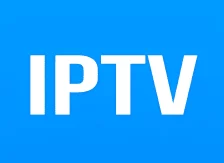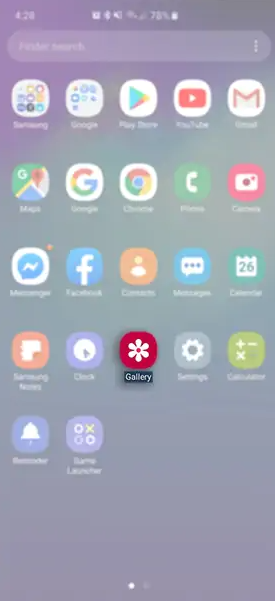IPTV (Internet Protocol Television) has revolutionized the way we consume media, providing a convenient and flexible alternative to traditional television. With the rise of the internet and smart devices, you can now stream your favorite TV shows, movies, and live channels directly on your Windows PC. In this article, we will explore the best IPTV players for Windows 11, 10, 8, and 7, offering a seamless and enjoyable streaming experience.
What is IPTV?
Internet Protocol Television (IPTV) is a service that allows users to stream media content, such as TV shows, movies, and live channels, over IP networks. Unlike traditional television broadcasting methods, IPTV utilizes internet protocols to deliver content directly to your device. With IPTV, you can access a wide range of channels and on-demand content, giving you the flexibility to watch what you want, when you want.
1. VLC Media Player
One of the most popular IPTV players for Windows is VLC Media Player. Known for its versatility and wide range of supported formats, VLC Media Player is a reliable choice for streaming IPTV content on your Windows PC. With its user-friendly interface and robust playback capabilities, VLC Media Player makes it easy to access and enjoy your favorite TV channels and movies.
To stream IPTV content using VLC Media Player, simply click on the “Media” menu, select “Open Network Stream,” and enter the URL of the IPTV source. VLC Media Player will then start streaming the content, providing you with a seamless viewing experience.
2. Kodi
Kodi is another popular IPTV player that offers a comprehensive media streaming experience. With its extensive range of add-ons and customizable features, Kodi allows you to tailor your IPTV viewing experience to your preferences. Whether you want to watch live TV, on-demand content, or access your personal media library, Kodi has you covered.
To use Kodi as an IPTV player on your Windows PC, you can install the PVR IPTV Simple Client add-on. This add-on allows you to input your IPTV playlist and access your favorite channels directly within the Kodi interface. With its user-friendly interface and vast selection of add-ons, Kodi is a top choice for IPTV streaming.
3. PotPlayer
PotPlayer is an underrated IPTV player that is specifically designed for the Windows operating system. With its sleek interface and comprehensive codec support, PotPlayer provides a seamless and immersive IPTV streaming experience. This player is optimized to play a wide range of video formats, ensuring that you can enjoy your favorite content without any compatibility issues.
To stream IPTV content using PotPlayer, simply open the player and navigate to the “Open” menu. From there, you can enter the URL of your IPTV playlist and start streaming your favorite channels and shows. With its advanced features and user-friendly interface, PotPlayer is a fantastic choice for IPTV streaming on Windows.
4. Simple TV
As the name suggests, Simple TV offers a straightforward and intuitive IPTV streaming experience. This player allows you to watch TV shows, movies, and other content for free on your Windows PC or laptop. With its well-organized user interface and support for LUA scripts, Simple TV provides a hassle-free way to access and enjoy IPTV content.
To use Simple TV as an IPTV player, simply launch the software and load your IPTV playlist. From there, you can easily navigate through your favorite channels and customize your viewing experience. With its user-friendly interface and support for radio channels, Simple TV is a great choice for IPTV streaming on Windows.
5. OTTPlayer
OTTPlayer is an advanced IPTV player that offers a wide range of features and customization options. With support for multiple protocols and an intuitive user interface, OTTPlayer allows you to watch your favorite TV channels and shows for free on your Windows PC. This player also supports HLS, RTSP, TS by UDP, and RTMP protocols, ensuring a seamless streaming experience.
To use OTTPlayer on your Windows PC, you need to create an account on the OTTPlayer website and log in. Once logged in, you can input your IPTV playlist URL and start streaming your favorite channels and content. With its advanced features and user-friendly interface, OTTPlayer is a top choice for IPTV streaming on Windows.
6. Plex
Plex is a popular media server platform that also doubles as an IPTV player. With its user-friendly interface and extensive library of channels and on-demand content, Plex allows you to stream your favorite TV shows, movies, and live channels on your Windows PC. This player is available on various platforms, including Windows, macOS, Linux, iOS, Android, smart TVs, and streaming devices.
To use Plex as an IPTV player, simply install the Plex app on your Windows PC and sign in to your account. From there, you can access your personal media library, as well as stream live TV and on-demand content from various sources. With its versatile features and seamless integration with multiple devices, Plex is a fantastic choice for IPTV streaming on Windows.
7. IPTV
IPTV is a dedicated IPTV player that provides a platform for watching IPTV content on your Windows PC. With its user-friendly interface and support for multiple devices, including Xbox, PC, and mobile, IPTV allows you to stream your favorite TV shows, digital channels, and live media for free. This player offers a wide range of channels and on-demand content, ensuring that you never run out of things to watch.
To use IPTV on your Windows PC, simply download and install the software from the official website. Once installed, you can input your IPTV playlist and start streaming your favorite channels and content. With its extensive channel lineup and user-friendly interface, IPTV is a great choice for IPTV streaming on Windows.
8. ProgTV/ProgDVB
ProgTV/ProgDVB is a versatile IPTV player that supports both live radio and TV stations. With its built-in capability to control your home theater, ProgTV/ProgDVB offers a seamless and immersive streaming experience on your Windows PC. This player allows you to watch your favorite channels and shows from various sources, providing a comprehensive IPTV streaming solution.
To use ProgTV/ProgDVB as an IPTV player, simply download and install the software from the official website. Once installed, you can navigate through the available channels and start streaming your favorite content. With its advanced features and user-friendly interface, ProgTV/ProgDVB is a top choice for IPTV streaming on Windows.
9. IPTV Smarters Pro
IPTV Smarters Pro is a feature-rich IPTV player that offers a wide range of functionalities. With its support for major video formats, including 4K, IPTV Smarters Pro allows you to watch your favorite TV channels and shows in high quality. This player also supports various IPTV APIs, such as Xtream Codes, StreamCreed, and Xtream UI, ensuring seamless integration with different IPTV services.
To use IPTV Smarters Pro on your Windows PC, you can install the app using an Android emulator like Bluestacks. Once installed, you can input your IPTV playlist URL and start streaming your favorite channels and content. With its extensive features and user-friendly interface, IPTV Smarters Pro is a fantastic choice for IPTV streaming on Windows.
10. TV Player
TV Player is a free IPTV player for Windows PC that allows you to stream live TV channels, movies, and other content. With its simple yet intuitive interface, TV Player offers a hassle-free way to access and enjoy IPTV content on your Windows PC. This player supports M3U playlists and allows you to listen to online radio channels as well.
To use TV Player on your Windows PC, simply download and install the software from the official website. Once installed, you can input your M3U playlist URL and start streaming your favorite channels and content. With its user-friendly interface and support for multiple devices, TV Player is a great choice for IPTV streaming on Windows.
11. MyIPTV Player
MyIPTV Player is a reliable and user-friendly IPTV player for Windows PC. With its support for Electronic Program Guide (EPG), MyIPTV Player allows you to stream channels from IPTV providers and record shows. This player also supports taking screenshots and offers a straightforward interface for easy navigation and customization.
To use MyIPTV Player, simply launch the software, go to “Settings,” load your playlist, select the desired IPTV channel, and start streaming. With its ease of use and comprehensive features, MyIPTV Player is a top choice for IPTV streaming on Windows.
12. Megacubo
Megacubo is a versatile IPTV player that allows you to watch and record TV channels from various sources, including IPTV, digital TV, and web-based streams. With its support for electronic program guides and scheduling recordings, Megacubo offers a comprehensive IPTV streaming solution on your Windows PC. This player also supports live streaming, ensuring that you never miss out on your favorite shows and events.
To use Megacubo as an IPTV player, simply download and install the software from the official website. Once installed, you can search for available channels and start streaming your favorite content. With its advanced features and user-friendly interface, Megacubo is a fantastic choice for IPTV streaming on Windows.
Conclusion
With the abundance of IPTV players available for Windows, you can now enjoy your favorite TV shows, movies, and live channels directly on your PC. Whether you prefer the versatility of VLC Media Player, the customizable features of Kodi, or the user-friendly interface of MyIPTV Player, there is an IPTV player to suit your needs. Explore the options mentioned in this article and start streaming your favorite content hassle-free. Happy streaming!
Disclaimer: Please ensure that you use IPTV services and players legally and adhere to copyright laws in your country. This article is for informational purposes only and does not endorse or promote the use of illegal IPTV services.