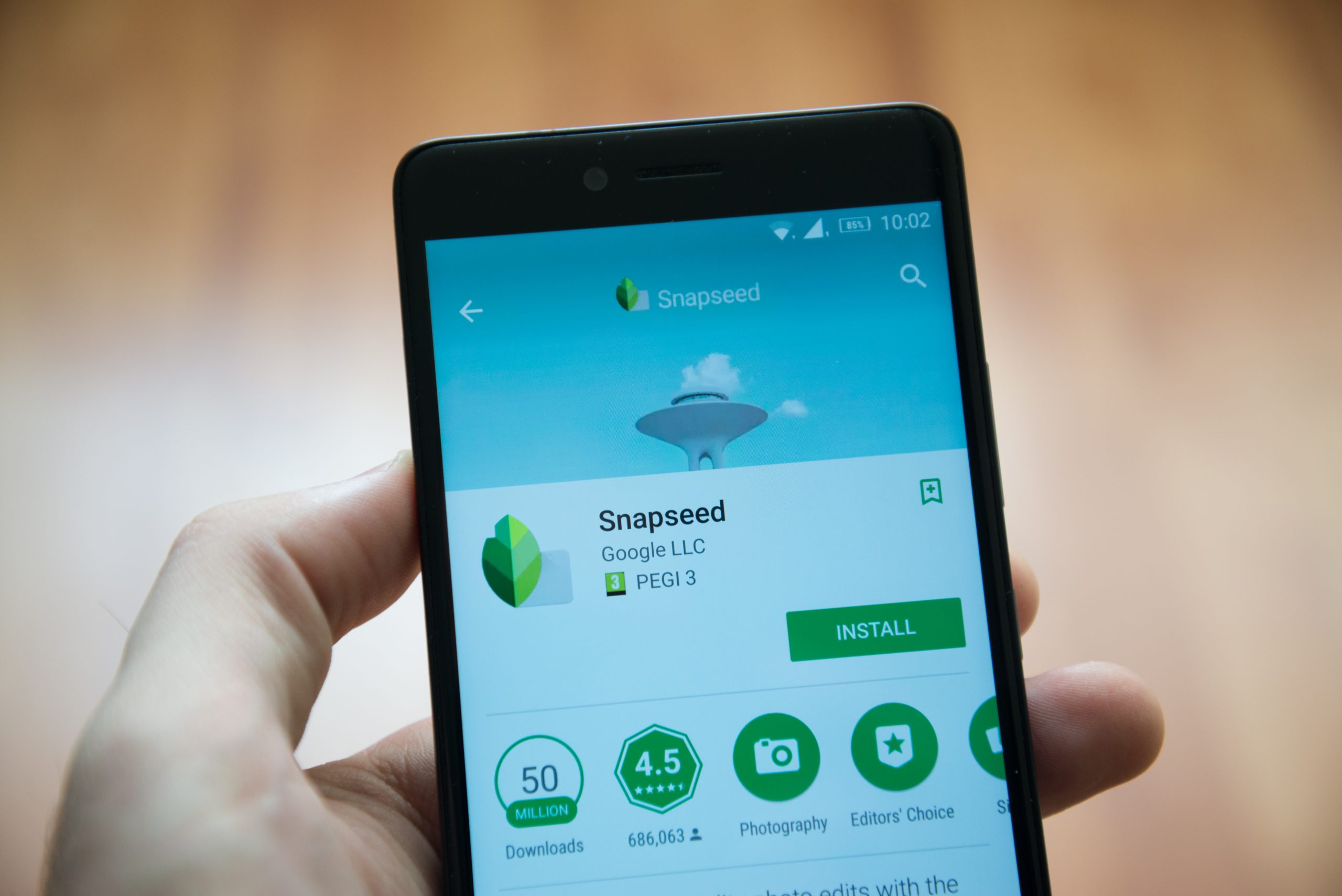BattleBit Remastered, a highly competitive low-poly first-person shooter game, offers an immersive multiplayer experience with nearly fully destructible environments, a wide range of vehicles and intense land, air and sea battles. However, not everyone can fully enjoy the game due to low-performance issues or lag. This can be attributed to incorrect in-game graphics settings or PC configurations that may not be optimized for smooth gameplay. In this article, we will guide you through the best graphics settings for BattleBit Remastered, allowing you to maximize FPS performance and enhance your gaming experience.
Check System Requirements
Before adjusting any settings, it’s crucial to verify if your PC meets the game’s system requirements. Upgrading your hardware may be necessary if your current configuration falls short. The minimum and recommended requirements for BattleBit Remastered are as follows:
Minimum Requirements:
- Operating System: Windows 10(x64) – Windows 11(x64)
- Processor: Intel Core i5-2310
- Memory: 6 GB RAM
- Graphics: GeForce GTS 450 or equivalent or better
- Storage: 2 GB available space
- Network: Broadband Internet Connection
- DirectX: Version 11
Recommended Requirements:
- Operating System: Windows 10(x64) – Windows 11(x64)
- Processor: Intel Core i5 4th Generation and above
- Memory: 8 GB RAM
- Graphics: GeForce GTX 600 Series or equivalent or better
- Storage: 2 GB available space
- Network: Broadband Internet Connection
- DirectX: Version 11
Best Performance Graphics Settings for 1080p Resolution
For a standard 1080p display resolution, these settings will provide optimal performance for mid-range and lower-end gaming PCs:
Screen:
- Custom Resolution: Off
- Resolution: 1920 x 1080
- Screen Mode: Exclusive fullscreen
- Screen Scale: 100
- Vertical Sync: Off
- Max FPS: 60
- Brightness: Adjust to your preference
Camera:
- Field of View: 110
- Vehicle FOV: 90
- Screen Shake: 0
Graphics:
- Shadows Enabled: Enabled
- Shadow Resolution: 512
- Shadow Distance: 100
- Anti-Aliasing: Off
Rendering:
- Destruction Quality: Medium
- LOD Quality: 200
- Number of Lights: 2
- Rain Quality: Medium
- Shader Quality: Medium
Image Effects:
- Brightness / Coloring: Enabled
- Motion Blur: Disabled
- ADS Effect: Disabled
- Contrast Intensity: 100
Best Performance Settings for 4K Graphics
For those seeking optimal gameplay performance in 4K(2160p) resolution, consider adjusting the following settings:
Screen:
- Custom Resolution: No
- Resolution: 3840 x 2160
- Screen Mode: 100
- Vertical Sync: Off
- Max FPS: 200
- Brightness: Adjust to your preference
Camera:
- Field of View: 110
- Vehicle FOV: 90
- Screen Shake: 0
Graphics:
- Shadows Enabled: Enabled
- Shadow Resolution: 1024
- Shadow Distance: 100
- Anti-Aliasing: None
Rendering:
- Destruction Quality: High
- LOD Quality: 400
- Number of Lights: 4
- Rain Quality: High
- Shader Quality: High
Image Effects:
- Brightness / Coloring: Enabled
- Motion Blur: Disabled
- ADS Effect: Disabled
- Contrast Intensity: 100
Conclusion
By applying the recommended graphics settings for BattleBit Remastered, you can significantly enhance your gaming experience and achieve better performance. Remember to adjust these settings based on your specific PC configuration and preference for visuals versus frame rates. Enjoy your battles in BattleBit Remastered and feel free to ask any further questions in the comments section below.
Other Technical Reviews:- Reviews