Humans are creatures of habit and App Actions is a feature in Android Pie that learns which apps you use (and when) so it can predict what to suggest.
Very few people have been able to get their hands on Google’s latest version update to Android. Android Pie is rolling out to Pixel devices and it has become available on a number of other OEM smartphones thanks to beta programs. Still, it will take months before the highest selling smartphones receive the update. So most people are reading articles and watching videos to get their first taste of Android 9 Pie.
Today marks day three of a multi-part series that I have been doing to explain the new features that have made it in this latest update. It’s easy for blogs with multiple writers to pump out 300-word articles telling you that this update includes this feature and this is where you’ll interact with it.
It’s another thing to actually go under the hood to learn what these features are for, how they work, and why they have been added to the core Android OS.
It’s About Machine Learning
Even if you haven’t been following along with this series of articles, you likely realize that Android 9 Pie is Google’s attempt to leverage what they’ve learned so far about machine learning technology. Google has been working on this a ton behind the scenes as they have even gone as far as to create their own hardware (the Tensor Processing Unit) so they can get run these models faster and more efficient all while using less electricity.
The company has demonstrated how these machine learning models can make our lives more convenient. One of the first big examples of this was with Inbox by Gmail as their team wanted to see if they could do a number of things for you. The goal of Inbox by Gmail was to bring the most important items to the top and also suggest replies, actions, and more when you start to deal with an email. With Android Pie, Google is leveraging this type of technology to make the entire Android OS more convenient.

Android Pie is Learning Your Habits
As I said, we are creatures of habit and that results in our smartphone usage data becoming incredibly predictable. As an example, Android 9 Pie can learn that you do not care about certain applications because you never open them. Therefore it will restrict resources from those applications since they are put at the bottom of the priority list. This results in a feature called Adaptive Battery which saves you battery life throughout the day.
We’re just getting started with the benefits of machine learning technology being embedded into our smartphones as well. As mentioned, Google has experimented with it in select applications and services in the past but now it’s being baked right into the operating system. Android Pie is even improving the user experience of Auto Brightness by learning the adjustments you make to the screen brightness level and calling it Adaptive Brightness.
App Actions Aim to Predict Your Next Task
So, if machine learning technology can fine-tune your screen brightness and save you some battery life, what else can it do? Google has been collecting data on the daily usage of Android users and has realized just how predictable we can be in certain situations. What Google has done here is basically adapted certain parts of the operating system in an attempt to surface what you will probably do next. These triggers happen all the time and Android Pie can use them to suggest an App Action.
A perfect example of this would be when you plug your headphones into the 3.5mm port (or simply connect your Bluetooth headphones to the phone). It would make sense that if someone does this then suggesting a music application toward the top of the application drawer would be ideal. If you use a Bluetooth headset for making calls though, then Android Pie’s App Actions would realize this and suggest a contact you may want to call instead of surfacing a music application.
Suggestions Based on Triggers
When you think about it, there’s a virtually limitless number of triggers that Google’s App Actions can pick up on. Similar to Adaptive Brightness and Adaptive Battery, the results of App Actions will improve the more you use your smartphone. The company gives three different examples of triggers when adverting this new Android Pie feature on their website. The first trigger is how the smartphone will learn about your daily commute to work.
Once it detects this, you could end up seeing two suggestions toward the top of your App Drawer. One of these could be Google Maps with the destination automatically being set to your work location. The other option could be something like your favorite music application or possibly a book or TV show from applications like Google Play Books and Netflix. The former would be ideal if you’re driving yourself to work while the latter would be for those who are using public transit options.

Two Parts to App Actions
So far I have only gone into detail about one aspect of Android Pie’s new App Actions feature. That part relies on machine learning to make tasks more convenient but there’s another part as well. The image above might seem like a normal text selection feature that Android has had for a while. When you’re viewing a website you can tap and hold on some text or an image to see some options pop up. So you could open a link up in a new tab, download/share an image, or copy some text to your clipboard.
In actuality though, this screenshot was taken while my Pixel 2 XL was in the Overview (aka Recents) screen. Before, you would have to open up the Overview page, tap the application you wanted, then you would be able to copy text, share an image, and perform those types of actions. With App Actions though, there’s actually a way to do this directly from the Overview page. This may only save you a few seconds of animation time from switching apps, but every second counts these days.
The Feature is Customizable Too
With App Actions having two completely different aspects of it, it’s nice that Google gives us the option to enable or disable either one of these features. I see there is less of a need to disable the option within App Actions that Google is calling Overview Selection. I mean, unless it adds considerable resource usage to the point where it uses too much battery life or lags up your computer, then why not just keep it on? Even if you only ended up using it once a month.
However, having the ability to disable the aspect of App Actions that Google is calling Actions is wise and I appreciate that Google has added this. There are too many companies out there trying to force their customers into using a new feature they spent resources to develop. Samsung’s virtual assistant Bixby is a prime example here and their battle with not letting people customize the button natively is beyond petty. Thankfully the Bixby button can be disabled now and there’s a 3rd-party application that lets you remap the Bixby button.

App Actions are Limited to the Pixel Launcher
Unless this is just temporary (which it very well could be), at this time I do not know of a way to access the App Actions feature unless you’re using the stock Pixel Launcher. The feature will likely be present in modified versions of the Pixel Launcher that you’ll find floating around on XDA. I currently use Nova Launcher on my Pixel 2 XL and both features of App Actions are inaccessible to me when using it. For instance, I have to be using the Pixel Launcher even if I just want to access the settings page of the feature.
This may, or may not be an exclusive feature for long though. We saw this before when Google introduced App Shortcuts into Android and it just took some time before 3rd-party custom launchers added it to their application. So if this is a similar situation then it may just take a few days/weeks before App Actions are made available via custom launchers.
For now, you’ll find the toggles for enabling and disabling each aspect of App Actions within the Home Settings area of the Pixel Launcher. You’ll just need to tap and hold on an empty spot of the Home Screen for a few seconds to bring up the menu shown above. Go into Home Settings and you’ll see the Suggestions menu option right there. Google has big plans for App Actions though and they’re encouraging 3rd-party developers to adopt it sooner rather than later.





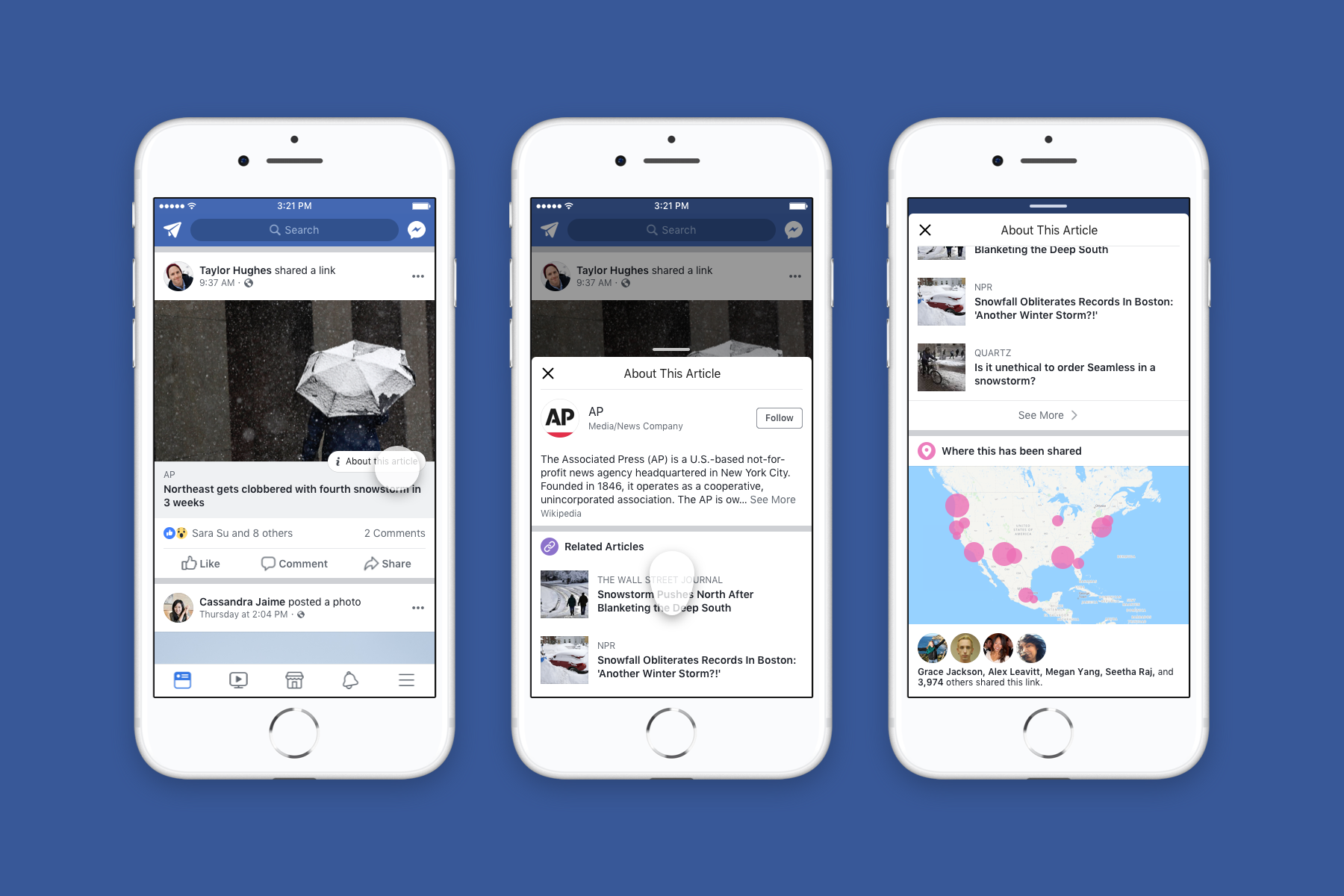
test