I know what most of you are likely thinking. Why do I need an entire article explaining what a Lock Screen is on Android? Remember, this is Android 101 and that means the assumption is you have zero knowledge of the platform. I’ll be covering a number of these basic features so let’s start with this one.
The original goal of Android Explained was to fit a very specific niche that I thought the community needed. A niche that was curious about the mods and tricks from XDA, but one that needed things to be explained in an easier way. This has evolved over the years and while it still fills that previous niche, it has been expanded just a bit.
Not only do I feel Android Explained is a good place for those who are already familiar with the Android operating system. . .but I also think it’s a great starting point for those who have never used an Android device before. Not only are there a lot of features which veterans take for granted, but the same can be said about the terms as well.

iOS Already Has a Lock Screen
I didn’t start using iOS until I bought a first-generation iPod Touch but back in late 2007 the idea of a Lock Screen was rather foreign to me. I’m not sure if there were any other mobile operating systems that had this feature before Apple, but the “Slide to Unlock” idea seems to have given birth to this feature.
Over the years the idea has become so natural that we forget exactly how innovative the first iPhone really was. However, even Samsung was forced to pay Apple $120 million for using the Slide to Unlock feature (among other patents that Apple had currently owned) in their phones.
I just wanted to toss this out there because we’re seeing more and more iPhone users moving over to Android for various reasons. Some want to try something new. Others are tired of Apple’s walled garden. And then there are some those who feel iOS could be so much more but is confined by certain rules (it took years before iOS users could use a custom keyboard).
So if you have come from an iOS device then, yes, you already know what a Lock Screen is and you won’t be learning much here. The differences between a Lock Screen on Android and iOS are minimal at best. The thing is, we have a lot of people moving from “feature phones” to Android for the first time as well.

The Android Lock Screen Protects Your Data
Sure, there are some “feature phones” (also known as flip phones) that will let you enable a lock screen on your device. Most of the people still using these phones today have no intention of digging through the settings and enabling such a feature though.
If you were to lose one of those devices then any information you had stored on it is easily accessible by the thief. From your contacts to photos and videos, and call logs to SMS messages. All of this information just isn’t protected on most of these feature/flip phones but that isn’t the case with the Android Lock Screen.
When you are activating Android for the first time you are asked if you want to set a PIN, pattern, or password to protect your data. You may not care about people having access to the data on your feature/flip phone but Android devices can hold so much more information since you can do more with it.
It can hold your credit card details, your username,

The Android Lock Screen Display Information
This isn’t very new so I won’t go into much detail here. Even feature/flip phones displayed the basics of information like the date, the time, and sometimes even the weather. On Android, all of that same information is displayed directly on the lock screen as well.
And just other phones you can see information about your battery life and cellular signal strength as well. This data is typically tucked away at the top of the screen in what is known as the Status Bar. Naturally, I will go into more details about the Status bar in a future Android 101 article so I’ll be brief about it here.
Again, for the most part, the same basic information is displayed here as it is on any other mobile operating system. Some OEMs have added in various features like Now Playing which will tell you what song you’re currently listening to but other than the basics, the big change here was the introduction of notifications.

The Android Lock Screen Displays Notifications
A major change to the Android Lock Screen happened with the introduction of Android 5.0 Lollipop. Scientific research discovered that smartphone owners unlocked their phones as many as 100+ times a day to check on their notifications. This can be anything from an important SMS message or a phone call all the way to a mobile game telling you that your energy has been refilled.
Before 5.0 Lollipop, you had to actually unlock your Android device to see these notifications but that changed with this update. This made some people upset because with it brought the removal of widgets on the Lock Screen. However, some people were using these widgets to get that type of information quickly and easily.
Still, even those who weren’t a fan of this feature were simply outnumbered as more people wanted instant access to the notifications information on the Lock Screen of their smartphone. This feature alone has collectively saved people 10s of thousands of hours (if not more) and I am personally thankful for this change.
A great part about Android is it’s customization options though. Thankfully, most OEMs these days will let you disable notifications from being displayed on the lock screen. So if that just isn’t your cup of tea then you don’t have to deal with the feature (which some call a distraction) if you don’t want to.
But I am almost 100% sure that more people like having notifications on their lock screen than people who don’t.

The Android Lock Screen has Shortcuts to Apps
The last big feature of the Lock Screen for Android is the fact that it has shortcuts to certain applications (or actions) at the bottom right corner of the screen. This isn’t always the case and will depend on which OEM you buy the smartphone from. Actually, a lot about this feature depends on the OEM and how they set things up.
So for example, the shortcut options here will vary from smartphone manufacturer to manufacturer. Some like to have the left shortcut as a way to give you quick access to the telephone. This usually leaves the right icon left for the camera as being able to take a photo very quickly is vital in certain situations.
Also, some companies want you to swipe up from the icon while others will have you tap and hold on the icon to activate it. Then we get down to the customization options for these shortcuts. Samsung is happy to let you choose which apps can be put in which corner of the Android Lock Screen.
However, there are others that do not allow this for one reason or another. This could be anything from wanting to force you to use one of their services (Google likes to have the Google Assistant in the bottom left of their Pixel phones) or it could simply be due to lack of resources and/or laziness.
Either way, there are a number of ways that you can customize which application shortcut is made available in these corners. Doing this may take root access or some knowledge of the command line terminal. But it’s possible thanks to how customizable Android is.
So That’s the Android Lock Screen
Whether you have come across it in the past and didn’t think much about it. . .or have just switched from another mobile platform and didn’t know all of the features it offered. I do hope that you are now more aware of what the Lock Screen on Android is capable of.
Again, I know this is the basic of the basic when it comes to features of Android and their names (cause knowing that it is called the Lock Screen is something you should know as well). Remember, this is for people who have never used Android before in their life.
Some topics in the Android 101 section will be very basic (like this one) and I am going to try and get those out of the way as quickly as possible. While other topics will be more for the intermediate to a
So the basics of the basic are up at the top and it will be as if you’re reading a book. The more posts you go through the more you will learn about the Android operating system.



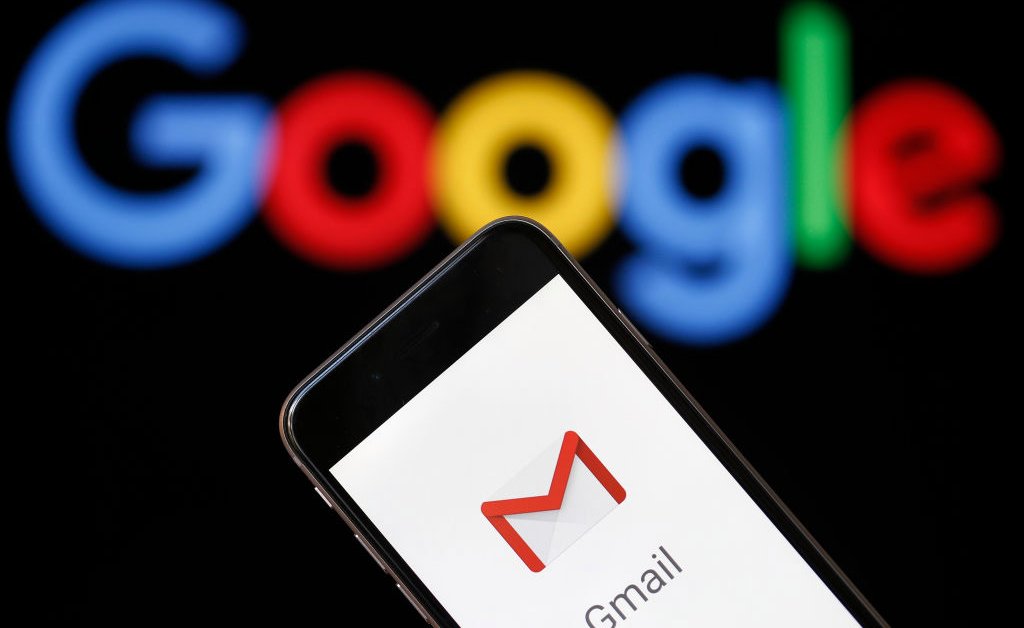
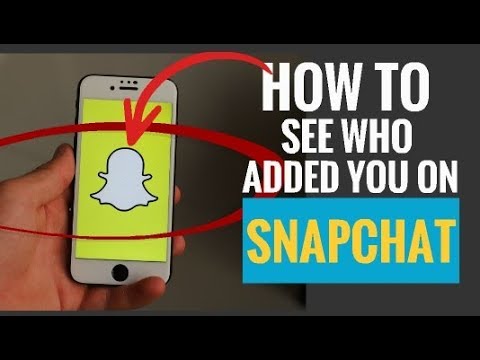

this artical is difficult to read,or understand.
Which parts don’t you understand?