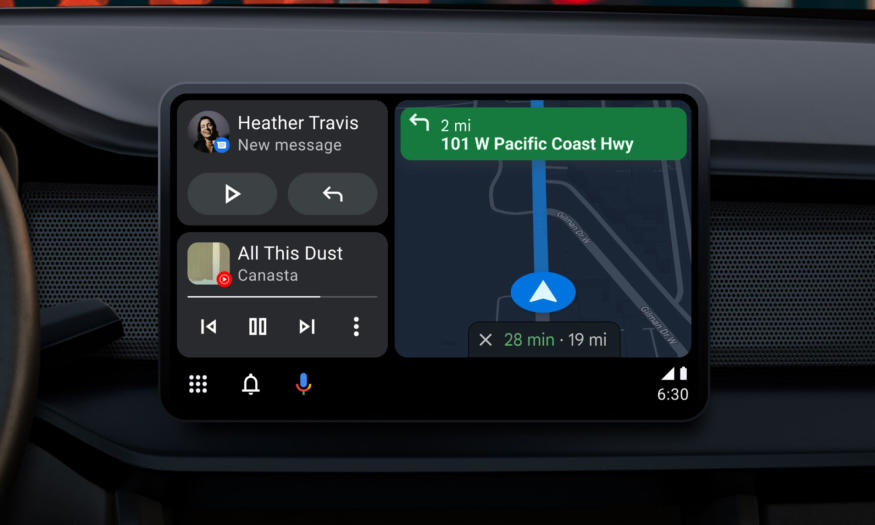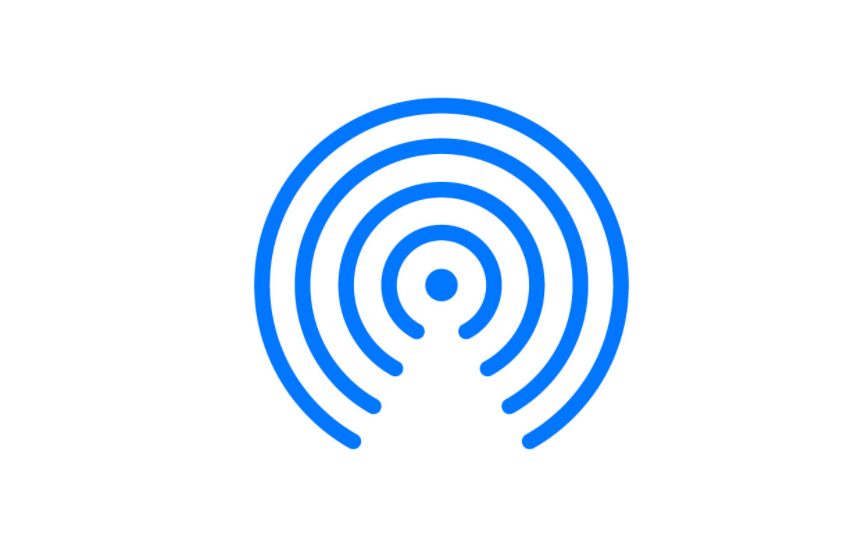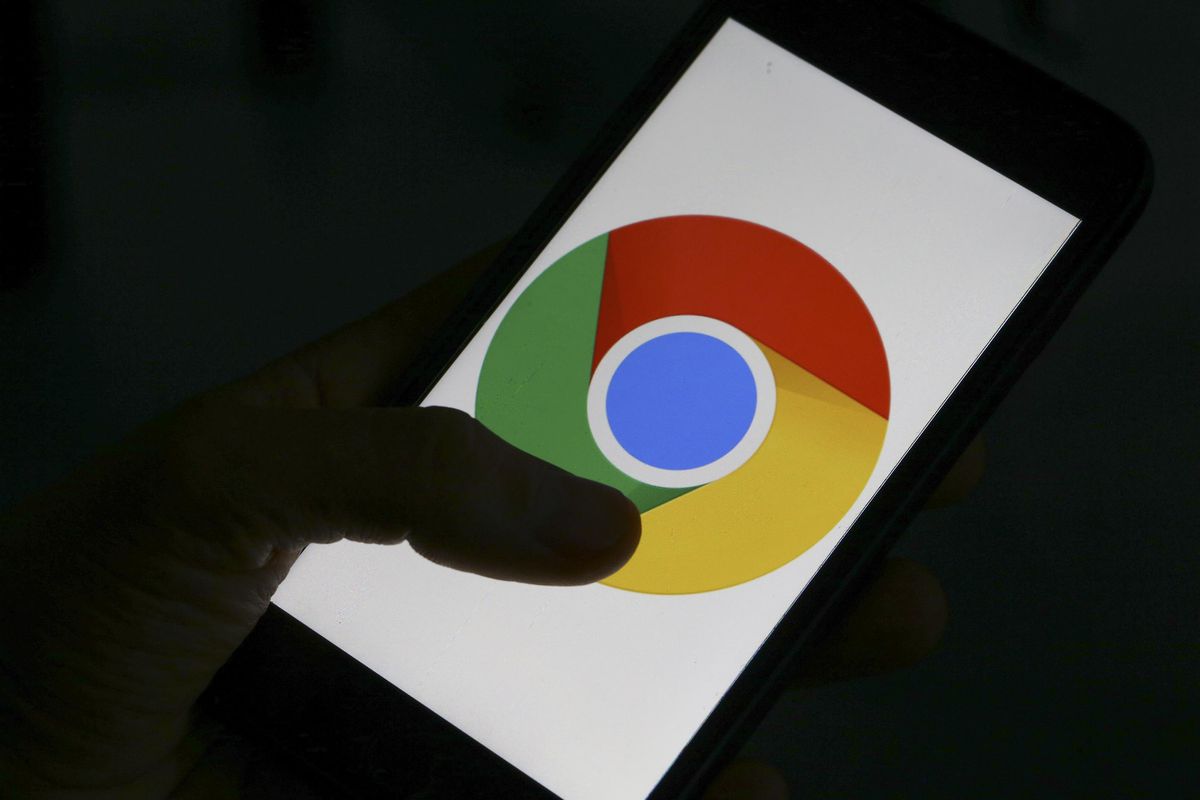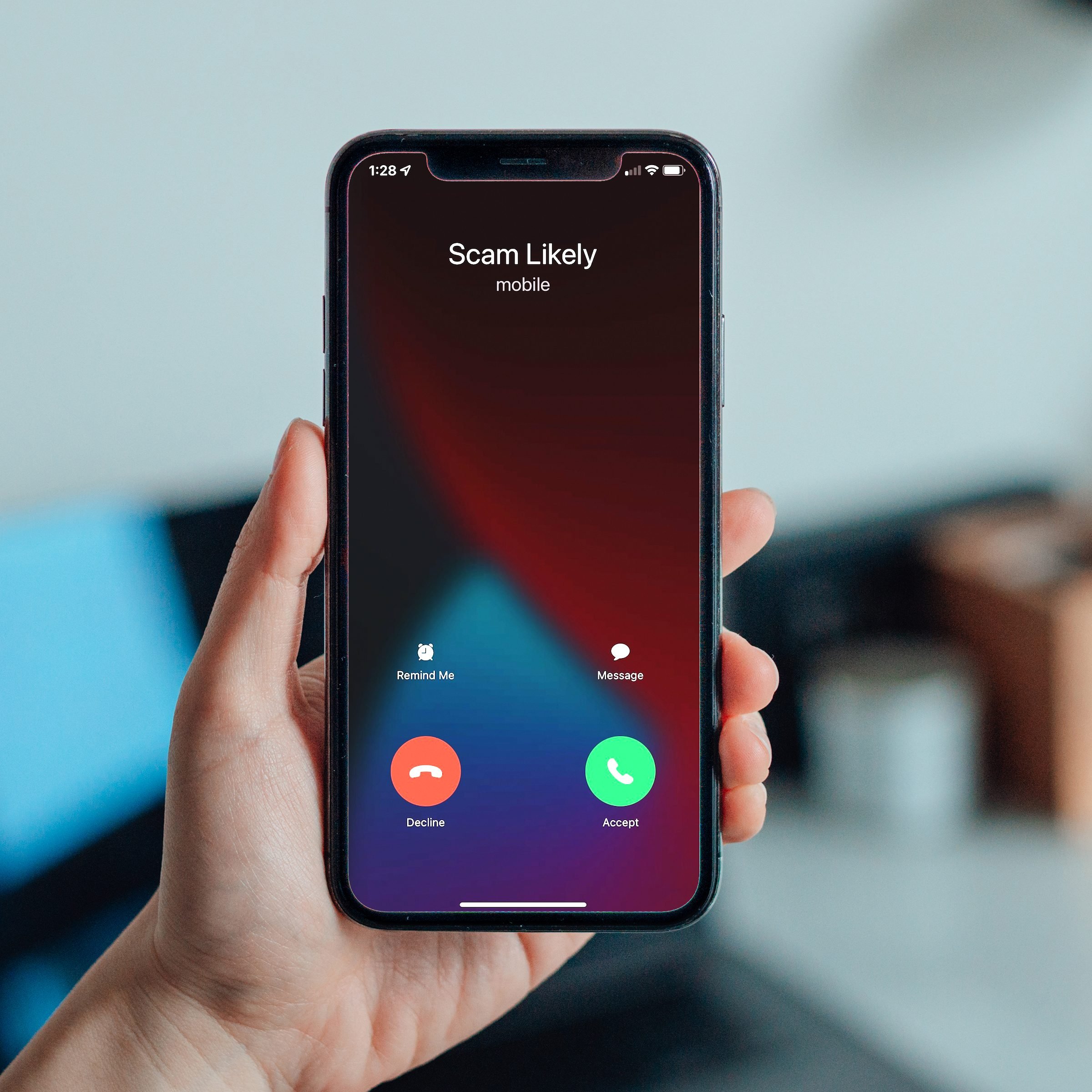Android Auto is a widely used app for accessing various features while driving, but encountering issues with the split screen functionality can be frustrating. The split screen feature allows you to use Android Auto alongside another app simultaneously. In this guide, we will explore potential reasons why Android Auto split screen may not be working on your Android smartphone or car’s infotainment system. Additionally, we will provide solutions to help you resolve this issue.
Using Android Auto Split Screen
Using the split screen mode in Android Auto is a simple process. Connect your Android smartphone to your vehicle and ensure that your car’s infotainment system is in full-screen mode. To activate the split screen, follow these steps:
- Locate the multi-window icon, represented by a square with three boxes, usually found in the bottom-left corner of the screen.
- Tap on the multi-window icon to activate the split screen mode.
- Choose the desired apps you wish to use in split screen mode.
Troubleshooting Android Auto Split Screen Not Working Issue
If you’re unable to use Android Auto in split screen mode, it is likely due to software bugs or glitches. Start by restarting your phone, as this simple step may resolve the issue. If the problem persists, follow these additional troubleshooting steps:
Update the Android Auto App
Ensure that you have the latest version of the Android Auto app installed on your smartphone. Updating to the latest version might include bug fixes that address the split screen issue.
Update Google Maps
Updating the Google Maps app on your device can also help resolve the problem. Many users have reported successful resolution by updating Google Maps.
Update Phone Software
Check for any available software updates for your phone. Install the latest software updates and reboot your device. Navigate to Settings > System update to check for updates.
Update Car’s Infotainment System
Keep your car’s infotainment system up to date by installing any available updates provided by the manufacturer. Consult your vehicle’s user manual or manufacturer’s website for instructions on updating the system.
Conclusion
Encountering difficulties with Android Auto’s split screen feature can be frustrating, especially when you need to access other apps while using the app. By following the troubleshooting steps outlined in this guide, you should be able to resolve the issue. If you have any questions or further queries, please leave them in the comment section below and we will respond as soon as possible.
Experiencing difficulties with your Device, check out our “How To” page on how to resolve some of these issues.