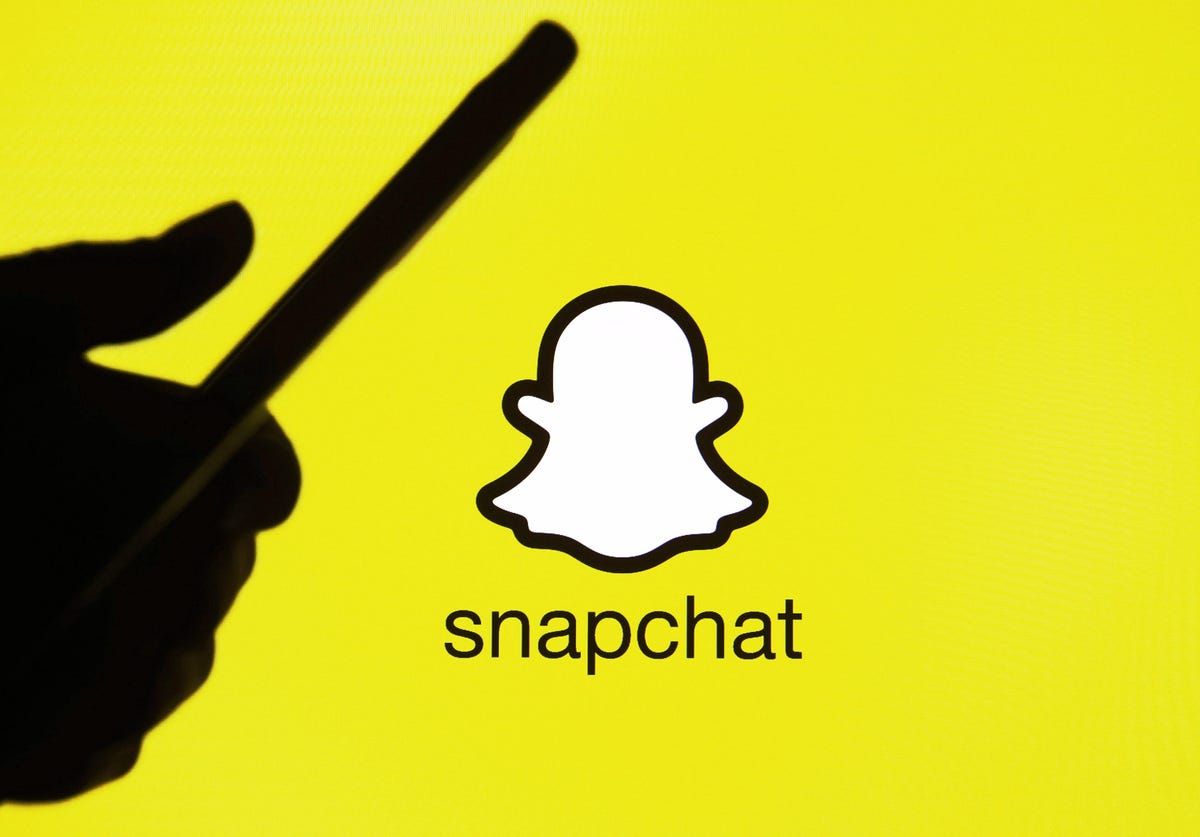Are you frustrated with encountering error codes while trying to access Ticketmaster or purchase tickets? You’re not alone. Many people have experienced the annoyance of encountering different errors while using Ticketmaster, especially when time-sensitive tickets can sell out within minutes. The good news is that there are solutions to these error codes. In this comprehensive guide, we will explore 11 known Ticketmaster error codes and provide you with practical solutions to resolve them.
Error Code U103: Corrupted Cache and Bad Internet Connection
One of the most common Ticketmaster error codes is U103. This error code often indicates a problem with your cache or a bad internet connection. Here are a few solutions to fix this error:
- Clear your browser cache and cookies: Clearing your cache and cookies can resolve issues caused by corrupted data. Follow the instructions specific to your browser to clear the cache and cookies.
- Check your internet connection: Ensure that you have a stable and reliable internet connection. Try restarting your router or connecting to a different network to see if the error persists.
- Disable browser extensions: Certain browser extensions can interfere with Ticketmaster’s functionality. Disable any extensions and try accessing Ticketmaster again.
Error Code U201: Browser Extensions and Multiple Tabs
Error code U201 is often related to browser extensions and multiple open tabs. To resolve this error, follow these steps:
- Disable browser extensions: Some browser extensions can conflict with Ticketmaster and trigger the U201 error. Disable all extensions and try accessing Ticketmaster again.
- Close unnecessary tabs: Having multiple tabs open while using Ticketmaster can strain your browser’s performance. Close any unnecessary tabs to free up system resources.
Error Code U2019: Browser Incompatibility
If you encounter error code U2019, it may be due to browser incompatibility issues. Here’s what you can do:
- Update your browser: Ensure that you are using the latest version of your browser. Outdated browsers may not be compatible with Ticketmaster’s website. Check for updates and install them if available.
- Try a different browser: If updating your current browser doesn’t resolve the issue, try accessing Ticketmaster using a different browser. Popular options include Google Chrome, Mozilla Firefox, and Microsoft Edge.
Error Code U533: VPN Interference
If you use a VPN (Virtual Private Network) and encounter error code U533, it may be due to VPN interference. Follow these steps to resolve the issue:
- Disable your VPN: Temporarily disable your VPN while accessing Ticketmaster. Some VPN services can trigger security measures on Ticketmaster’s website, resulting in the U533 error.
- Try accessing Ticketmaster without a VPN: If disabling your VPN doesn’t work, try accessing Ticketmaster without a VPN. Use a secure and reliable internet connection to ensure a smooth browsing experience.
Error Codes 0001, 0002, and 0007: Server Issues
Ticketmaster server issues can trigger error codes 0001, 0002, and 0007. To resolve these errors, follow these steps:
- Check Ticketmaster’s official channels: Visit Ticketmaster’s official Twitter account or downdetector.com to check if there are any reported server issues. Ticketmaster’s support team usually communicates server issues on their social media channels.
- Wait and try again: If there are no reported server issues, the problem may be temporary. Wait for some time and try accessing Ticketmaster again.
Error Code 0009: Payment Method Problem
Error code 0009 is often related to a problem with your payment method. Follow these steps to resolve this error:
- Verify your payment information: Check if your credit card information is correct and up to date. Ensure that the card is not expired and that you have sufficient funds to complete the transaction.
- Try a different payment method: If you continue to encounter error code 0009, try using a different payment method, such as a different credit card or PayPal.
Error Code 0011: Payment/Payout Method Issue
Error code 0011 is typically associated with a payment or payout method issue. Here’s how you can resolve this error:
- Check your payment/payout method: Ensure that the payment or payout method you have selected is valid and supported by Ticketmaster. Verify that the information you provided is accurate and up to date.
- Contact Ticketmaster support: If the issue persists, reach out to Ticketmaster’s support team for assistance. They will be able to help you troubleshoot the issue further.
Error Code 401: Expired or Incorrect Payment Method
If you encounter error code 401, it may indicate an expired or incorrect payment method. Follow these steps to resolve the issue:
- Verify your payment information: Check if your credit card is expired or if the information you entered is correct. Update your payment method details if necessary.
- Try a different payment method: If the error persists, try using a different payment method, such as a different credit card or PayPal.
Error Code 418: Account Issue
Error code 418 is often related to account issues. Here’s what you can do to resolve this error:
- Check your account settings: Verify that your account information, including your email address, is correct. Make any necessary updates to ensure the accuracy of your account details.
- Create a new account: If the error persists, try creating a new Ticketmaster account using a different email address. This can help resolve any underlying account-related issues.
Error Code 5005: Slow Internet Connection
Error code 5005 is typically associated with a slow internet connection. Follow these steps to improve your connection:
- Check your internet speed: Use a speed testing website, such as fast.com, to check your internet speed. If your connection is slow, try restarting your modem and router or contacting your internet service provider for assistance.
- Use mobile data: If you’re experiencing slow internet on your home network, consider using your mobile data to access Ticketmaster. This can provide a more stable and faster connection.
Contacting Ticketmaster Support
If you have tried all the solutions above and continue to encounter error codes, it may be necessary to contact Ticketmaster’s support team for further assistance. Here’s how you can reach out to them:
- Submit a support request: Visit Ticketmaster’s support page and submit a request detailing the error code and the steps you have already taken to resolve it.
- Tag Ticketmaster on social media: Reach out to Ticketmaster’s official Twitter account by tagging them in a tweet describing the error code and your attempts to resolve it. This may prompt a faster response from their support team.
Conclusion
Encountering error codes while using Ticketmaster can be frustrating, but with the right solutions, you can overcome these issues. By following the steps outlined in this comprehensive guide, you’ll be able to resolve error codes such as U103, U2019, 0001, 0002, and more. Remember to check your cache, disable browser extensions, ensure a stable internet connection, and verify your payment information. If all else fails, don’t hesitate to reach out to Ticketmaster’s support team for further assistance. Happy ticket buying!