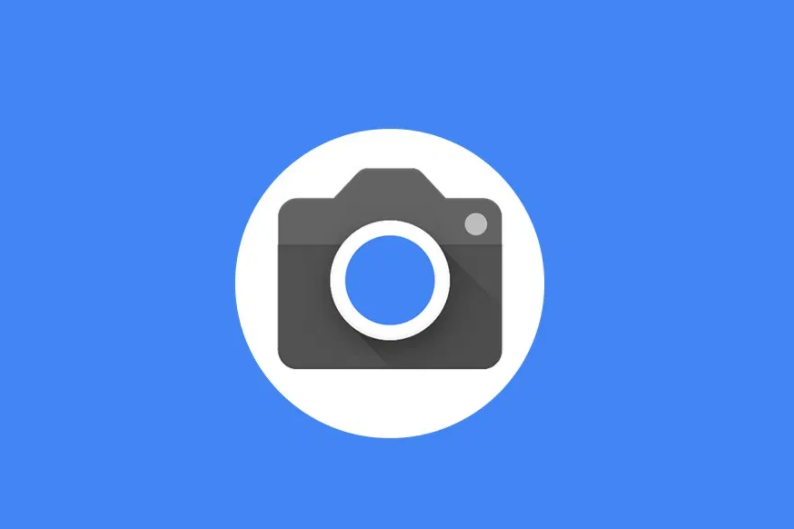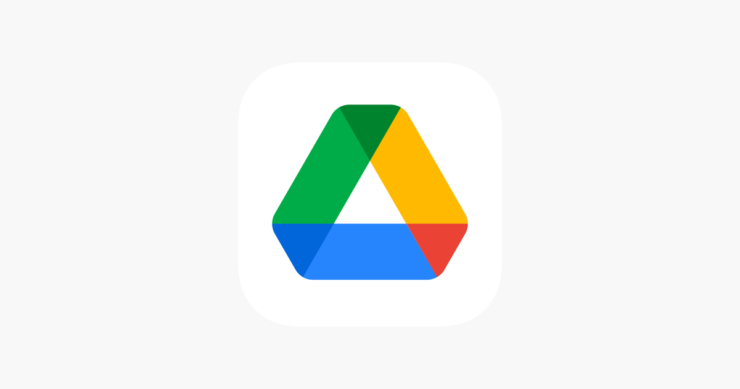OnePlus has recently launched its highly anticipated foldable smartphone, the OnePlus Open, in India. This cutting-edge device is equipped with top-of-the-line features, including the powerful Snapdragon 8 Gen 2 chip, a stunning AMOLED inner display, and an impressive camera system. To enhance the photography capabilities of the OnePlus Open, you can install the Google Camera app, which offers advanced features and image quality. In this comprehensive guide, we will walk you through the process of downloading and installing the Google Camera on your OnePlus Open.
Why Choose Google Camera for OnePlus Open?
The Google Camera app, also known as GCam, is the default camera application on Google Pixel devices. It is renowned for its cutting-edge HDR+ technology, which significantly improves image quality, especially on lower and mid-range devices. With the Google Camera, you can capture stunning photos with features like Night Sight, portrait mode, motion photos, panorama, lens blur, 60fps video, and slow motion. Installing the Google Camera on your OnePlus Open will elevate your photography experience and allow you to take professional-quality shots.
Downloading the Google Camera Port for OnePlus Open
Thanks to the dedicated efforts of talented developers such as Arnova8G2, BSG, and Urnyx05, the Google Camera app has been ported to various devices, including the OnePlus Open. We have curated a list of reliable sources where you can download the Google Camera port for your OnePlus Open:
New Gcam 8.5 Version:
GCam 8.5 – MGC8.5.300A10V2MGC.apk
GCam 8.4 – MGC8.4.600A10V13MGC.apk
GCam 8.1 APK for Android
GCam 7.3.018 APK [Recommended]
GCam 7.3.021 APK
GCam 6.1.021 Advanced
GCam by Arnova8G2
It’s important to note that these Google Camera port links are sourced from the XDA community and other trusted websites. If you encounter any issues with the links or the app, such as crashing or non-functionality, please let us know in the comments section. Although these applications may not be officially supported by device manufacturers, they have been extensively tested by the community, and compatibility and performance generally meet high standards.
Steps to Install Google Camera on OnePlus Open
The process of installing the Google Camera on your OnePlus Open is straightforward and does not require rooting your device. Follow these simple steps to enjoy the enhanced photography capabilities offered by the Google Camera:
- Download the GCam APK file from one of the reliable sources mentioned above.
- Before installing the APK file, ensure that the Unknown Sources option is enabled on your device. To do this, go to the device Settings menu, select Security/Privacy, and enable the Unknown Sources option if it is not already enabled.
- Tap on the downloaded APK file to launch the package installer.
- Tap on the Install button to initiate the installation process.
- Once the installation is complete, you can open the Google Camera app and start using it to capture stunning photos on your OnePlus Open.
In case you encounter any issues with the camera app, you may need to enable the Camera2api by modifying the build.prop file. It’s important to note that this step is not applicable to every device. If you’re familiar with the build.prop file and its modifications, you can add the following line to enable the Camera2api:
Persist.vender.camera.HAL3.enable=1By following these steps, you have successfully installed the Google Camera app on your OnePlus Open handset. Now, you can explore the various features and capabilities of the Google Camera to capture breathtaking photos and videos.
Conclusion
The OnePlus Open is an impressive foldable smartphone that offers a range of cutting-edge features, including a powerful camera system. However, by installing the Google Camera app on your OnePlus Open, you can further enhance its photography capabilities and capture stunning photos with advanced features. In this comprehensive guide, we have provided you with the necessary information and download links to install the Google Camera on your OnePlus Open. Follow the steps outlined in this guide, and you’ll be able to enjoy professional-quality photography on your OnePlus Open. Should you encounter any difficulties during the installation process or have any questions, please feel free to leave a comment, and we’ll be happy to assist you. Happy shooting with your OnePlus Open and Google Camera!