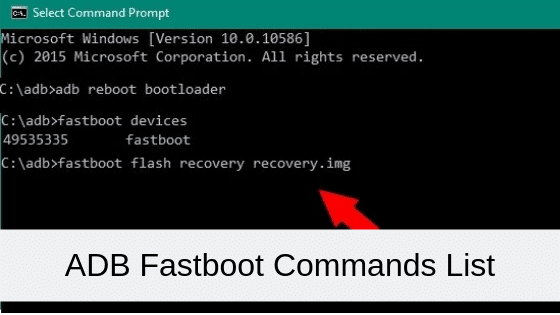In today’s world, many people find themselves in the situation of having multiple computers at home or in the office. Whether it’s a personal and work machine, or a laptop alongside a gaming rig, managing multiple keyboards and mice can be a hassle. Luckily, there are several methods available that allow you to control two computers with just one set of peripherals. In this article, we will explore different software and hardware solutions that can help you achieve this goal.
Software Solutions
Mouse Without Borders
One popular software solution for controlling multiple computers with a single set of peripherals is Mouse Without Borders. Developed by Microsoft, this free program allows you to share your mouse and keyboard between Windows machines. Setting up Mouse Without Borders is straightforward and requires installing the program on the main PC, which will act as the server, and any additional PCs, which will act as clients.
Once installed, the program automatically connects the computers, allowing you to seamlessly move your mouse cursor across screens. Clipboard sharing and file drag-and-drop functionalities are also supported. However, it’s worth noting that Mouse Without Borders is officially supported on Windows 10, so compatibility with Windows 11 may vary.
Input Director
Another software solution for controlling multiple Windows machines is Input Director. While it may require a bit more setup compared to Mouse Without Borders, Input Director offers additional features and customization options. With Input Director, you can determine which computers are allowed to join your system, customize hotkeys, and enjoy better security features.
Setting up Input Director involves designating one computer as the server and others as clients. Although the initial setup may be a bit challenging for novice users, once configured, Input Director provides a smooth experience for controlling multiple Windows machines.
Synergy and Barrier
Synergy is a well-known program that allows you to share a keyboard and mouse across multiple computers. While the basic version of Synergy comes at a cost, an open-source alternative called Barrier is available for free. Synergy and Barrier work smoothly once properly set up, enabling you to control multiple computers with ease.
To use Synergy or Barrier, you need to install the program on all the computers you want to control. You designate one computer as the server and others as clients. The server computer shares its keyboard and mouse with the clients, allowing you to seamlessly switch between systems. Synergy and Barrier support cross-platform functionality, making them suitable for Windows, macOS, and Linux users.
ShareMouse
ShareMouse is another cross-platform option for controlling multiple computers with one keyboard and mouse. While the standard version is free, advanced features like drag and drop and clipboard sharing require a paid upgrade. ShareMouse automatically detects other ShareMouse computers on the network, making setup a breeze. It supports up to two computers in the standard version and can be upgraded to support up to nine machines and 16 different monitors in the professional version.
Hardware Solutions
Multi-Host Keyboards and Mice
If you’re in the market for new peripherals, you can consider multi-host keyboards and mice. These devices support multiple connection methods such as wired USB, USB wireless receivers, and Bluetooth. Installation is usually automatic for all connection methods, allowing you to control multiple PCs at once. Logitech’s MX line is a popular choice for multi-host keyboards and mice, offering seamless switching between different computers.
USB KM and KVM Switches
USB KM (Keyboard-Mouse) and KVM (Keyboard-Video-Mouse) switches are hardware devices that allow you to control multiple computers using one set of peripherals. KM switches are suitable if you only need to switch USB devices like the keyboard and mouse. On the other hand, KVM switches support video ports, making them ideal if you also need to switch the display source.
When using a USB KM or KVM switch, you connect your keyboard, mouse, and other peripherals to the output ports of the switch. The input ports are then connected to your computers using male-to-male USB cables. Switching control of the peripherals between computers is as simple as pressing a button on the switch. It’s essential to ensure compatibility when choosing a KM or KVM switch, and consider return or replacement policies in case the device doesn’t work with your peripherals.
Conclusion
Controlling multiple computers with one keyboard and mouse can significantly simplify your workflow and reduce clutter. Whether you choose a software solution like Mouse Without Borders, Input Director, Synergy, or Barrier, or opt for a hardware solution like multi-host keyboards/mice or USB switches, there are various options available to suit your needs. Consider factors such as compatibility, ease of use, and additional features when selecting the method that works best for you. With the right setup, you can seamlessly switch between computers and improve productivity in your multi-computer environment.