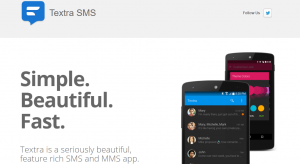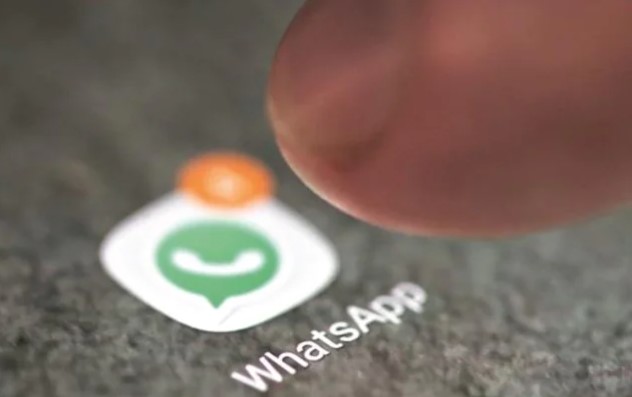Instagram is a popular social media platform that allows users to connect, share, and engage with others through photos and videos. However, sometimes users encounter errors while creating an Instagram account, with one common error message being “Sorry, Something Went Wrong Creating Your Account.” This error can be frustrating, but there are several solutions and fixes that you can try to resolve the issue. In this article, we will explore various reasons behind this error and provide step-by-step solutions to help you create your Instagram account successfully.
Possible Reasons for the Error
There are several potential reasons why you may encounter the “Sorry, Something Went Wrong Creating Your Account” error on Instagram. Some common causes include:
- Internet Access Issues: Make sure that you have a stable internet connection before creating an Instagram account.
- Instagram Technical Difficulties: Instagram itself may be experiencing technical difficulties that prevent you from creating an account.
- Scheduled Maintenance: Instagram occasionally takes its servers down for scheduled maintenance, which can temporarily disrupt the account creation process.
- Account Activity Suspension: If Instagram has disabled your account’s activity, you may encounter this error while trying to create a new account.
- Software Bugs: Your device may be affected by software bugs in the Instagram app, which can interfere with the account creation process.
- Device Incompatibility: In some cases, certain devices may be incompatible with the Instagram app, causing the error to occur.
Now that we have identified the possible reasons behind the error, let’s explore the solutions and fixes that you can try to resolve the issue.
Solutions to Fix the Error
1. Check Instagram Availability
The first step is to check if Instagram is currently experiencing any service disruptions or server issues. You can visit websites like Down Detector or check official Instagram accounts on platforms like Twitter to see if other users are reporting similar problems. If Instagram is down, you will need to wait until the issue is resolved before attempting to create your account.
2. Clear Instagram Cache
Sometimes, accumulated cache files in the Instagram app can cause errors. To resolve this, you can clear the cache on your device. The process may vary slightly depending on whether you are using an Android or iOS device:
- Android: Go to “Settings” > “Apps” > “Instagram” > “Storage” > “Clear Cache.”
- iOS: Go to “Settings” > “General” > “iPhone Storage” > “Instagram” > “Offload App.”
Clearing the cache will remove unnecessary files from the app, potentially resolving any issues related to cached data.
3. Uninstall and Reinstall the App
If clearing the cache does not resolve the issue, you can try uninstalling and reinstalling the Instagram app. This process helps to eliminate any app-related bugs or glitches that may be causing the account creation error. Simply delete the app from your device, visit the app store, and reinstall the latest version of Instagram. Remember to sign in again with your credentials.
4. Sign In with Facebook
Since Facebook owns Instagram, signing in with your Facebook account can sometimes help resolve account creation errors. If you encounter the error message, try logging in through Facebook instead. This workaround has been known to successfully bypass certain account creation issues.
5. Download Instagram App for Windows or Mac
If you prefer to use Instagram on your computer, you can download the Instagram app for Windows or Mac. There are different methods to access Instagram on your computer:
Method 1: Microsoft Store or Mac App Store
- Visit the Microsoft Store or the Mac App Store.
- Search for the Instagram app and install it.
- Enter your login information to access your Instagram account.
Method 2: BlueStacks Emulator
- Go to the BlueStacks website and download and install the app.
- Launch BlueStacks and download the Instagram app within the emulator.
- Sign in with your Instagram credentials to use Instagram on your computer.
Method 3: Third-Party Instagram Apps
Alternatively, you can use third-party Instagram apps to access additional features and manage multiple accounts. These apps often provide a dashboard where you can add and manage multiple Instagram accounts.
6. Re-link Your Instagram and Facebook Accounts
Reconnecting your Instagram and Facebook accounts can resolve various account-related issues. If you are experiencing trouble linking your accounts, try doing it through the desktop version of Instagram. This method has been successful in resolving account issues for many users.
7. Perform a Factory Reset or Update Your Phone
In some cases, performing a factory reset on your phone or updating it to the latest iOS/Android version can resolve Instagram account creation errors. However, keep in mind that a factory reset will erase all data on your device, so make sure to back up your important files before proceeding.
8. Reset Your Signup Credentials
If you have previously created an Instagram account using the same email or phone number, you may encounter an error when attempting to create a new account with the same credentials. In this case, make sure to sign up for a new Instagram account using different credentials, such as a different email, phone number, and password.
9. Use Another Device
If your device is incompatible with the Instagram app, you may encounter account creation errors. If you suspect that your device is causing the issue, try using a different device to create your Instagram account. Ensure that the device has an up-to-date operating system and try again.
10. Temporarily Deactivate Your Account
If all else fails and you are still unable to create an Instagram account, you can temporarily disable your account until the issue is resolved. To do this, access the Instagram website through a browser, log in to your account, click on the settings icon, select “Edit Profile,” then choose the option to “Temporarily Disable” your account. Follow the prompts, select a reason for disabling, and enter your password. You can reactivate your account at a later date.
11. Contact Instagram Support
If you have tried all the above solutions and are still experiencing issues with creating an Instagram account, you can reach out to Instagram’s support team for further assistance. Keep in mind that response times may vary, and it could take several weeks to receive a response. Fill out the form on Instagram’s official help page and explain your account creation problems, emphasizing the impact on your business and revenue.
Conclusion
Encountering an error message like “Sorry, Something Went Wrong Creating Your Account” can be frustrating when trying to create an Instagram account. However, by following the solutions and fixes outlined in this article, you can overcome the error and successfully create your account. Remember to check Instagram availability, clear the app cache, reinstall the app, sign in with Facebook, and consider alternative methods like using the Instagram app for Windows or Mac. If all else fails, reach out to Instagram support for further assistance.