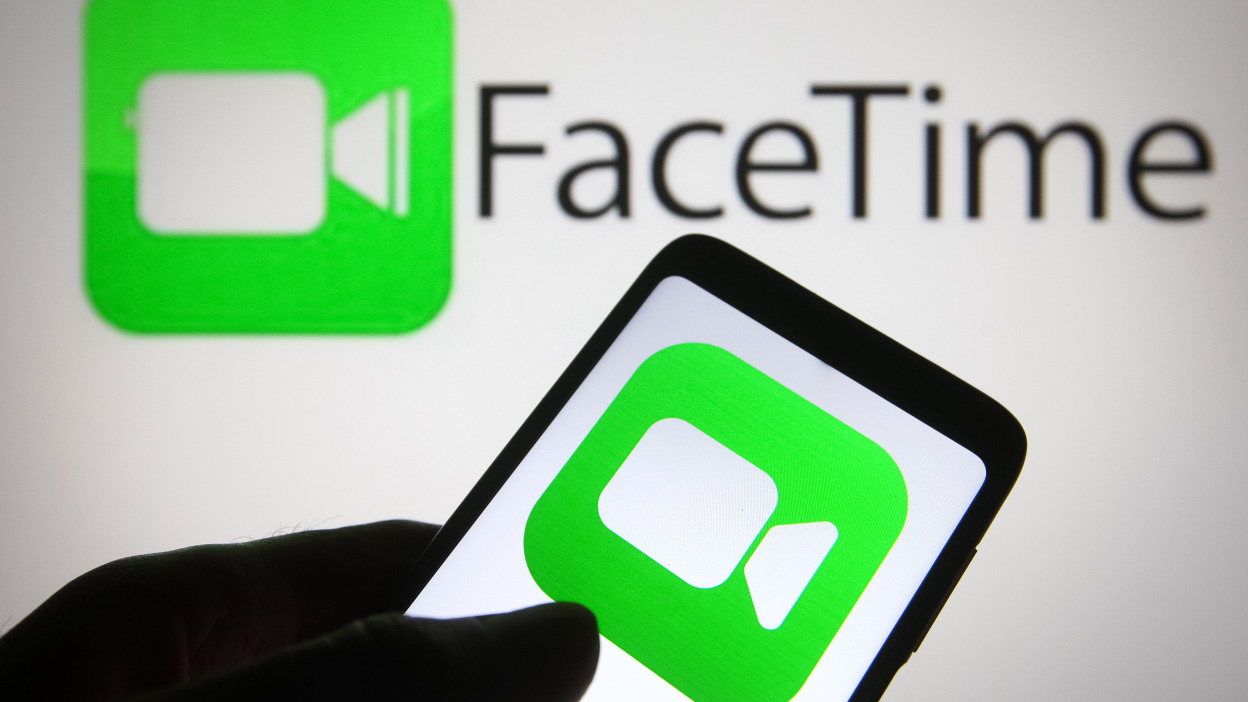Are you experiencing difficulties with your Fubo TV streaming service on Roku, Firestick, or Apple TV? You’re not alone. Many users have encountered issues while using Fubo TV on these devices. The good news is that there are several workarounds available to resolve these problems. In this troubleshooting guide, we will walk you through the steps to fix Fubo TV not working on Roku, Firestick, and Apple TV. So, let’s get started!
How to Fix Fubo TV Not Working on Roku, Firestick, And Apple TV
Restart Your Fubo TV App
If you’re encountering issues with your Fubo TV app on Roku, Firestick, or Apple TV, it’s possible that cached data is causing the problem. Restarting the app can help resolve this issue. By restarting the app, you can clear the cache files and give the app a fresh start.
To restart your Fubo TV app, follow these steps:
- Close the Fubo TV app on your device.
- Navigate to the home screen of your device.
- Locate the Fubo TV app and select it.
- Choose the option to restart or relaunch the app.
By following these steps, you can clear any cached data that might be causing the app to malfunction.
Reboot Your TV
If restarting the Fubo TV app didn’t solve the issue, the next step is to reboot your Roku, Firestick, or Apple TV. Rebooting your device can help flush out any corrupted cache files that might be affecting the app’s performance.
To reboot your TV, follow these steps:
- Power off your Roku, Firestick, or Apple TV.
- Unplug the power cord from the device and wait for at least 10 seconds.
- Plug the power cord back in.
- Power on your device and check if the Fubo TV app is working properly.
Rebooting your TV can provide a fresh start and resolve any underlying issues that were causing the app to malfunction.
Check Your Internet Connection
A stable and reliable internet connection is crucial for streaming services like Fubo TV. If your device is not connected to an adequate internet connection, you may experience issues with the app.
To check your internet connection, follow these steps:
- Open a web browser on a device connected to the same network as your Roku, Firestick, or Apple TV.
- Go to the Ookla speed tester website (https://www.speedtest.net/) and run a speed test.
- Check if your internet speed meets the recommended requirements for streaming.
If your internet speed is below the recommended threshold, you may need to troubleshoot your network or contact your internet service provider (ISP) for assistance. Power cycling your router/modem can sometimes help improve the connection. Unplug the power cord from your router/modem, wait for 10 seconds, and then plug it back in.
If the internet speed doesn’t improve after power cycling your router/modem, you should reach out to your ISP and inquire about any connection issues in your area.
Check The Servers
Sometimes, the Fubo TV servers may experience downtime or maintenance, which can result in the app not working properly. To check if the Fubo TV servers are causing the issue, you can visit a website like DownDetector (https://downdetector.com/status/fubo-tv/) and see if other users are reporting similar problems.
If the servers are down or undergoing maintenance, you’ll have to wait until the issue is resolved on the developer’s end. Checking the server status can help determine if the problem is widespread or specific to your device.
Try A Different Device
If you’re still unable to resolve the issue, it’s worth testing the Fubo TV app on a different device to determine if the problem is device-specific. This step can help identify if there’s a compatibility issue between the app and your current device.
If the Fubo TV app works fine on another device, it indicates that there’s an issue with your current device. You can try updating your device’s software or contacting the device manufacturer’s support for further assistance.
Check The Content
In some cases, the issue may not be with the Fubo TV app itself but with the specific content you’re trying to watch. It’s possible that the content may have some issues, causing the app to malfunction on your Roku, Firestick, or Apple TV.
To check if the content is the problem, try playing a different show or movie on the Fubo TV app. If the other content plays without any issues, it suggests that the problem lies with the specific content you were initially trying to watch. In such cases, you can contact Fubo TV support for further guidance.
Reinstall The App
If none of the previous fixes worked, reinstalling the Fubo TV app on your device can help resolve any corrupted or damaged installation files. Reinstalling the app will ensure that you have a fresh and clean installation, eliminating any potential issues with the previous installation.
To reinstall the Fubo TV app, follow these steps:
- Go to the home screen of your device.
- Open the channel store or app store.
- Search for the Fubo TV app.
- Select the app and choose the option to uninstall or remove it.
- Confirm your selection to remove the app.
- After uninstalling, go back to the channel store or app store and reinstall the Fubo TV app.
Note: The exact steps may vary depending on your device. Refer to the official website or support documentation of your device for specific instructions.
By reinstalling the app, you can ensure a clean installation and resolve any issues related to corrupted or damaged files.
Reset The Device
If all else fails, you can try resetting your Roku, Firestick, or Apple TV to factory settings. Resetting your device will erase all data and settings, giving you a fresh start. After resetting, you can reinstall the Fubo TV app and check if it resolves the issue.
Please note that performing a factory reset will erase all your apps, settings, and login information. Make sure to back up any important data before proceeding with the reset. Refer to the official website or support documentation of your device for instructions on how to perform a factory reset.
Contact Help Desk
If none of the previous solutions worked, it’s time to reach out to the Fubo TV customer support team. They are available 24/7 and can provide personalized assistance to help resolve the issue you’re facing. Contacting the help desk is especially useful if the problem seems to be specific to your account or if none of the troubleshooting steps yielded positive results.
To contact the Fubo TV help desk, visit their official website and look for the support section. You can reach out to them via email, live chat, or phone, depending on the available options.
Conclusion
In this troubleshooting guide, we’ve provided several solutions to resolve Fubo TV issues on Roku, Firestick, and Apple TV. By following these steps, you can troubleshoot and fix the problems you may encounter while using the Fubo TV app on these devices. Remember to restart the app, reboot your TV, check your internet connection, verify the server status, try a different device, check the content, reinstall the app, reset the device if necessary, and contact the help desk for further assistance. With these solutions, you can enjoy uninterrupted streaming of your favorite sports programs and shows on Fubo TV.