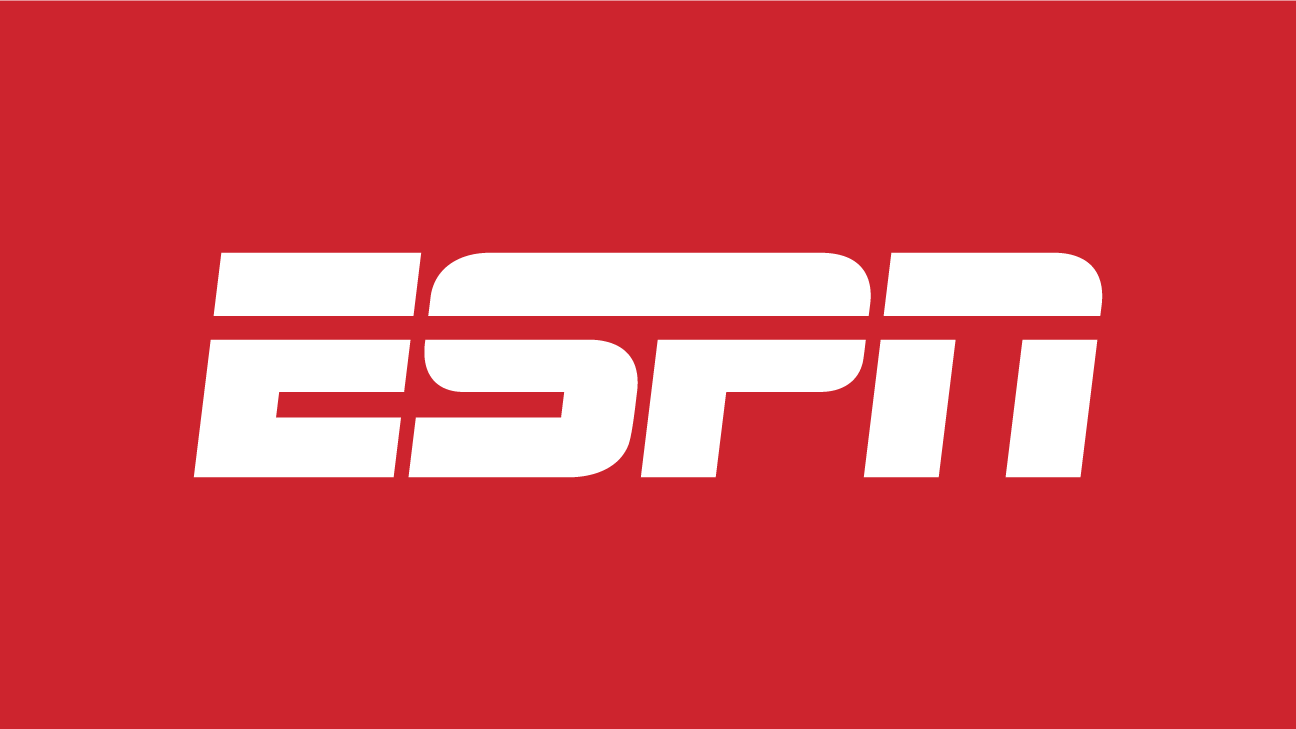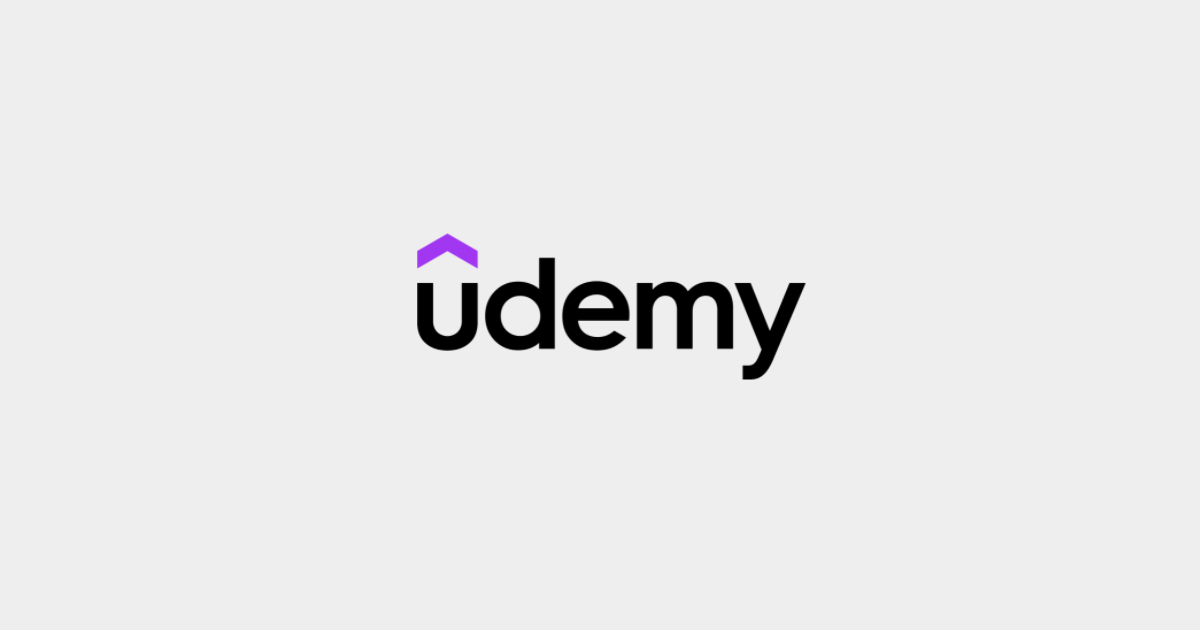The Huawei P20 and Huawei P20 Pro are high-end Android smartphones made by Huawei. They were announced on March 27, 2018 as the successors to the Huawei P10 series. Its features included a Leica dual camera for P20 and a triple camera for P20 Pro, this series includes a mid-range smartphone called Huawei P20 Lite, that includes slightly lower specifications and differences to the P20.
The Huawei P20 mobile features a 5.8″ (14.73 cm) display with a screen resolution of 1080 x 2240 pixels and runs on Android v8.1 (Oreo) operating system. The device is powered by Octa core (2.36 GHz, Quad core, Cortex A73 + 1.8 GHz, Quad core, Cortex A53) processor paired with 4 GB of RAM. The battery has a capacity of 3400 mAh. The rear camera has a 12 MP camera CMOS sensor supporting a resolution of 4.000 x 3.000 Pixels and the front camera has a 24 MP CMOS sensor. Other sensors include Light sensor, Proximity sensor, Accelerometer, Compass, Gyroscope, and a fingerprint sensor. For graphical performance, this phone has got a Mali-G72 MP12 GPU. Standard storage is 128 GB. The Huawei P20 is 7.65 mm slim and weighs 165 grams.
How To Take Scrolling Screenshots Capture Entire Pages Huawei P20 / P20 Pro:
Take Scrolling Screenshots to Capture Entire Pages
Tired of having to take several screenshots to capture long articles or chat records? You can use your Phone ‘s scrolling screenshot feature to take a screenshot that scrolls all the way down to the bottom of the page, capturing all of the information on the page in a single screenshot.
Use shortcuts to take a scrolling screenshot : Swipe down from the status bar to open the notification panel, then touch to take a scrolling screenshot. Touch within three seconds of taking the screenshot, and the screen will automatically scroll down and keep taking the screenshot. During the scrolling process, touch the scrolling area to end the screenshot.
Use knuckle gestures to take a scrolling screenshot : Tap the screen with one knuckle and draw an “S” shape without taking your knuckle off the screen. The screen will automatically scroll down to the bottom of the page while taking a screenshot. During the scrolling process, touch the scrolling area to end the screenshot.
After taking the screenshot, touch or to edit or share the screenshot. The screenshot will be saved in Gallery by default.
Experiencing difficulties with your Android Device, check out our “How To” page on how to resolve some of these issues.
Other Android Technical Reviews:- Android