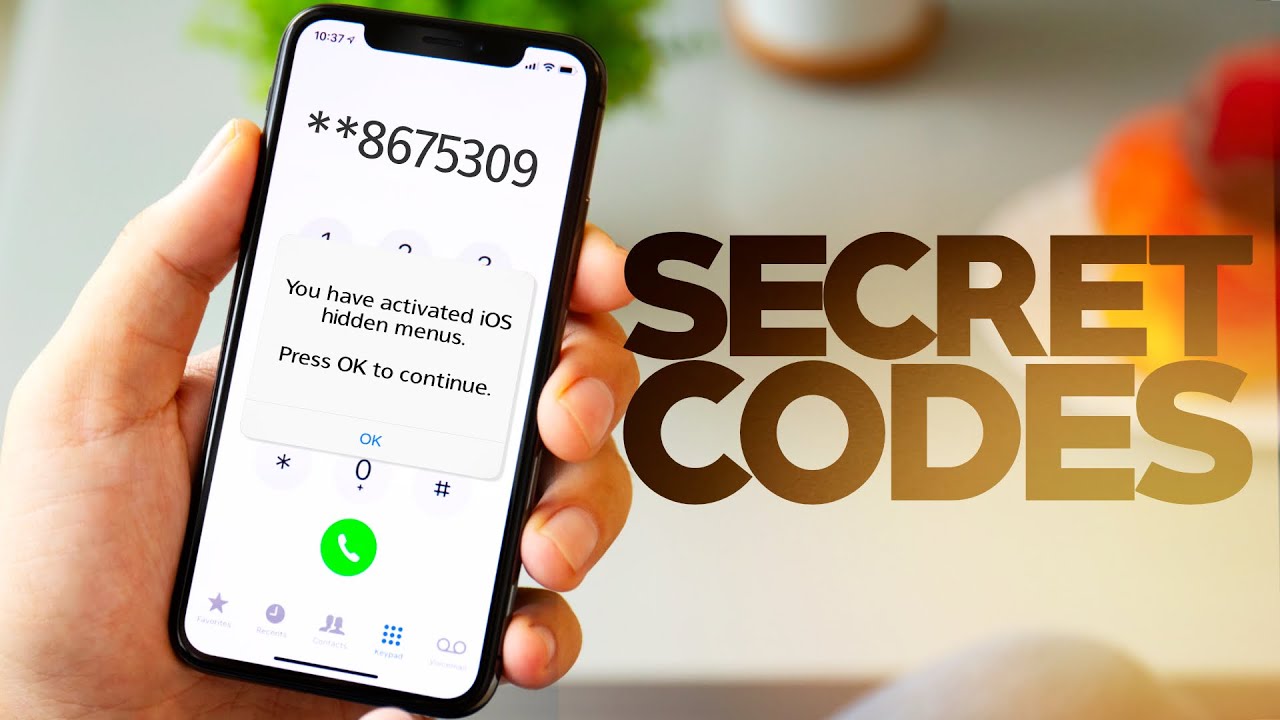Google just released a preview program for their new Augmented Reality platform, ARCore, and you can try it on your phone right now if you want.
When Google first started to experiment with augmented reality, they wanted a high-end and professional device for the technology. They released an incredibly expensive developer device and started working with enterprise partners to get certain pieces of software developed for the platform.
Granted, they did also work with some smartphone OEMs to release consumer products that supported it, but it seemed like they were more focused on the enterprise market with Project Tango.
Tango sparked a lot of interest from the enthusiast community though and many got envious when Apple showed off ARKit for iOS. It made people wonder why Google went the route they did and once that happened they likely felt the same way. Having 100% precision in augmented reality isn’t something that’s really necessary for your average consumer and they’d rather it just be good enough as long as it meant they didn’t have to buy a dedicated device for it.
So Google came out with what they’re calling ARCore, which is a new augmented reality platform that is said to work on 100+ million devices by the end of the preview. And that’s the limitation right now, it’s only been made available as an early preview and the official method only works on the Google Pixel, Pixel XL and the Galaxy S8. This main tutorial will show you how to get ARCore up and running on those three devices, but I’ll point you to an experimental community project in the explanation that has been shown to work on dozens of other devices.
ARCore Preview
- Download the ARCore-Preview APK file from GitHub
- Sideload the APK on your Google Pixel or Galaxy S8
- Download an ARCore compatible application (such as Atom Visualizer)
- Launch the ARCore compatible application and have fun with augmented reality
Explanation
Again, this method will only work on the Google Pixel, Google Pixel XL, or the Galaxy S8 with one of the following model numbers – SM-G950F, SM-G950FD, SM-G950N, SM-G950U, SM-G950U1, SM-G950W. The steps will be exact the same as I have detailed above, assuming you own one of these smartphones. This list of compatible devices will expand as ARCore gest more and more ready for prime time. I believe Google will release ARCore to everyone running 7.0 Nougat and higher once it is ready.
You just need to download and sideload the arcore-preview.apk file downloaded from Step 1 of the guide above. This will require you to enable unknown sources to sideload the application so follow the steps outlined in Step 2 if you’re unaware of how that is done. Once that has been installed, the ARCore service is good to go. You can then download any ARCore compatible application or game from the Play Store and it should work as it’s supposed to.

I decided to write this guide up because the first ARCore compatible application has been released, and it’s called Atom Visualizer. I have linked to that in the guide above but you can browse the Play Store and use any of them that are compatible with the ARCore platform. As more time goes by, more of these compatible applications and games will be released to the public. If you are unable to download them directly from the Play Store (due to compatibility issues), then feel free to grab it from APKMirror instead.
As mentioned, the community has also started working on getting ARCore running on other devices as well. So even if you don’t own a Google Pixel phone or the Galaxy S8 then you still may be able to get it working on your device. I wrote about this community project, called ARCore for All, over on XDA and recommend you check it out if you’re looking for steps on how that is done. You can skip to the last paragraph with steps and links to what needs to be installed for it to work.