Once you have TWRP installed, you can follow these steps to gain root access to the Redmi 4, Redmi 4X and the Redmi 4 Prime.
Continuing along with the tutorials for the Redmi 4, Redmi 4X and the Redmi 4 Prime, we can now gain root access to the device (assuming you have followed my previous guides). To get to this point, you need to unlock the bootloader of the Redmi 4. Only then can you install TWRP on the Redmi 4 as the custom recovery and we need that in order to flash the SuperSU binary with the ZIP file that we’ll download in just a little bit.
Root access to an Android device opens up a lot of different customization options. Some applications such as BetterBatteryStats require that you have root access because it cannot read the battery data without it. There are a number of other popular modifications (such as Xposed, Viper, themes, etc.) that also require root access.
For those who are looking for different things to try out with root, be sure to check the root category here on the website.
You may also want to create a Nandroid backup with TWRP before gaining root access just so you have an original backup on hand.
Redmi 4 Root
- Download the latest SuperSU installable ZIP file
- Move/copy the SuperSU ZIP file to the Redmi 4
- Boot the Redmi 4 into Recovery Mode
- Tap the Install button at the top left
- Locate and tap on the SuperSU ZIP file we downloaded (in Step 1)
- Swipe the white arrows to the right to begin the installation process
- Wait for the install to complete (takes a minute or two)
- Then tap the Reboot System button when it appears
Explanation
Magisk is also a popular root solution but for some reason it does not work on the Redmi 4 with the stock MIUI firmware. I will check this again with LineageOS or another custom ROM installed to see if it still has troubles (but I don’t think it will have troubles on a custom ROM). So for now, if you want to stick with MIUI on the Redmi 4, then you will need to use SuperSU for root access. Once that has been downloaded, move or copy it to the internal storage of the Redmi 4.
From here, we simply need to boot into Recovery Mode. If you have done the previous tutorials properly, then this will take to right into TWRP and here you should tap the Install button at the top left of the screen. Now browse to where ever you put the SuperSU ZIP file and then tap on it. You’ll then be asked to swipe the white arrow to the right to begin the installation process. This can take a minute or two (you can follow along with the video above) so be patient during this process.

Assuming everything went well (no errors), you can tap the Reboot System button that appears at the bottom right of the screen. This will reboot the Redmi 4 and take you right back into Android and the MIUI OEM ROM. Unlock the device and swipe to the right (or bring up the App Drawer if you have one) and make sure the SuperSU application is there. Go ahead and tap on it to open it up and then bypass the intro and social network screen.
As long as you don’t get any errors when opening the SuperSU app (like an error telling you the binary has not been installed), then you’re good to go with root access. Try to use one of your root applications or you can even download a root checker tool (like I did in the video above).




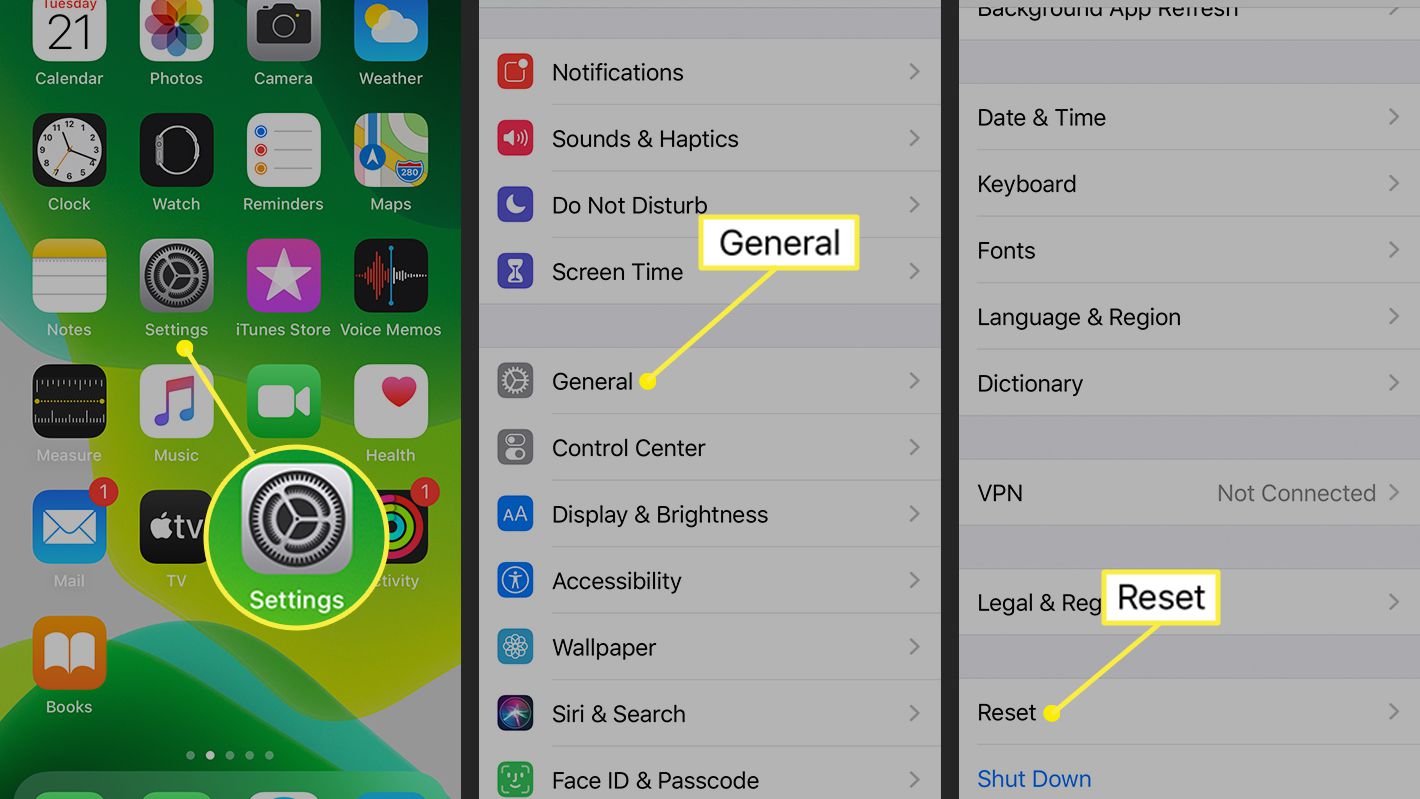
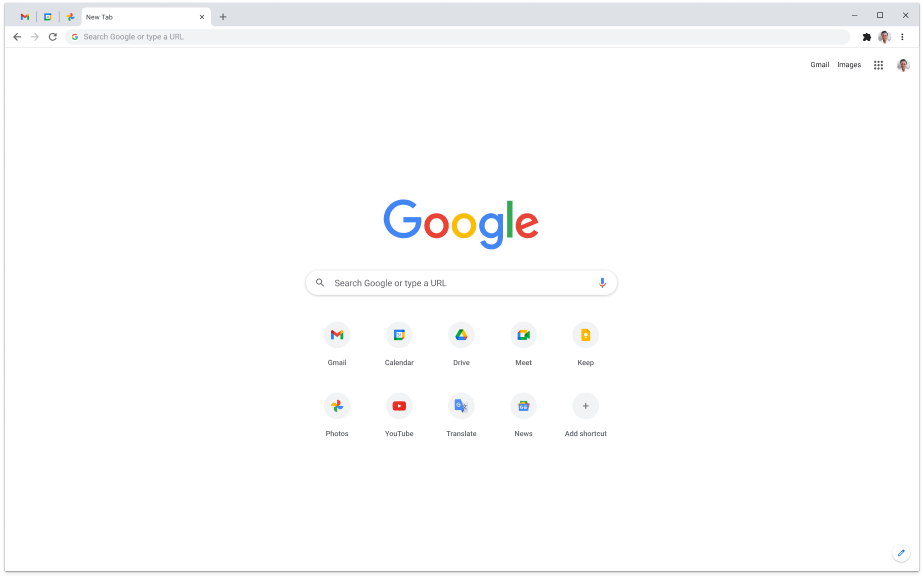
pl have a video of Samsung J7 pro
I don’t own that device 🙁 but if you would like to donate then I’ll be able to afford more devices like the J7 Pro
– https://www.patreon.com/AndroidExplained
thanks bro ,,sukses miui 7